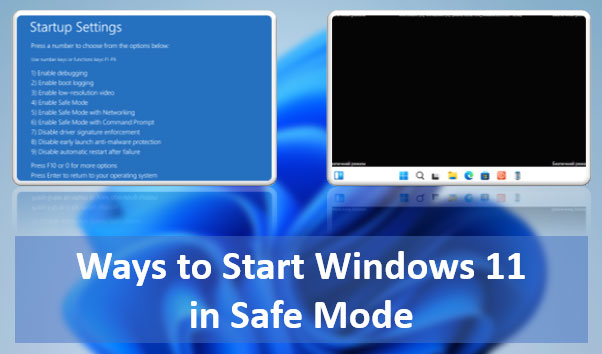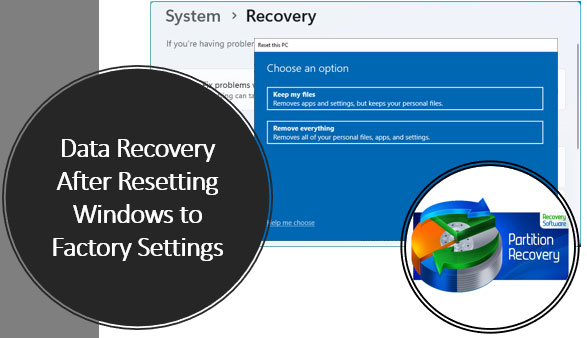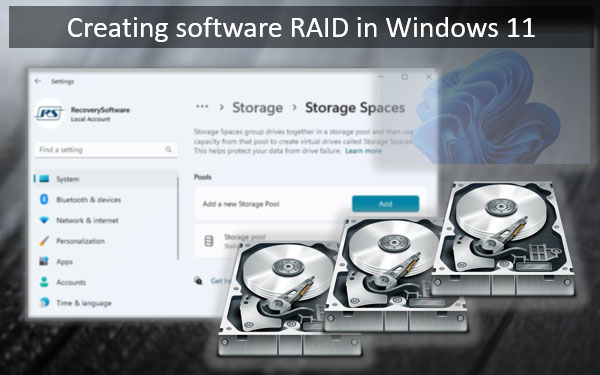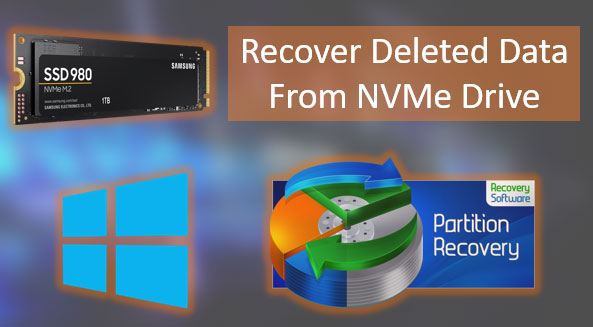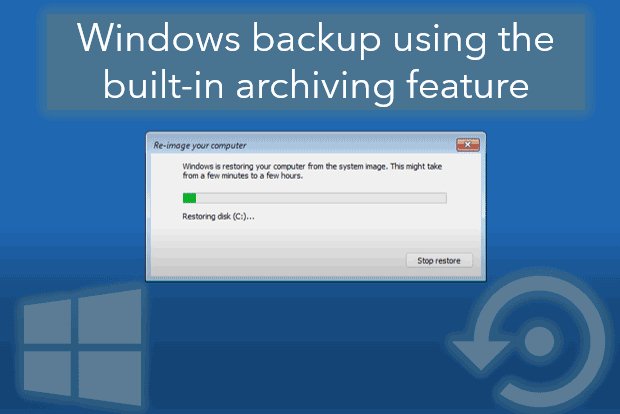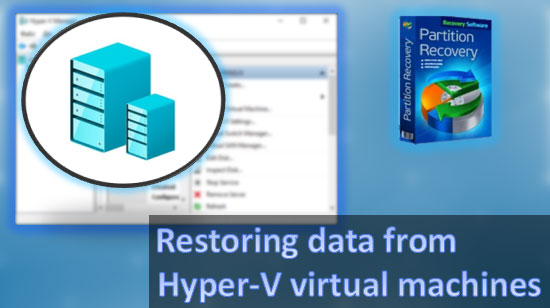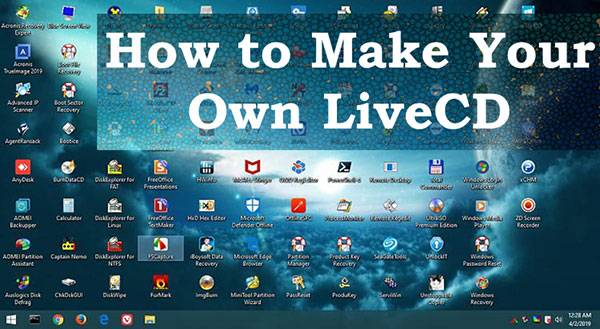- Den Broosen |
- |
- 13 min. Reading |
What are the ways to start Windows 11 in Safe Mode? There are many: using both classic and modern functionalities of the operating system, using the command line. It can be launched from various Windows 11 environments – within the running system, on the lock screen, from installation media. You can even make it accessible in the Windows 11 boot menu.
Let's explore all these methods.