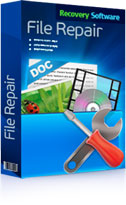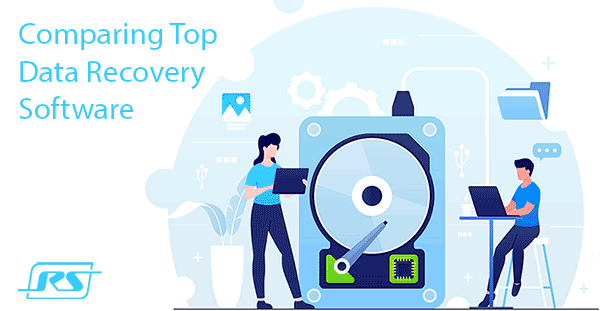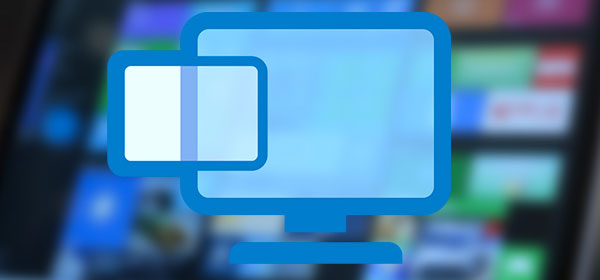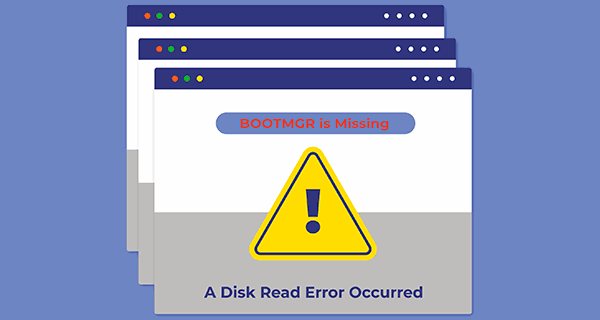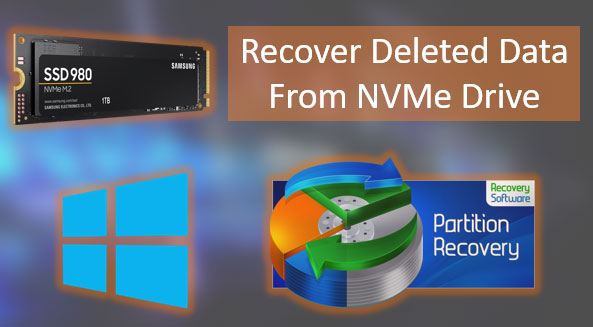Recovered data can’t open or doesn’t work correctly? Today we’ll talk about the possible causes and solutions for errors that prevent you from accessing your information after it has been recovered.
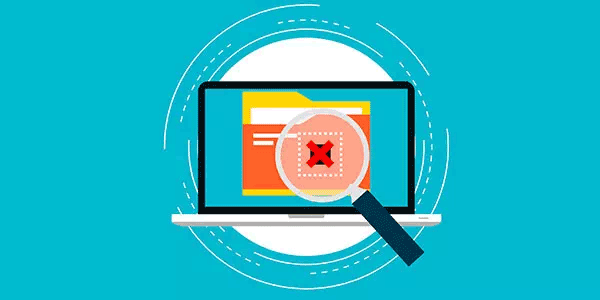
Contents
- The problems with recovered files
- Causes of problems when reading data after recovery
- What to do if recovered files cannot be opened?
Loss of important information, valuable photos, videos, and other files is an unpleasant but not irreversible process. It is because there are now many quick ways to get data back even after formatting, changing the logical drive structure, or simply deleting it with the Shift+Delete key combination.
One of the most effective ways to recover data is the RS Partition Recovery utility, which allows you to recover information deleted from hard drives, flash drives, memory cards, and other drives of all types. The program works according to advanced algorithms of data searching and recovery, but in some situations, recovered files may be damaged, preventing normal reading.
Below you will find the main reasons why recovered data cannot open or works with errors.
The problems with recovered files
To understand the cause of problems with deleted files that have been returned by recovery utilities, you should familiarize yourself with the method in which the data are stored on the drive and where the file disappears to after it is deleted in Windows.
When you perform a permanent deletion using the Shift+Delete key combination or clear the Recycle Bin, the operating system removes some “link” to the file, making it invisible to the system. The structure of the file is preserved and does not disappear from the hard drive.
It is worth noting that files with deleted “links” are recognized by the hard drive as space ready to be overwritten by other files. That is why successful data recovery depends on how quickly the absence of important data was found and how many actions (writing and deleting) were performed by the hard drive after the disappearance of important information. Successful data recovery is possible if the structure of the file with a deleted “link” is not overwritten with new data.
Important! If you notice that important data is missing, you should stop working with the hard disc immediately to avoid overwriting important data whose structure remains on the disc. If you have only one hard drive installed, you should disconnect it immediately and use a different computer for all data recovery operations, since Windows the operating system requires to write/delete cycles, which might overwrite the structure of the deleted data!
In addition, recovery of information must be done to a third-party drive to also exclude the possibility of overwriting and loss of information. For these purposes, RS Partition Recovery includes a feature for writing recovered data to an optical disk, third-party drive, FTP-server, etc.
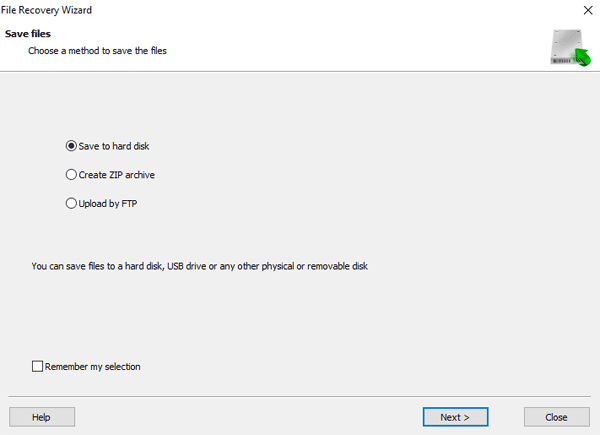
The work of the hard drive and its actions with the data whose “link” has been removed is quite difficult to predict, so we strongly recommend that you follow the above paragraph to avoid overwriting and further inability to recover valuable information. In addition to that, many reasons may interfere with the reading of recovered data.
Causes of problems when reading data after recovery
The following will describe the main reasons that prevent the recovered information from being read correctly.
Physical damage to the disk surface, its wear, the presence of BAD blocks
Information recovery can be complicated by physical damage to the drive’s surface or its wear and tear due to prolonged operation.
Problems with the physical state of the drive can quite rarely affect the recovery (as a rule, a damaged drive just stops functioning normally), but you should not write them off. More likely causes of unplayable recovered files are overwritten or loss of some information if the drive has BAD sectors. To determine the condition of your hard drive, we recommend reading the article “How to test and repair your hard drive using the free Victoria software“
HDD fragmentation
The information on a hard disk may be written sector by sector, and some parts of files may be written by splitting into fragments. Severe data fragmentation is a serious obstacle for data recovery software because searching for the remnants of lost data is a search for individual fragments scattered randomly across the drive. The overall picture can be complicated by overwriting individual fragments with other files. This problem is partially solved by the built-in disk defragmentation feature.
Changing the data logical structure by malware
If files have been deleted by viruses, their recovery can be complicated by the fact that some types of malware are capable of changing the data logical structure.
A file is a container with recorded information that can be used to retrieve images, videos, documents, archives, etc. Some viruses modify the file structure by filling it with zeros or “white noise” (incoherent characters). In this case, the user will be able to recover the container itself, but its changed structure will not allow the data to be read after recovery.
Changing the logical structure and file system of the drive
If data has been deleted due to changes in the logical structure of the drive (changing the file system, formatting, damaging the boot record, creating or deleting new logical partitions) it further aggravates the information recovery process because some parts of files may be permanently lost during such manipulations. Nevertheless, even after changing the logical structure the user still has a chance to recover data with the help of RS Partition Recovery and the deep disk analysis feature.
What to do if recovered files cannot be opened?
If after performing the photo recovery process, some images do not open, do not work or their contents remain inaccessible, and the file launch is accompanied by an error, we recommend using a specialized utility for restoring damaged photos RS File Repair.
This utility is capable of restoring the integrity of images that were restored after deletion. The algorithms of RS File Repair allow you to repair corrupted data and restore the logical structure of the information, which eventually brings back the file’s functionality.
For convenience RS File Repair is equipped with a user-friendly and intuitive interface, the ability to preview the recovered data, as well as manual and automatic recovery modes, which allows you to use the utility to absolutely everyone, regardless of the experience of using a computer.
To repair a corrupted file you should:
Step 1: Download and install RS File Repair program.
Step 2: The RS File Repair Wizard will open in front of you. Click “Forward“
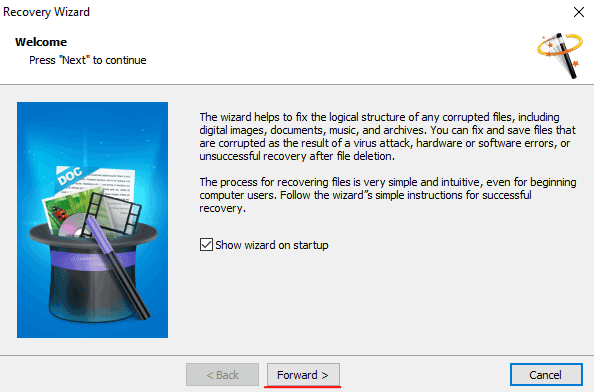
Step 3: Select the file whose structure you want to repair. To do this, click on the folder icon with a plus sign, and select the desired file in the window that will open. Then click “Forward” again.
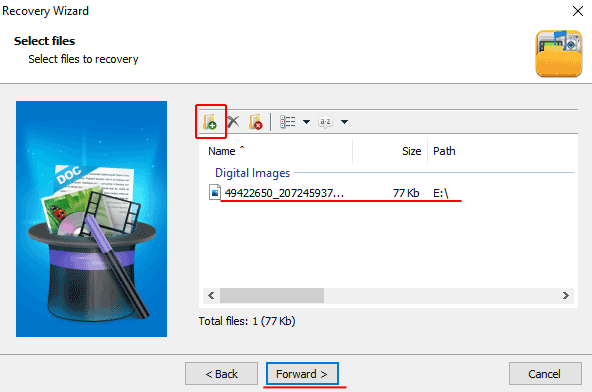
Step 4: Select the scan type for the file. “Analyze” is worth selecting if the file was deleted recently. “Research” is worth selecting if some time has passed since the corruption was detected or if the usual “Analysis” fails to return results. Then click “Forward“.
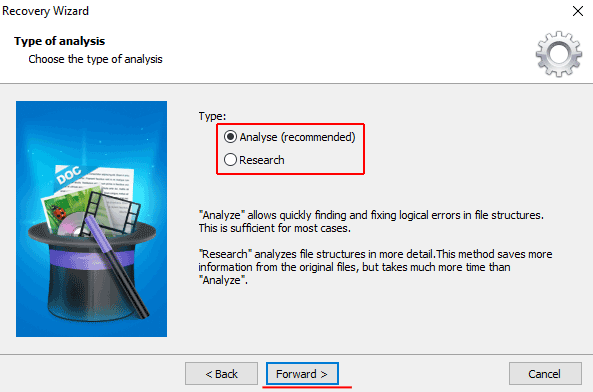
Step 5: Specify the path to save the recovered file. Important: Choose a drive that is different from the one where the file was saved to avoid overwriting it. Click “Forward“
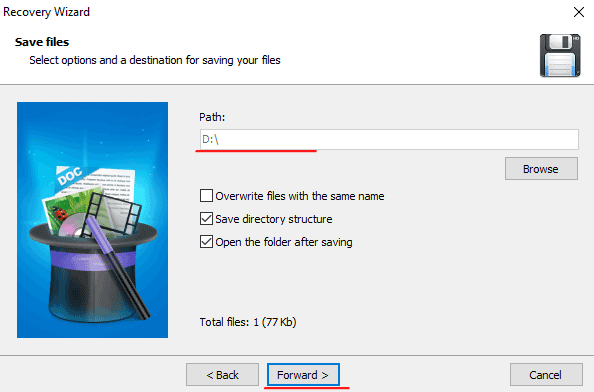
Restoring structure of the selected file will begin, the duration of which will depend on the scanning method selected. Once it is finished, you will find the recovered file in the specified location.