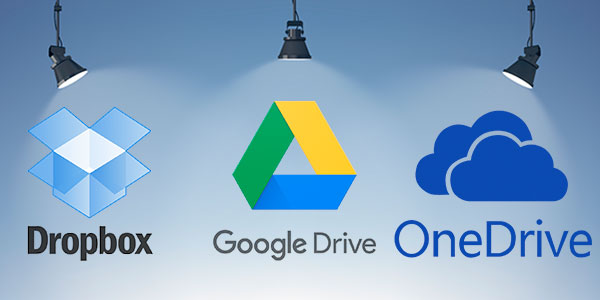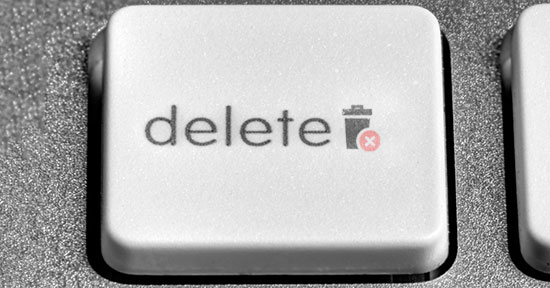Did you know Windows Phone uses NTFS? Why most memory cards and nearly all USB pen drive are still using the ancient FAT? How come you can store full-length HD movies on some flash drives but not the others? Why some devices only support SDHC memory cards up to 32 GB, and what can be done to make them use a 64 GB SDXC? These and many other questions have to do with the type of a file system used by a particular storage device. But what does that has to do with Windows? Read along to discover

Contents
- Windows File Systems
- FAT32: The Obvious Choice
- NTFS: The System Drive
- exFAT: Best If Supported
- ReFS: Best for servers
- Comparison of file systems or which file system to choose?
- Opening the file systems in Windows and data recovery
Windows File Systems
During the early days of personal computing (think text-based DOS boxes and diskettes), the only file system to use was FAT12. With the advent of hard drives capable of storing several megabytes of data (yes, that’s megabytes, not gigabytes!) a new version of FAT called FAT16 was introduced. This file system was carried along all the way through Windows 95, only receiving a minor refreshment to support for longer file names. In Windows 98, Microsoft added support for yet another new version of FAT called FAT32 to support larger hard drives (yes, by that time we already started counting disk space in gigabytes).
In the parallel universe of Windows NT, Microsoft has been using the New Technology File System, or NTFS, all along. Windows NT 4, Windows 2000, followed by Windows XP, Vista, Windows 7, 8, 8.1 and the new Windows 10 are all using the NTFS.
In yet another parallel universe of removable storage, you can choose between the still universal FAT32 (and possibly bump into its 4 GB max file size limitation) or format with the more recent, but not as widely supported (due to licensing restrictions) exFAT. By the way, exFAT is used as a file system of choice on all 64-GB and higher capacity SDXC cards.
So, at this time, we have three distinct families of file systems: the ancient, yet widely compatible FAT32, the new NTFS, and the freshly-designed, solid-state optimized exFAT. Which of these file systems to use, and when? And WHAT’S THE DIFFERENCE between them?
FAT32: The Obvious Choice
FAT32 is still the only file system to use if you’re on Windows 98 or Windows ME. FAT32 is a de-facto file system of choice for SD memory cards up to (and including) 32 GB. Finally, FAT32 is often used to format USB pen drive, including 64 GB units and those larger than 64 GB.
FAT32 is old and aged. Its most notorious limitations are well known. FAT32 only supports files no larger than 4 GB. If that sounds like a lot for a single file, consider that a single movie rip in full HD takes anywhere between 4.5 to 10 GB, and you’ll see how limiting this file system is for modern use. Its other limitations include no fail-safe support, absolutely no access control, no encryption, compression or fault tolerance.
In other words, it’s a perfectly simple and lightweight file system that fits right in with all the weak-CPU, simple-OS portable electronics such as digital cameras and camcorders, simple smartphones, MP3 players and similar devices. Due to its respectable age and wide popularity with
Windows since 1997, FAT32 is supported by pretty much everything including your fridge and coffee maker. In other words, if you want to carry a single removable storage device and make sure you can use it with anything you can plug it in, FAT32 is the way to go.
NTFS: The System Drive
However, the limitations of FAT32 will not allow for effective use in modern computing environments. The lack of access control is one thing, the total absence of write journaling and any provisions for fault tolerance is another. The limited file size is a huge restriction as well. As a result, Microsoft introduced a new file system they called the New Technology File System, or NTFS.
The NTFS has everything the FAT lacks. Powerful access control options? Check. Fault tolerance and journaling? Absolutely. On-the-fly compression and encryption of individual files, folders and entire disk volumes? You’ve got it. Alternative data streams, fail-safe measures, backup copies of the file system itself and important system files and many more features are available. Since its initial release in 1994, the NTFS enjoyed gradual updates and up- and down-compatibility. Its great architectural design and straightforward implementation are still unmatched by other file systems even today. It’s universal enough to be used even in entry-level smartphones running Windows Phone 8 and 8.1. So if this is such a great file system, why doesn’t everyone use it?
As you may have expected, the NTFS is not without its drawbacks. Designed way back in 1994 for server-based operations, this file system always required a lot of processing power to maintain its many structures. Its write journals build up quickly, occupying precious space and putting extra load on those storage devices using NAND flash. Finally, if used on anything but large hard drives, its overhead is simply too great to allow for universal acceptance. Last but not least, the NTFS is patented by Microsoft, who are reluctant to license this file system to competitors.
exFAT: Best If Supported
To overcome the restrictions of FAT32 and mitigate the extra load placed by the NTFS on NAND flash based media, Microsoft has developed yet another file system called Extended FAT, or exFAT. This file system is heavily based on the same concept as the original FAT, only it’s now a true 64-bit file system without the file size limitation of FAT32. This is why exFAT is used as standard on larger SD cards (the SDXC standard requires all SD cards of 64 GB and larger to be formatted with exFAT). So if you buy a 64 GB microSDXC card, it’s going to carry exFAT… and for this reason alone, it may not be recognized by your smartphone or tablet.
The reason why exFAT did not replace the ancient FAT32 as of yet is licensing restrictions. Unlike FAT32 that is free for everyone to use without royalties, Microsoft collects licensing fees from manufacturers who wish to use exFAT in their devices. As a result, the makers of Android phones, low-level Android tablets and cheaper point-and-shoot cameras save a few cents of this licensing cost per device by opting to exclude exFAT from the list of supported file systems. As a result, if you insert your new 64 GB micro SD card into such a device, the card will most likely fail to mount.
Can you overcome this restriction? In most cases, you can do that quite easily. Simply connect your SD card to the PC via the card reader and format it with… you guessed it, FAT32! By doing so,
you’ll lose the ability to store files greater than 4 GB, but your memory card will most likely be recognized and work trouble-free in an Android device that claims support for SD cards only up to 32 GB.
(Note that some devices may just be too old to recognize SDXC memory cards on a physical level. While this has not been the case for many years now, *some* devices may still fail to support an SDXC card no matter which file system it comes with.)
But wait a minute… Windows Phone is a Microsoft OS, so won’t Windows Phone devices support exFAT out of the box? That’s right! Windows Phone 8 and 8.1 does indeed come with built-in support for exFAT, a freebie for manufacturers choosing to produce devices for the Windows Phone platform. Microsoft offers the exFAT license for free as a part of their incentive package aimed to motivate more manufacturers joining the Windows Phone platform.
Finally, all or nearly all tablets running Windows RT and the full version of Windows 8 or 8.1 support exFAT and recognize 64 GB and larger SD cards without a sweat.
ReFS: Best for servers
One more great file system is ReFS. It was originally added to Windows 10 by default but was removed later. One of the reasons is that ReFS is quite capable of replacing the NTFS file system because from the beginning ReFS was meant to fix its shortcomings.
A little later, Microsoft saw the potential of ReFS, and upgraded it to Windows Server, removing some of the features that were used for conventional Windows.
Thus, it turned out that NTFS remained as the main file system of conventional Windows, and ReFS moved to Windows Server to provide faster servers and new features.
Despite all this, users of the Windows desktop version can open ReFS drives without problems, but the ability to create a ReFS drive using the built-in tools is missing
But what are the advantages of the ReFS file system?
The first thing that should be mentioned is checking the checksums all the time. It greatly increases the level of data protection from corruption, as the file system automatically detects and fixes problems with invalid data.
It is also possible to quickly data scale scale without affecting performance.
ReFS has copy-on-write technology which minimizes the risk of data loss during the transfer.
ReFS is great for cloning virtual machines, due to the faster creation of fixed virtual hard disks (VHD). It saves a lot of time.
In ReFS, great care has been taken to work with mirror volumes. Recovering damaged data on a mirrored disk (volume) is several times faster than with other file systems.
By constantly analyzing ReFS itself, there is no need to periodically check the disk for errors and bad sectors. All problems are found and fixed automatically in real-time.
In addition to these innovations, we can also note the basic ones, such as the increased volume size (up to 262144 exabytes) and the ability to use up to 32768 characters in the file path, as well as support for BitLocker encryption (although, at the moment, only this encryption method is supported).
So, it turns out that a regular user would not implement many of these features out of necessity, while for the server these are the basic things.
At the same time, the ReFS file system has several disadvantages in the form of lack of support for file system compression, hard links, transactions, shortened names, which are used to interact with the old software, lack of quotas and storage levels, and lack of support for data deduplication. Despite this, the ReFS file system is the best solution for server media pools where secure storage of large amounts of data is important.
Lastly, there are increasing rumors on the Internet that the different versions of the ReFS file system, fully adapted to run on desktop versions of Windows, will be created soon to speed up the computer and completely replace NTFS.
Comparison of file systems or which file system to choose?
No file system is perfect and has only one benefit. Each file system brings some of its features at the expense of others. That is why, when choosing a file system for your drive, the first thing to consider is where the drive will be used and what you want to get out of it.
When it comes to transferring large files, it is best to avoid using the FAT (16, 32) file system, since they do not support storing files larger than 4 GB. In that case, if you are using the Windows operating system, it is better to pay attention to the exFAT file system.
How exactly you plan to use your drive also plays a huge role. For example, if you are using the drive to transfer data from one computer to a different one, NTFS or exFAT is a better choice since most operating systems support them and you should have no compatibility problems.
If you are using it on servers or NAS systems, you should consider ReFS, UFS, ZFS. Much depends on the type of server and the industry in which it is used because every file system has advantages and disadvantages. More information about these file systems can be found in the articles “ReFS – and data recovery“, “UFS – advantages and disadvantages“, “ZFS – operation features, advantages, and disadvantages“
If we are talking about using the Linux operating system, then ext4 is the most preferable option, since it is supported at the kernel level and is sufficiently efficient for most tasks.
Opening the file systems in Windows and data recovery
By default, Windows only supports file systems such as FAT, NTFS, and exFAT. But if you used your drive in a different operating system that uses Btrfs or UFS, for example, then you will have problems opening such a drive in Windows. And since Windows is the most popular operating system, the need to open a drive formatted in a file system “foreign” to Windows is quite common. For example, many TV sets use the ext3 file system, which is not supported by Windows.
Fortunately, there is a simple solution to open such a drive in Windows quickly and without problems. We are talking about the program RS Partition Recovery, which is easy to use and does not demand the resources of your computer.

All-in-one data recovery software
In addition, RS Partition Recovery supports ALL modern file systems such as FAT, NTFS, exFAT, Ext2,3,4, UFS, Btrfs, ReFS, APFS, HFS+, XFS, ReiserFS, HikvisionFS.
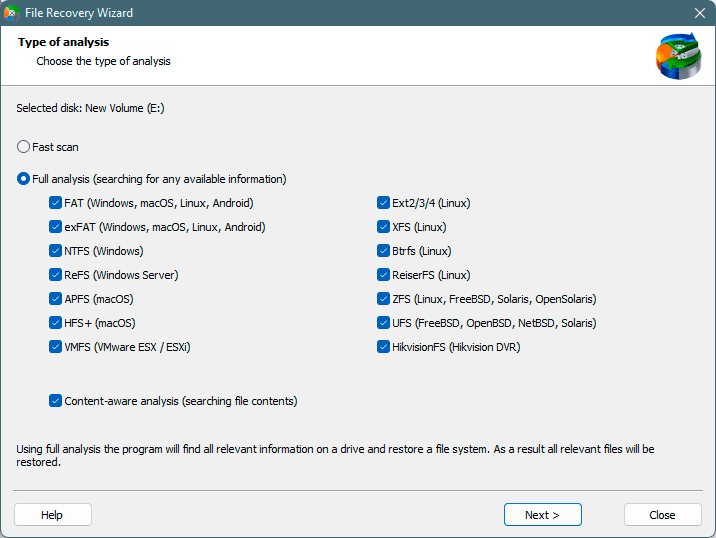
Just connect your drive and extract the data you need.
But the most important advantage of RS Partition Recovery is the ability to recover lost data.
It often happens that when you plug in a drive with a file system that is not familiar to Windows, a window pops up prompting you to format the drive. The worst thing is that Windows does not know how to work with the disk — it can often damage the logical structure of the disk and make the data unreadable.
The human factor should not be excluded either, as most often it is the user’s actions that lead to the loss of important information.
In all of these cases RS Partition Recovery will be a great helper, which thanks to its intuitive interface and the built-in wizard will recover your data in a few clicks.
Frequently Asked Questions
Yes, it is possible to recover deleted files if they have not been overwritten by new data.
Stop using the disk (create an image) as soon as the files have been deleted and use the professional data recovery software RS File Recovery to recover the deleted files.
This greatly depends on the capacity of your hard drive and your computer's performance. Basically, most of hard disk recovery operations can be performed in about 3-12 hours HDD 1TB in normal conditions.
If the file does not open, it means that the file was damaged or corrupted before recovery.
Use "Preview" to evaluate the quality of the recovered file.
When you try to access the drive, you get the message "Drive is not accessible" or "You need to format the partition drive"
Your disk structure is corrupted.
In most cases, the data may still remain available. Just run the data recovery software and scan the desired partition to get it back.
Please use free versions of programs with which you can analyze the storage and view the files available for recovery.
You can save them after purchasing the program - you won't need to scan it again.