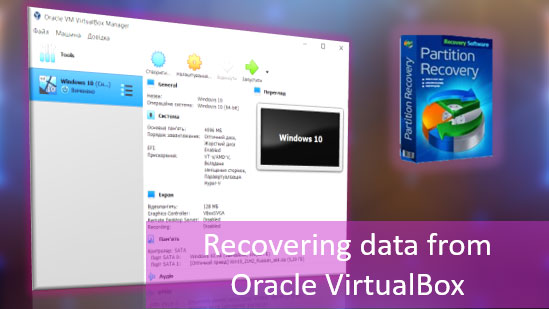Today we will look at the most effective ways to completely delete files without the recover ability.
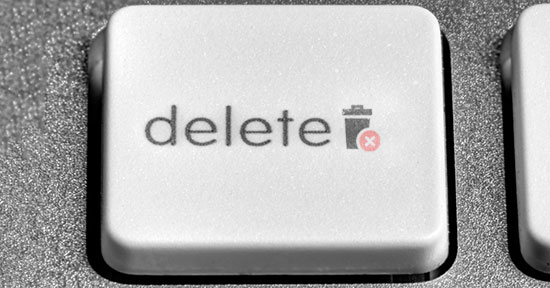
Contents
- Where are the deleted files stored?
- The process of irrevocably deleting files
- Fully formatting the drive
- Data deletion with third-party software
- Erase your drive with the free CCleaner utility
At first glance, deleting files may seem like a relatively simple process, which can be performed by absolutely any computer owner. Many users believe that files can be deleted entirely by placing them in the Recycle Bin and then cleaning them up. More advanced users can apply formatting that cleans all data on a specified logical partition or specific drive.
These methods have different approaches, but they have one thing in common – deleted information can still be recovered by using advanced data recovery tools. For example, RS Partition Recovery can easily recover data not only after deleting and formatting, but also after changing the logical structure of the drive or changing the file system partition.
Where are the deleted files stored?
After clearing the trash or deleting files with the Shift+Delete key combination, the system removes the so-called “link” to the data through which the information reading process takes place. This procedure makes the file hidden from the operating system, but physically it does not disappear from the drive, but remains in the form of a certain amount, which can be overwritten.
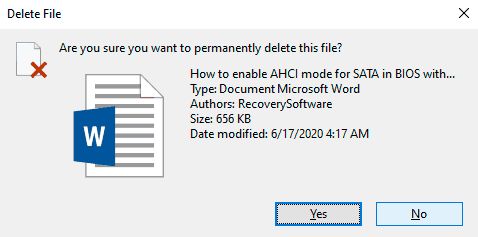
If the deleted file is overwritten with new data, it will be almost impossible to restore it, but this process is impossible to predict, so there is a potential possibility that the file remains and can be restored.
The process of irrevocably deleting files
Removing information without the possibility of its further recovery may be useful in a variety of situations. Such deletion can be used before the sale of an old drive on which confidential data was stored. Besides, irrevocable deletion is often performed by government agencies, which prevents sensitive data from falling into the wrong hands or being deleted by criminals.
It should be noted that it is often necessary to use special means, such as demagnetizer, which destroy the magnetic field on the physical body of hard drives to eradicate data. It makes the storage media unreadable and inaccessible. Also, it is often used to destroy the media through press crushing, slicing the drive into pieces, and other methods of physically disposing of the disk. These methods can also be applied to optical drives and USB solid-state drives, which can be destroyed with the most straightforward tools.
In addition to completely erasing files, the overall security of your computer is also affected by the availability of your drive to third parties, so we recommend that you read «Encrypting files and folders in Windows».
Fully formatting the drive
One of the built-in ways to permanently delete information is to format the drive completely.
Important! In some versions of Windows, full formatting leaves the ability to recover data, so this method is not 100% effective.
When performing a full formatting, the drive is completely erased rather than erasing the table of contents (deleting “links”), as is the case with the fast format. In this case, the drive is zeroed out, which makes it impossible to recover.
This method can be used before selling a hard drive or flash drive, but to ensure guaranteed security, you should use third-party data cleansing tools.
Data deletion with third-party software
At the moment, you can use a whole range of utilities that can delete files without being able to restore them.
This list includes: CCleaner, Eraser, Panic Button (emergency information destruction), Privazer, etc.
The principle of data destruction with the help of such programs is a full formatting with subsequent multiple overwriting of data, which allows almost destroying all traces of the previous information.
Erase your drive with the free CCleaner utility
A complete CCleaner cleaning of the drive is required:
Delete the necessary files with the Shift+Delete key combination, start CCleaner, go to the “Service” column, and select “Erase drives”
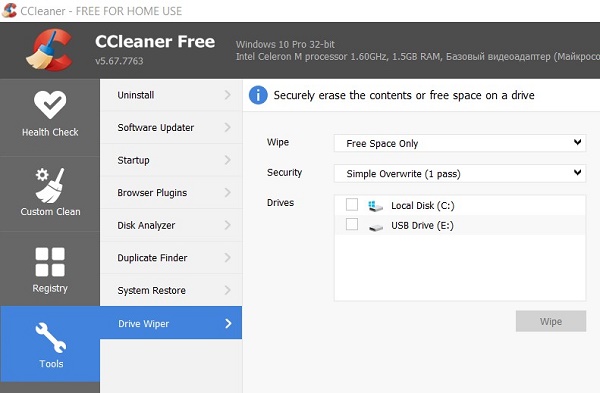
In the “Wipe” section, select “Free space only” or “All drive” (all data on the drive will be deleted). In the “Method” column, select the desired method of erasing.
Each method represents the number of overwrites that will be made to the drive. The more overwrites are made, the harder it will be to recover files, but the slower the procedure will be.
For example, a simple overwrite can be made in a few seconds, while the “Guttmann” method (the overwrite cycle will be done 35 times) can take a significant amount of time.
In our case, the “NSA” method will be chosen — where 7 overwrite cycles are performed. It is more than enough to destroy data at home.
In the “Disks” item, it is necessary to select the medium where the deleted files were located. In our case, it is the E-disk.
Important: If you have chosen to erase only free space, the process of data destruction will be performed immediately when you press the “Erase” button. The program will ask you to enter a passphrase if you have selected the “All disk” mode.
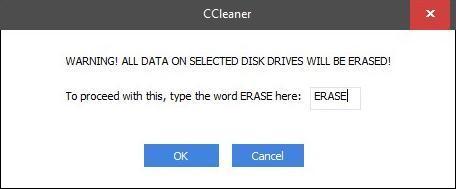
In our case, the preliminary settings for erasing a drive look like this:
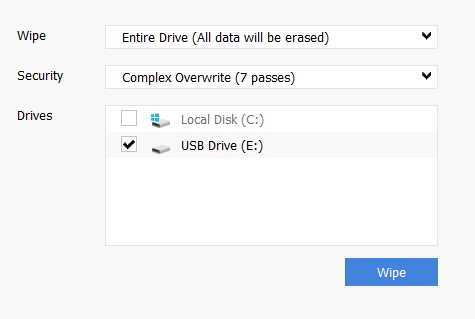
In drive erase programs from other manufacturers, the user will be able to detect a broader range of ways to wipe a drive, but the method of operation will be approximately the same.