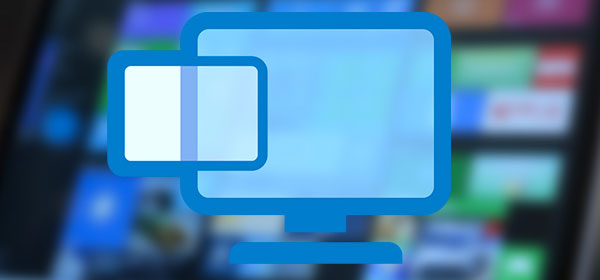Oracle VM VirtualBox virtual machines store data in *.VDI virtual hard disk files. When virtual machine files become corrupted, it becomes difficult to load the virtual machine data files. Thus, there is a need to recover data files from the virtual machine.
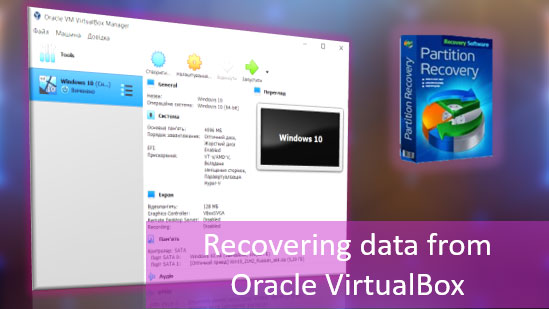
Contents
- The Oracle VM VirtualBox virtual machine does not start
- How to recover an Oracle VM VirtualBox virtual machine using re-creation
- How to recover data from a virtual machine disk using Oracle VM VirtualBox
- How to recover data from a damaged disk of an Oracle VM VirtualBox virtual machine
- How to recover data from an Oracle VM VirtualBox virtual machine using RS Partition Recovery
- How to recover deleted data from an Oracle VM VirtualBox virtual machine
The Oracle VM VirtualBox virtual machine does not start
The Oracle VM VirtualBox virtual machine may not start for various reasons. This could be due to incorrect settings, damage or deletion of its files.
Damage or deletion of virtual machine files can occur as a result of:
- Program or operating system failure;
- When creating snapshots (rollback points);
- In the process of copying or transferring;
- In the process of exporting and importing a machine;
- User error;
The cause of the problem may also be in the operation of the Virtualbox program itself, often due to its updated version. Oracle VM VirtualBox is a free project that is constantly being developed. It is an unstable hypervisor, which, along with updates, carries various bugs and glitches.
With incorrect settings of the Virtualbox machine, things are simple. The settings made are either canceled or, based on the wording of the machine startup error, they find out what is not configured correctly and correct it accordingly. If you previously created snapshots of the virtual machine, you can roll back to the working one.
With damaged and deleted virtual machine files, everything is more complicated. You need to retrieve the Virtualbox virtual machine data that is stored inside the machine.
How to recover an Oracle VM VirtualBox virtual machine using re-creation
You can fix the Virtualbox virtual machine by recreating it based on its own virtual hard disk. In this case, the files of the machine itself will be created anew. You can find virtual machine files using the context menu on the machine. Select “Show in Explorer.”
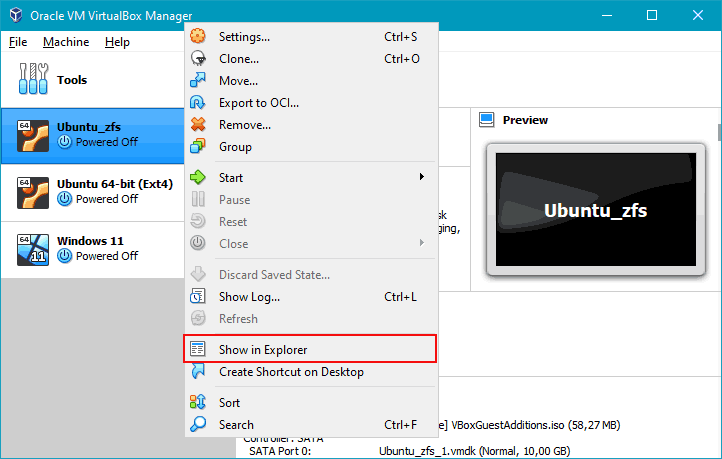
In the machine folder, you need to select a virtual hard disk file – a file in the native Virtualbox *.VDI format or, possibly, another one. This file must be moved to some other folder.
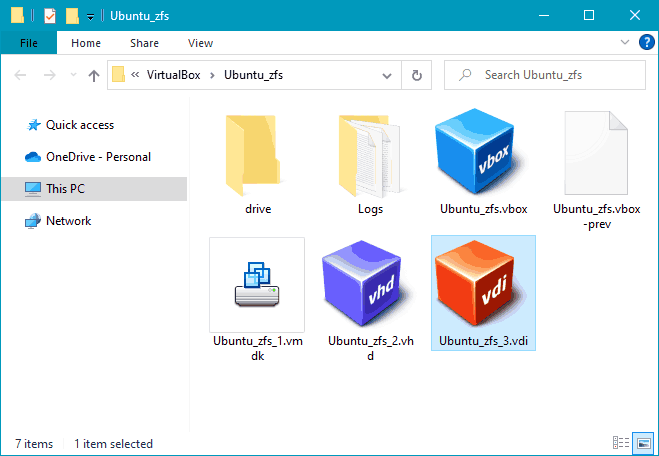
Next, in the Virtualbox window, in the context menu on the machine, select “Delete.”
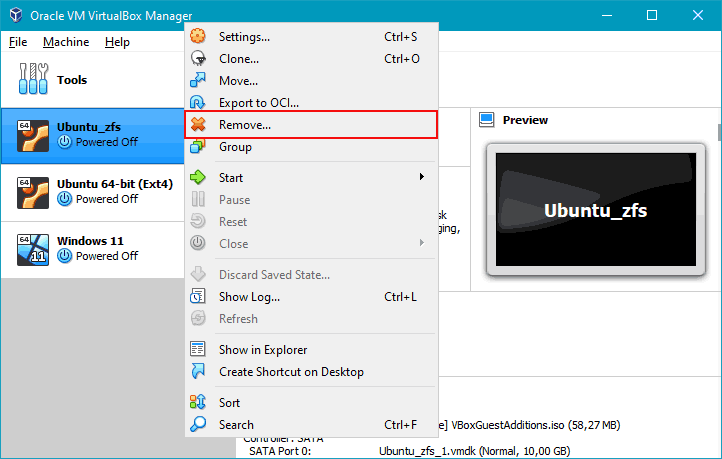
Select “Remove from list.”
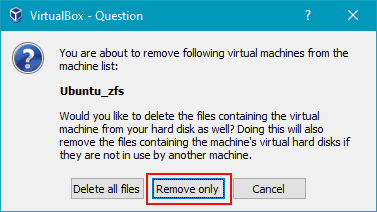
Then start the process of creating a new virtual machine. At the initial stage, indicate the same machine name as before. Indicate the folder to which the virtual disk file was transferred. At the stage of creating the machine’s hard disk, indicate the use of an existing virtual hard disk. And indicate the path to the transferred disk file.
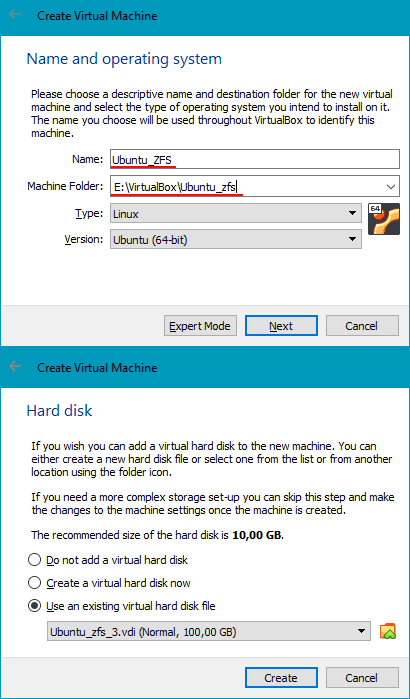
The rest of the machine settings are not of fundamental importance.
And try to start the machine.
How to recover data from a virtual machine disk using Oracle VM VirtualBox
If re-creating the machine does not help to correct the performance, you need to extract data from it. One of the ways to extract data is using the Virtualbox hypervisor itself.
You need to connect the virtual hard disk of the damaged machine to another machine. In the settings of the latter, in the “Media” section, press the SATA controller button (or add a virtual disk through another used controller).
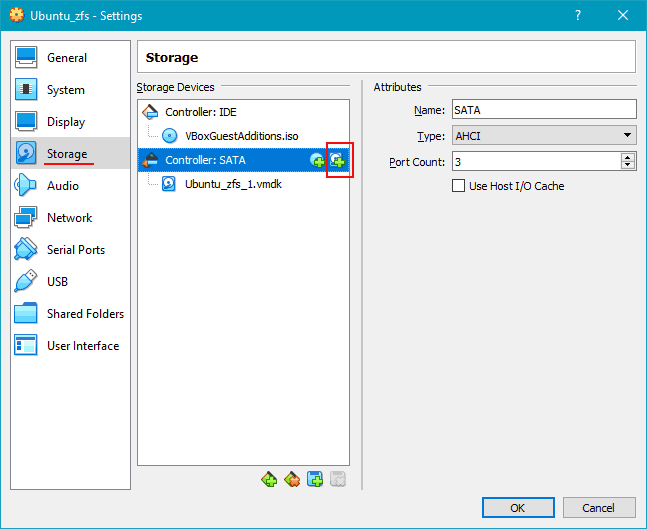
Click “Add”.
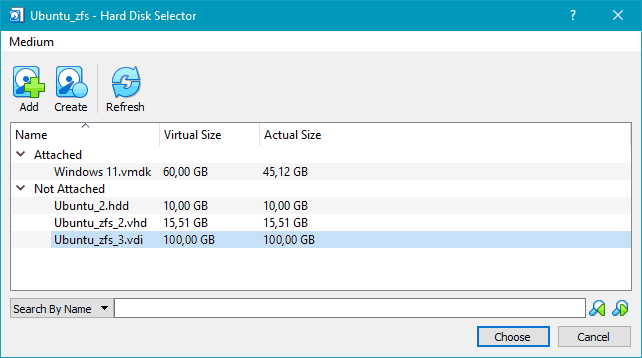
Specify the disk file of the damaged machine.
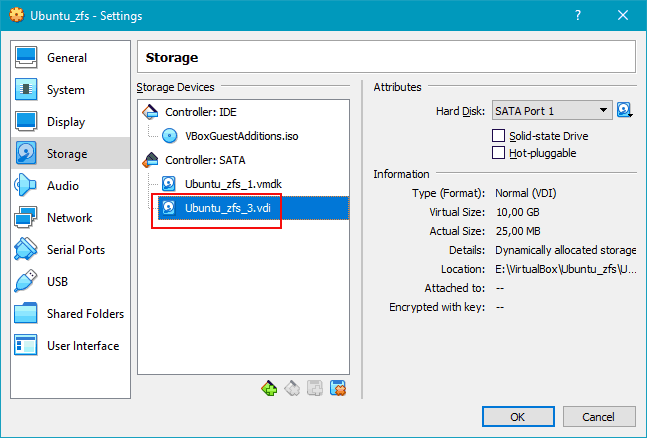
Start the machine. In the environment of its guest OS, try to access the newly connected disk and extract data.
How to recover data from a damaged disk of an Oracle VM VirtualBox virtual machine
Re-creating the machine and another virtual machine may not help restore Oracle VM VirtualBox functionality if the disk of the problem machine is damaged. In this case, Virtualbox may display a notification “The virtual disk image could not be opened” or something similar.
In this case, you should use data recovery program like RS Partition Recovery.
The RS Partition Recovery program has the following features:
- Support for virtual hard disks, including formats that Virtualbox interacts with. This includes its native VDI format and third-party VMDK, VHD, HDD, QCOW, QED;
- Ability to access data inside virtual disks, even if they are damaged;
- Recovery of data deleted from virtual disks;
- Effective data recovery algorithms.
RS Partition Recovery allows for data extraction not only directly from virtual hard disks, but also from snapshots of virtual machines.
How to recover data from an Oracle VM VirtualBox virtual machine using RS Partition Recovery
Download and install RS Partition Recovery.

All-in-one data recovery software
In the program window, go to the menu Tools > Mount disk.
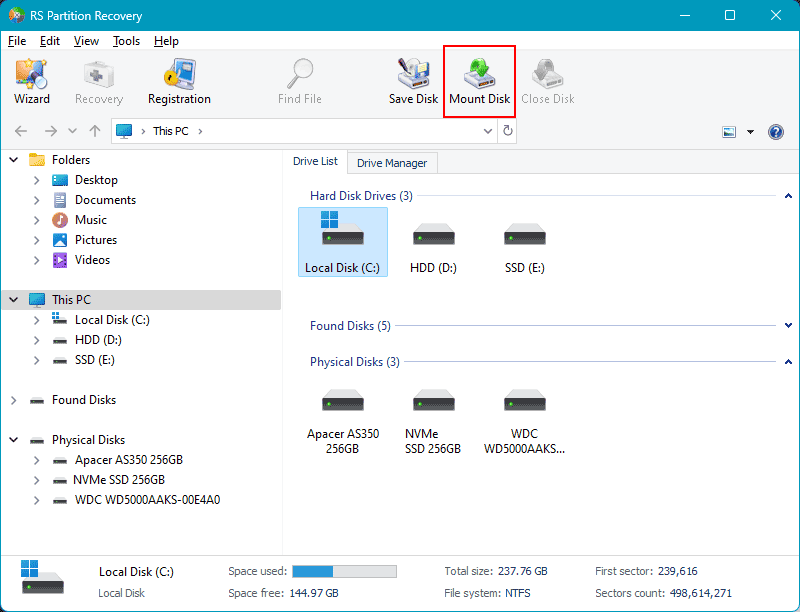
Select the format of the virtual disk to be used. If this is VDI, select “VirtualBox (*.vdi)“. RS Partition Recovery supports all virtual disk formats that Virtualbox works with.
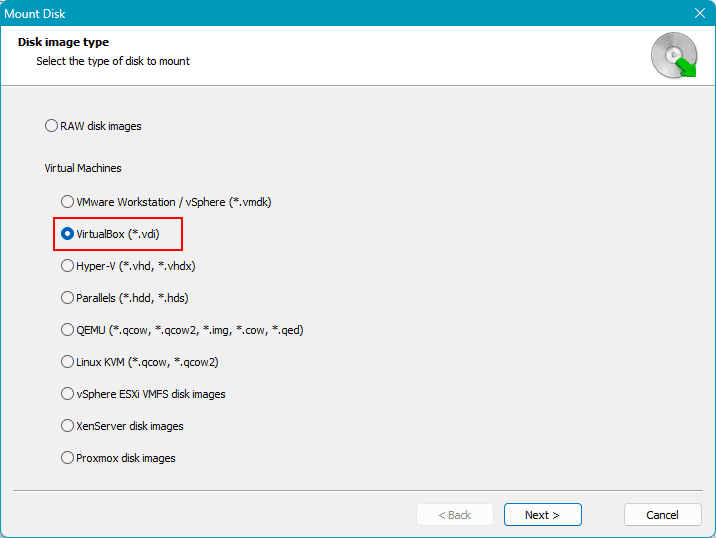
Next, specify the folder where the virtual machine files and, in particular, the virtual disk are stored.
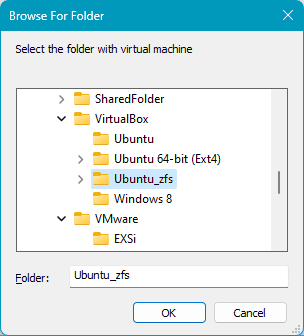
Indicate the virtual disk itself from which data needs to be recovered. If the machine has several disks, tick the required disks accordingly. Along with the disks, the program will display snapshots of machines available for mounting. In its window they will be displayed as regular virtual disks, on which you can also search for data.
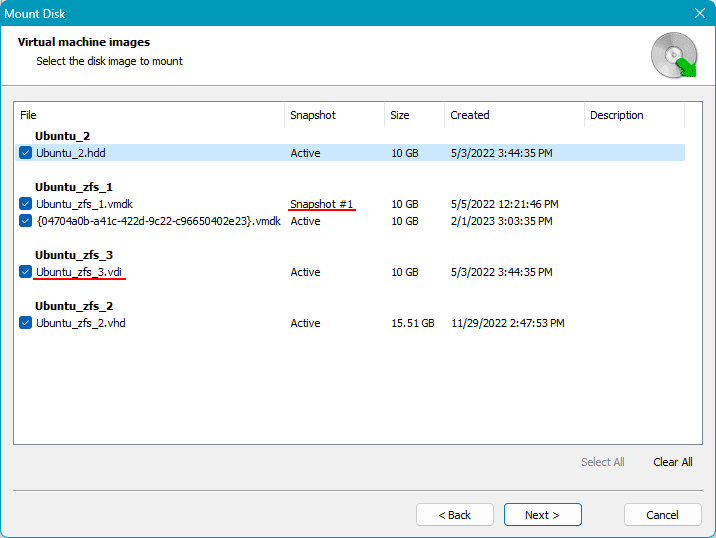
After this, all mounted virtual disks and snapshots will be displayed in the RS Partition Recovery window. Select the one you need and search for data.
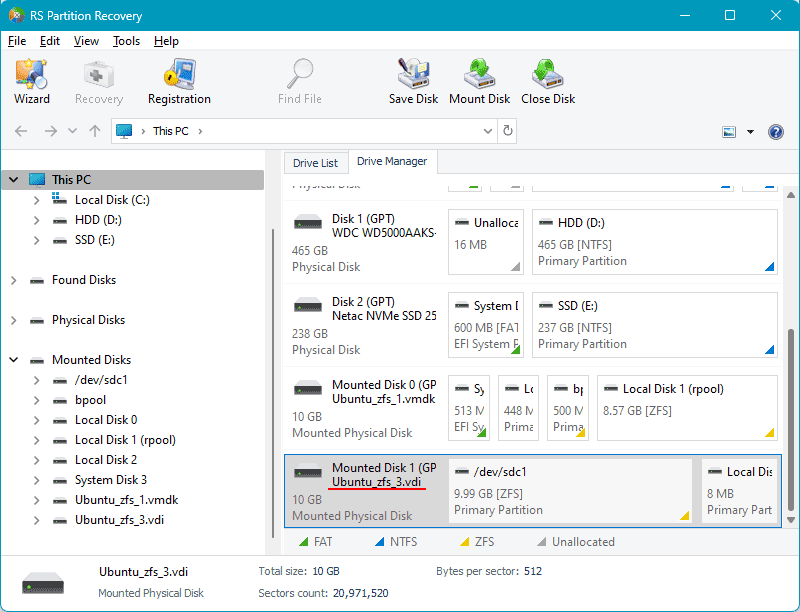
Searching for data is possible in two ways. The default quick scan will search quickly. Let’s use it. Another way is full analysis, which is a deep scan. It takes a long time, but it effectively searches for deleted data. It can be used when searching for data deleted from a virtual machine.
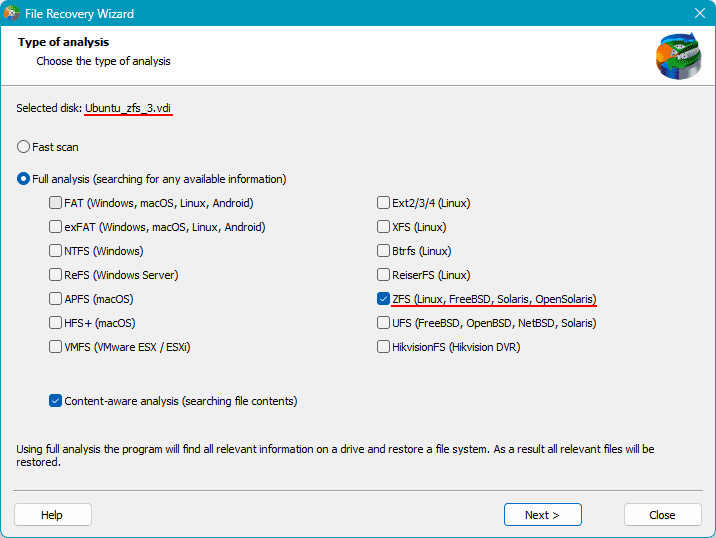
At the end of the analysis, the result will display the contents of the Virtualbox virtual disk, including files deleted from it. These will be contained in a separate folder “Deleted and Found”. Select the data to be restored and click the “Restore” button.
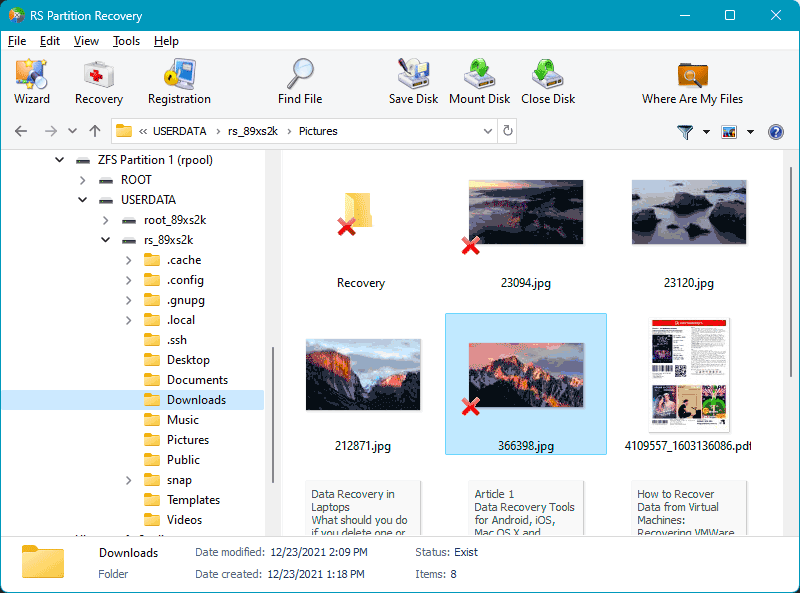
Next you need to specify how to save the recovered data.
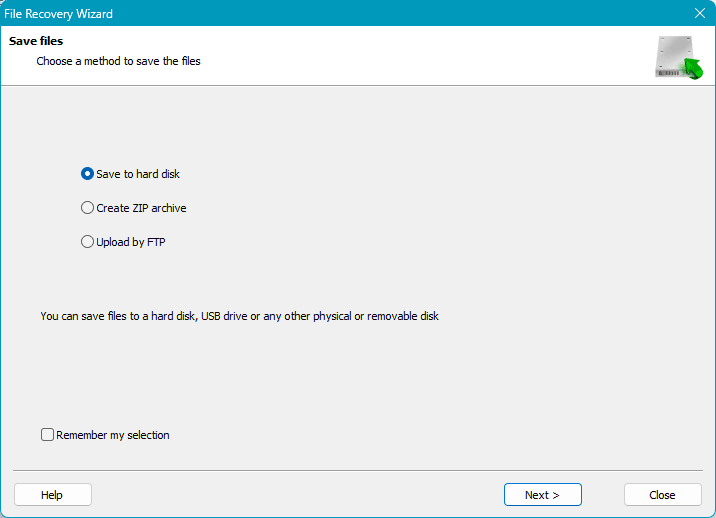
If you select a hard drive for saving, select a partition that is different from the one on which the Virtualbox machine disk file is stored.
How to recover deleted data from an Oracle VM VirtualBox virtual machine
The virtual machine and its disk may be intact, but it may be necessary to recover deleted files inside the virtual machine. These files may have been deleted as a result of some kind of failure or accidentally by us. In this case, the RS Partition Recovery program, which works with the contents of virtual disks, can solve the problem directly in the host system.
If you use several virtual machines, you do not need to install recovery software in each one. For any machine, launch one program on the host, mount its disk and recover deleted data.