How to access Linux Ext4, ReiserFS, XFS, UFS, Btrfs or Zfs file system partitions in Windows? Need to recover partitions after formatting in Linux systems or recover deleted data from an external hard drive or flash drive prepared for Linux, Unix, FreeBSD, OpenBSD, or Solaris operating systems?
How to restore Linux partitions using the program
RS Linux Recovery
The specially developed program for recovering data from Ext4, ReiserFS, XFS, UFS, Btrfs or Zfs logical partitions will allow you to recover not only individual files but entire partitions after formatting or damaging the partition table of the drive. The intuitive interface of the program and the recovery wizard will help you in a few steps to make both existing data and deleted files available for further recovery.
The reasons why an Ext 2/3/4 partition may become unavailable.
- Removing partition: You mistakenly deleted a partition in Disk Management or the Partition Manager.
- Disk formatting: if you format or reformat the entire hard disk, all partitions and files on the drive are lost.
- Resizing the partition: Re-partitioning the hard drive first erases the hard drive to allow creating new partitions on it.
- Partition table error: once the partition table is corrupted or becomes inaccessible, partition information may be lost or corrupted, resulting in partition loss.
- Bad sectors: In some cases, a hard disk with bad sectors in Disk Management appears as unallocated or empty. If you open the partition manager, you will see that there is no partition on the disk.
- Reinstalling the system: When you reinstall the operating system, you select many options, including being warned that the partition where the system is installed will be reformatted. If you agree, all of the contents of that partition are lost.
- Restoring your PC to factory defaults: Many PC brands offer a feature that allows users to completely reset their device. During this process, the data on your computer or tablet are reset to factory settings. In this way, you will lose all information on your local drive.
The guide to recovering Linux partitions in Windows system.
Download and install the RS Linux Recovery software to start recovering Linux data.
Clarification: RS Linux Recovery has the same functionality as RS Partition Recovery, and RS RAID Retrieve, but restores only from Linux.
- Connect the hard drive to your Windows system.
- Run the RS Linux Recovery program, select the desired partition or disk for analysis, and run the analysis.
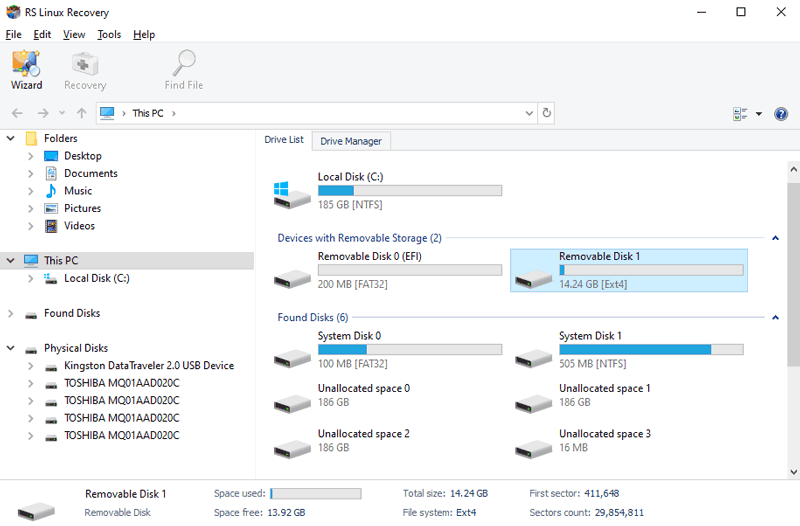
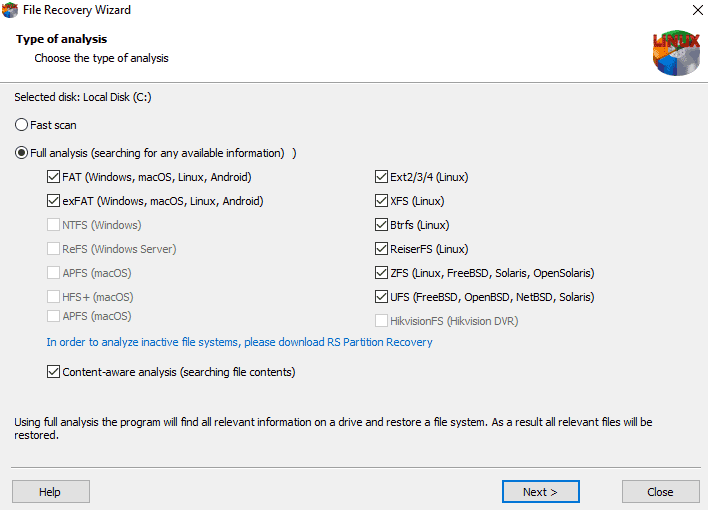
Clarification: Due to the fact that Windows does not support Linux file systems, an Ext4 or Zfs partition will be recognized as a “lost partition” without a label or drive letter.
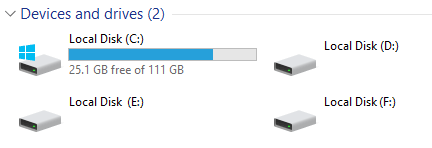
- The analysis results will be available as a standard disk structure and you will be able to freely navigate through the directories and view their contents.
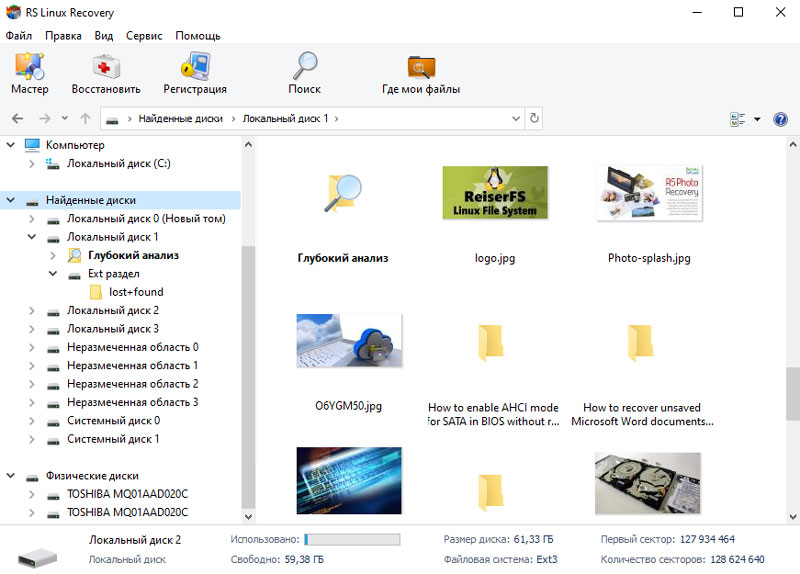
- Use the preview function to verify the integrity of the files.
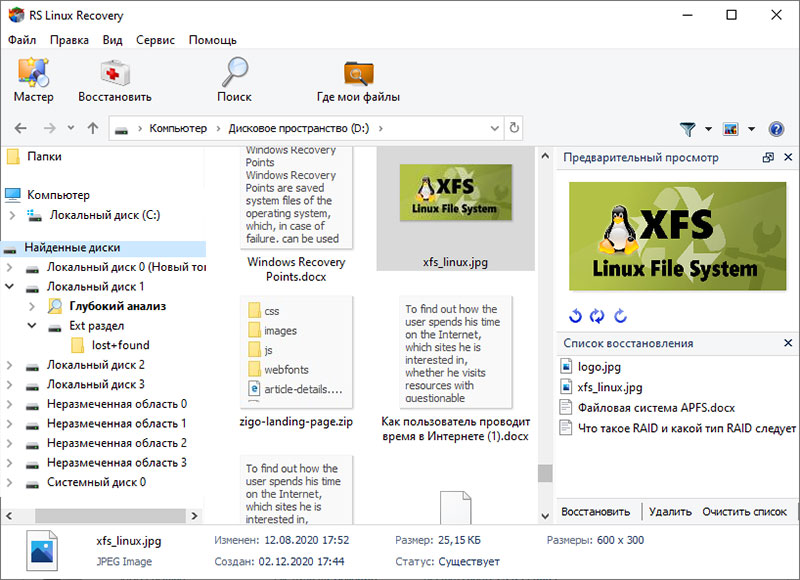
- Add the files you want to save to the “Restore list” or select the entire partition and click Restore.
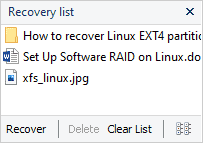
- Step 6. Choose the location where you want to save your data.
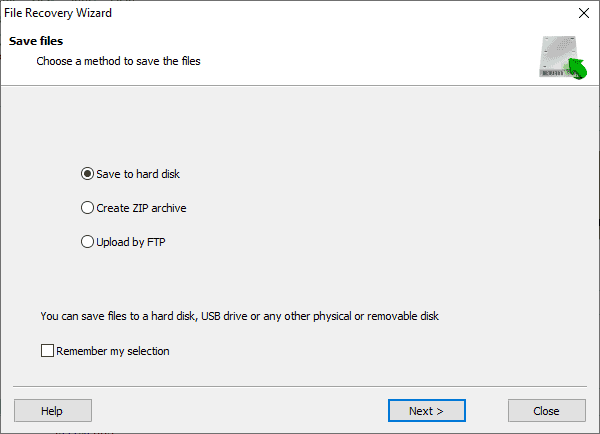
Warning: do not use the same partition for saving from which you are recovering data.




