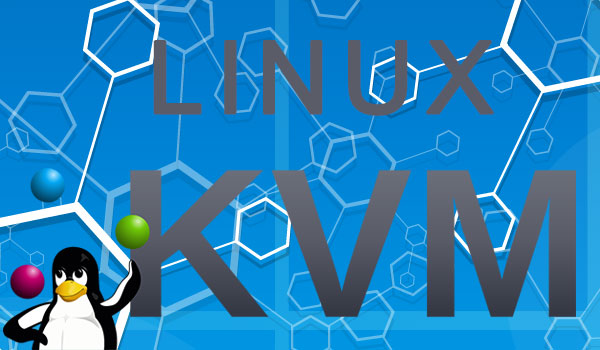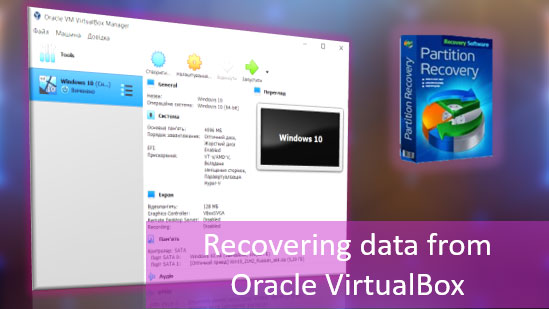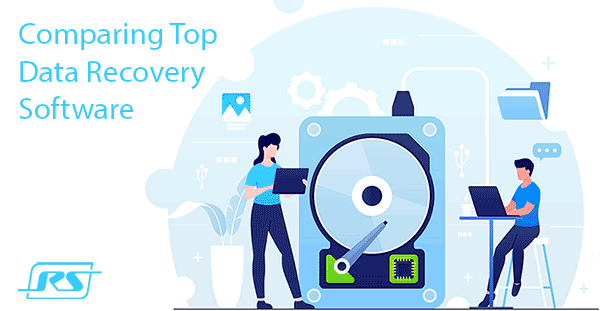To solve the sudden problem that caused the external hard disk drive to work very slowly, you can find out the leading causes of the device “slowing down” and how to fix it.

Contents
- Reasons for the slow functioning of an external hard disk drive.
- Fixing the slow functioning of an external hard disk drive.
- Checking the power supply of the external hard disk drive.
- Checking the external hard drive for viruses.
- Defragmentation of the external hard disk drive.
- Checking the external hard drive for errors.
- Disabling the indexing service
- Cleaning the disk using the CCleaner program.
- What to do if important data is lost.
When a computer or notebook is slow, most users turn their attention to the video card or processor. At the same time, the hard drive has a more significant impact on PC performance than the components above.
Reasons for the slow functioning of an external hard disk drive.
Before you start fixing problems with slow hard drive functioning, can find out the leading causes of the device “slowing down” ways to solve them. Let’s highlight the main reasons why the external hard disk drive is very slow:
- Insufficient power – occurs when you use the connector on your computer’s front panel to connect the drive. Due to lack of energy, the hard drive can not work at full capacity – accordingly, the performance is reduced;
- Damaged USB-cable – often, users will not even realize the problem is in the cable and spend a lot of time looking for a solution;
- The presence of viruses in your device – is the most common reason for slower external hard drive functioning. The main advantage of an external hard drive is that you can connect it to another computer to transfer data. At the same time, however, the risk of malware infecting the drive is significantly increased, which subsequently greatly affects the performance of the drive and the safety of important data;
- Running a hidden defragmentation process, checking for viruses, or some other resource-intensive process on your computer – if your external hard drive was not serviced correctly – sometimes after connection, the system can automatically start the defragmentation process or begin scanning the drive for viruses;
- Bad blocks – unfortunately, like any other computer component, the external hard drive is also aging, which will also start to affect its speed over time. We will talk about how to check your hard drive for bad blocks below;
- Hardware malfunction – unfortunately, such problems are not uncommon either. As mentioned above, an external hard drive is a device that you can connect to any computer, take with you, etc. From this, we can conclude that usually, external hard drives are subject to more mechanical impact than those mounted in the computer. Accordingly, the risk of hardware malfunction is significantly increased. Besides, the hard drive has many moving parts so that any shaking, vibration, shock, and other effects of this kind are very detrimental to its performance.
Fixing the slow functioning of an external hard disk drive.
So, we have figured out the reasons for the slow functioning of the external hard drive. It is worth noting that, fortunately for users, most of the reasons are easy for fixing. Let’s see how to do it.
Checking the power supply of the external hard disk drive.
As mentioned above, the problem may be related to a lack of power. It is best to use the original cable of the device that has the optimal length. Besides, you should carefully check the connection cable for cracks and other mechanical damage. If they are, replace the cable and try again.
It is also worth trying to connect an external hard drive to the USB port located on the system unit’s backside. As usual, the ports with the most strongest power supply are in the back.
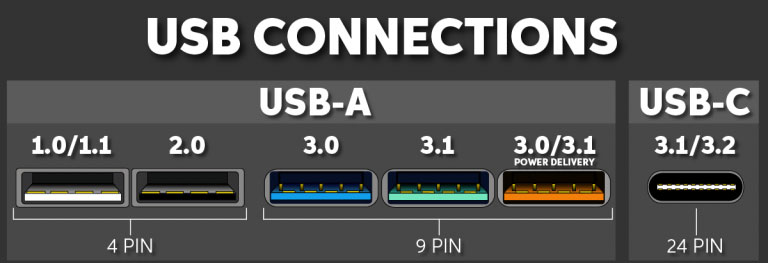
Besides, it is best to use the USB 3.0 port instead of an outdated USB 2.0 port, as it is much faster and can provide more power for your external hard drive.
It should be noted that when using USB 2.0, the data transfer rate from the PC to the external hard drive get cut in over half.
If the original cable is missing or damaged, you may also experience a drop in baud rate.
To make sure the cable is working correctly, try another USB cable. If the drive starts working faster, then you should buy a new one.
Checking the external hard drive for viruses.
If there is malware on the disk, the slow disk functioning is almost guaranteed. There are two reasons for this: either the virus software will start infecting the system and thus reduce its performance, or antivirus program will immediately detect the virus and begin to remove it or quarantine it. Besides, the antivirus will immediately start a full scan of the disk for other hidden threats.
Therefore we strongly recommend that you scan your external hard drive periodically for viral and advertising software.
You can read about how to remove ad-ware in the article “How to remove a virus showing ads in your browser“.
Besides, if the virus damaged important data, you can use RS Partition Recovery program to recover it. You can read more in the article “Recovering data deleted by viruses or antivirus software“.
You can also use any other anti-virus program to scan your external hard drive for viruses. That all depends on the preferences of the user.
Defragmentation of the external hard disk drive.
One of the reasons for low downloading to/from external hard drive may be the strong files fragmentation.
When writing to a new hard drive, the files are written in consecutive pieces (clusters). Some time later – after copying, moving, deleting folders and files, etc.- these pieces turn out to be scattered on the hard drive, forming so-called holes.
The files themselves are not damaged, just their parts are written far away from each other, in different cells of the hard drive, and as a result, while reading the file by the hard drive head, it has to search for its fragments all over the surface, which slows down the work.
During defragmentation, pieces of files scattered on the hard disk are collected and transferred to a close distance from each other. Besides, all data is moved to the beginning of the hard drive, and free space is located at the end of the hard drive, which also speeds up access to data.
Defragmentation will allow you to start programs and files more quickly.
Sometimes defragmentation helps to increase performance in resource-intensive three-dimensional games – it is associated with faster loading of graphics data. Besides, increases the recording speed to disk, for example, when installing new programs or after removing previously installed.
To start defragmentation of an external hard drive you should:
Step 1: Open “This PC”, right-click on the desired disk, and choose “Properties”
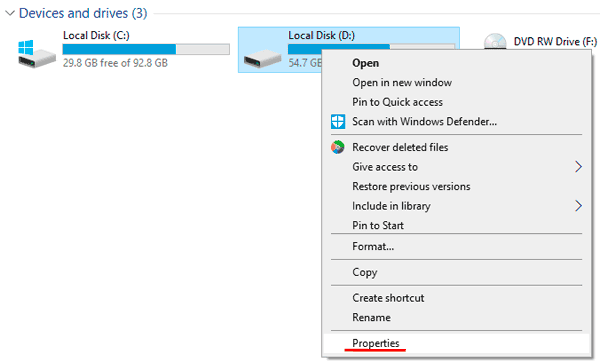
Step 2: Select “Tools” tab and click “Optimize” button.
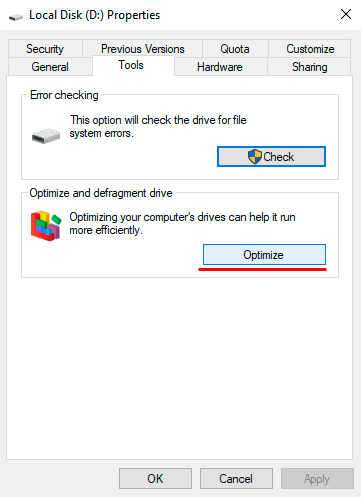
Step 3: Then, in the window that opens, select desired drive again and click “Optimize”
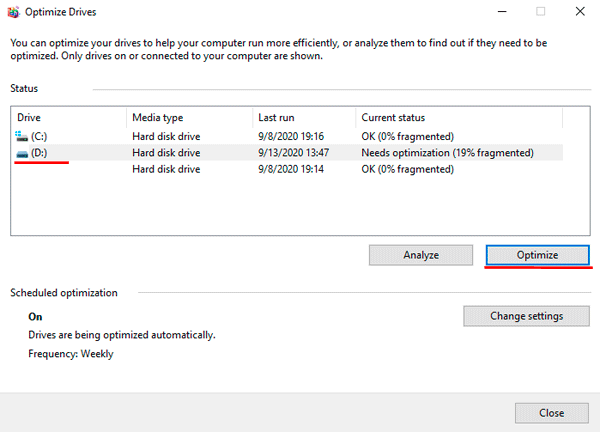
After that the system automatically defragments your external drive and optimizes the disk space for faster performance.
In addition to using the built-in defragmentation function, you can also use programs from third-party developers. Some of them, for example, “O&O Defrag Free” allows defragmenting even the system disc, which significantly speeds up the boot and working of the operating system.
To download «O&O Defrag Free» you can use this link.
The data fragmentation negatively affects data integrity. For more details you can read the article “Disk Fragmentation and Its Effects on Data Integrity”
Sometimes there are situations when a user may lose data due to file fragmentation. You can read about how to recover files lost due to fragmentation in the article “Recovering Fragmented Files”
Checking the external hard drive for errors.
The reason why the hard disk slow move files, too slowly respond or clicks and hangs or during the working process may be common system errors and unstable sectors.
There are two ways to check your external hard drive:
First way:
Step 1: Open “This PC” and find the desired disk. Then right-click on it and choose “Properties”
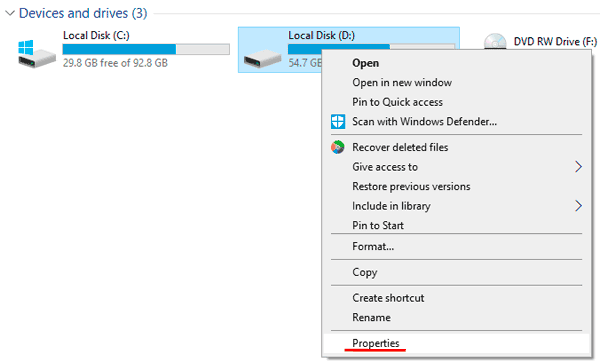
Step 2: Open “Tools” tab and click “Check”
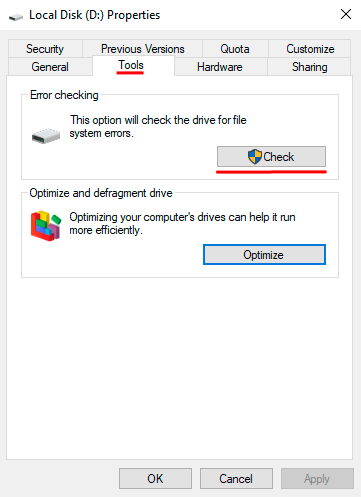
Step 3: In the popup window click “Scan drive”
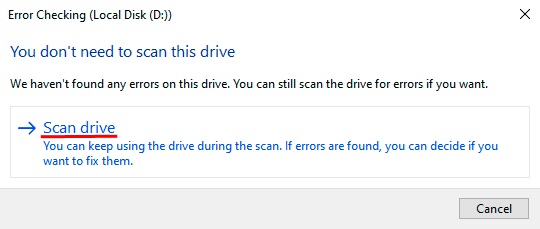
After pressing the “Scan drive” button, the system will automatically check your external hard drive for errors and, if detected, will correct them immediately.
The second way is to use built-in utility called CHKDSK. To check the disk using this method you should:
Step 1: Right-click on “Start” and select “Windows PowerShell (Admin)”
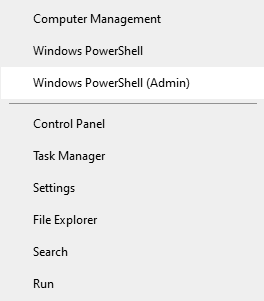
Step 2: In the window, that opens type the command “chkdsk C: /f /r” (where C is your desired disk letter) and press “Enter”
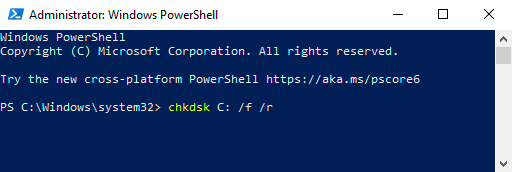
After pressing the “Enter” button, the system will automatically check the selected disk and correct all found errors.
Besides, you can use the Victoria app to test your external hard drive.
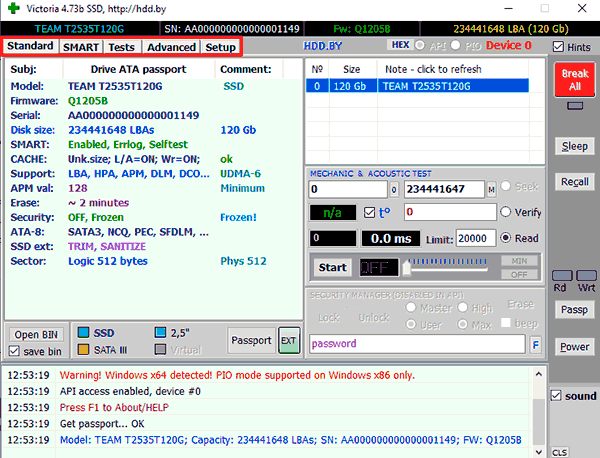
You can read about how to use the program in the article “Use the free Victoria program to test and fix your hard drive”.
The program is free and easy to use. To download the Victoria program, please visit the official page.
The Victoria program also allows you to see the desired disk’s working temperature and see if it does not overheat during operation. If your external hard drive overheats, you should contact a specialist to fix the problem.
After performing this test, the drive will resume its previous functionality.
If this method did not help – read the article next.
Disabling the indexing service
The indexing service ( for faster search of files and folders) can significantly slow down the external hard drive. Those users who do not use the search so often can disable it, as they do not need indexing.
To disable the indexing service you need to:
Step 1: Open the Properties of the desired disk as described above.
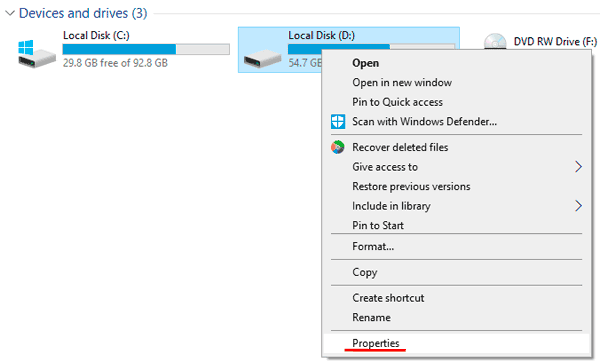
Step 2: While in the Properties window, uncheck the box “Allow files on this drive to have contents indexed in addition to file properties”
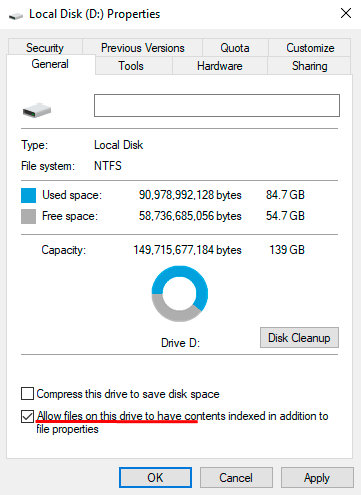
Cleaning the disk using the CCleaner program.
Sometimes, due to the huge number of unused files, the external hard drive’s speed can be severely reduced. CCleaner can be used to clean up the disk from unnecessary files that slow down the performance. The advantage of CCleaner is that it uses more advanced scanning algorithms than the built-in disk cleaning utility. The program can be downloaded from the official website of the developer. In turn, this allows for a deeper cleaning of the disk.
Step 1: Run the CCleaner and open “Tools” tab.
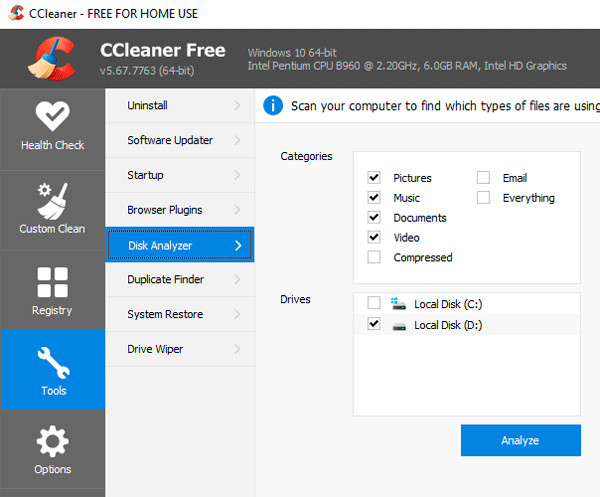
Step 2: Choose the desired disk and click “Analyze”
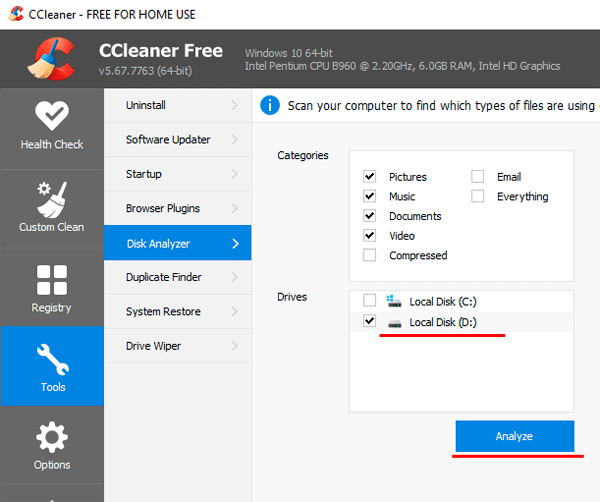
The program will automatically analyze and show which files can be deleted. Select the ones you don’t need and press the “Clean” button.
It’s also worth noting that even when your hard drive is working correctly, there are many ways to make it much faster. The process of speed up your HDD or SSD drive is described in detail in the article “How to Speed Up Your Hard Drive and SSD Without Sacrificing Reliability“
What to do if important data is lost.
An external hard drive is undoubtedly a very convenient solution, but it has its disadvantages. One of the main ones is to reduce the security level of important data. Often there are situations when to transfer data – you need to connect your external drive to another PC, which can be infected with malware. In this case, the probability of data loss increases many times.
Besides, among the most prevalent causes of data loss are: accidental formatting, accidental deletion of a file, viruses corrupting important files, changing the logical structure of the external hard drive, and mechanical damage.
If you find an important file missing, it is best not to make hasty decisions.
To understand why this is important, you should consider the principle of removing files from the disk.
The point is that when a file is deleted from the disk – it is not erased, but simply the system makes it invisible in the explorer and allows you to write in its place other files. From this, it follows that in case of loss of important data, it is best to start using professional software to recover lost data immediately, so that the system does not “overwrite” the file you need.

All-in-one data recovery software
To recover the file, install and run RS Partition Recovery. The built-in file recovery wizard will open in front of you. Press “Next”.
After that, you will see the window where you have to choose the disk you want to recover data.
Select the desired disk and press “Next”.
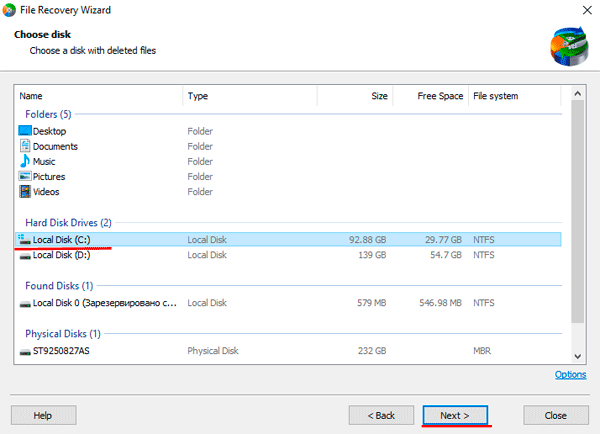
At this stage, select a disk scan type and press “Next”.
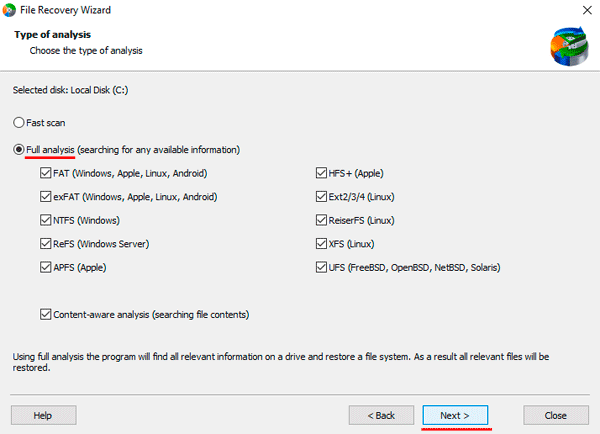
It should be noted, that “Full analysis” function allows you to recover the files lost up to several months ago.
After clicking the “Next” button, the program will scan your external hard drive and show ALL files available for recovery.
Just select the desired file and click the “Recovery” button. Then select the place where you want to save the important file.
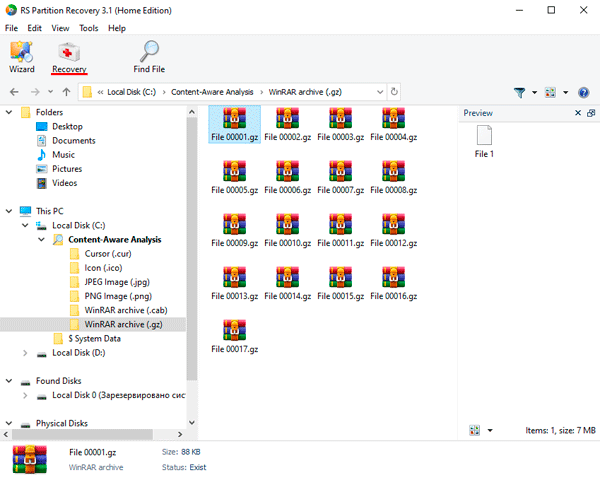
It should be noted that it is better to use external drives as the place where the recovered file will be written.