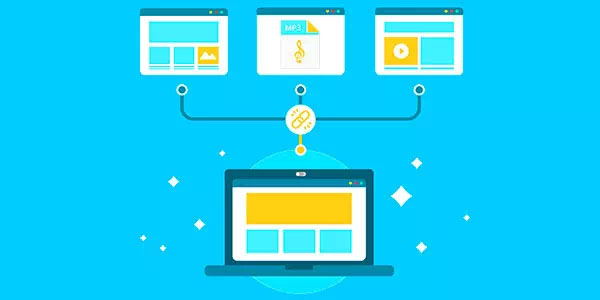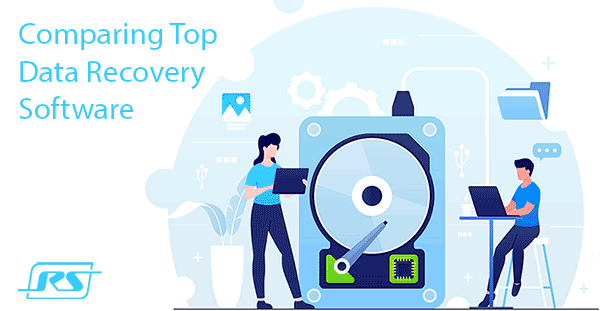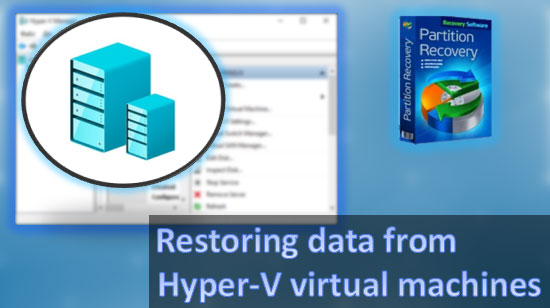How to recover the files deleted by Avast antivirus? What to do if Avast has blocked the program, how to unblock it? Often the Avast antivirus deletes files – it can be personal data or program executable files, declaring them as threats. But what to do if these files and applications are not threats but Avast blocks them by mistake? How to restore the data from the antivirus quarantine? How to recover the data if they were deleted by the antivirus? Let’s look into these and other questions.
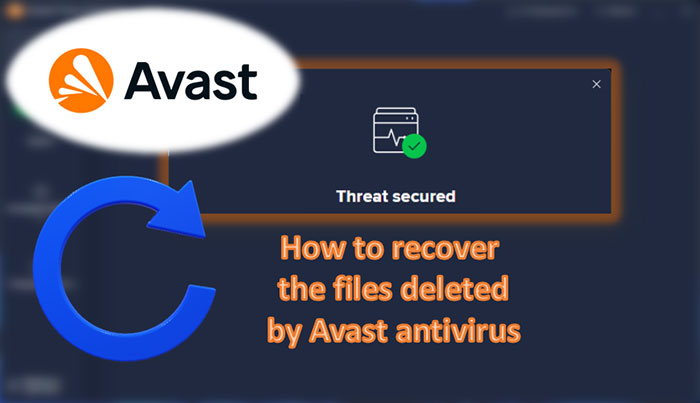
Contents
- Why does Avast delete the user files?
- Restoring quarantined files
- What to do to avoid Avast from deleting files?
- Avast quarantine settings
- Restoring the files that were fully deleted by Avast
Why does Avast delete the user files?
The well-known Avast antivirus, like any other antivirus, is intended to safeguard our IT security — security of our computers and personal data. During active protection Avast detects the files, that according to its antivirus database, can pose a threat. Usually these are the files infected with viruses. If the files can be disinfected — the antivirus restores them. If not, it moves them to a special Avast virus repository – quarantine. If the file cannot be quarantined, the antivirus deletes it.
Avast deletes the files without asking us — the users. The antivirus does not need our permission to quarantine or disinfect any suspicious files. We will not be asked anything if a threat is detected. And if Avast does not work in silent mode, where screen notifications are disabled, but it works in regular mode, we will just see the small window with the message “Threat sequred“. That is all.
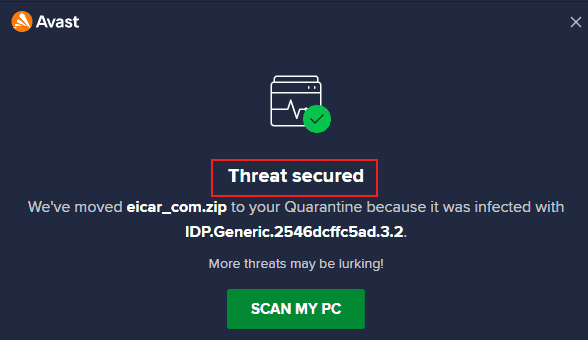
Why does Avast delete EXE files? The antivirus can detect threats in various types of files, but most often and with particular distrust is placed on EXE files.
It can be:
- Program-installers;
- Launcher-files for portable programs;
- Command prompt start scripts;
These files can be used to disguise the launch of viruses, Trojans, and spyware.
EXE files are often destroyed by anti-viruses, if this is the case:
- Pirate cracked programs;
- Utilities for generating keys to licensed programs;
- Command prompt start scripts;
- Mining software;
- Artisanal Utilities;
- Running command prompt scripts;
- Self-written programs;
The first three types are doubtful software. The last three types of EXE antivirus are treated suspiciously because they do not have information about their reputation in their database.
Restoring quarantined files
Not all the files considered by the antivirus as threats are viruses. The antivirus may make a mistake. And if you are 100% sure that your file is safe, you can return it. If you are not 100% sure that your file is safe, check on the Internet for more information about the file. Or ask about the site where you downloaded your file.
Files blocked by the antivirus must be searched for in Quarantine. Avast quarantine is a collection of viruses that Avast has blocked. More precisely, not viruses, but objects that the antivirus has identified as threats, which can include viruses, of course. After Avast intercepts files, they get quarantined by it. This is a secure location – a place isolated from the operating system where these files cannot harm the system or our data. Quarantined files cannot be accessed by users, or third-party programs and processes.
How can I recover a file from Avast quarantine? If we have seen the window with the message “The threat has been resolved“, you can click “See details” on it.
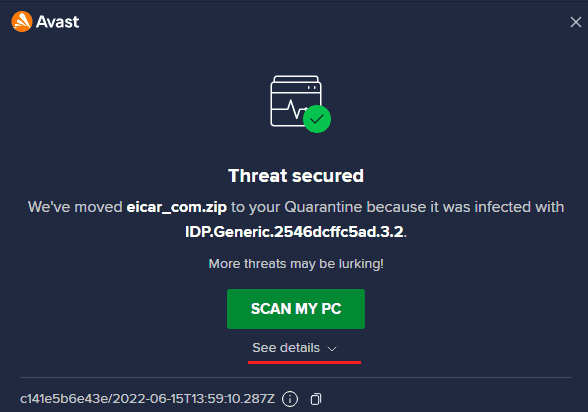
Then click “Open Quarantine“
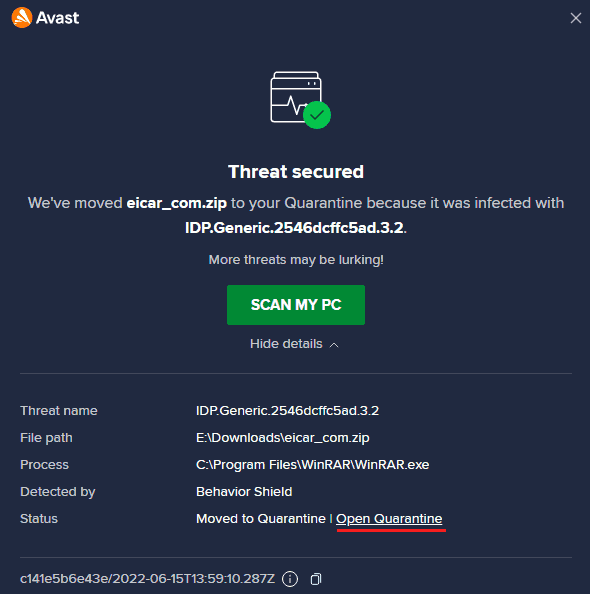
If you did not succeed in clicking this message and it is already gone – open the antivirus and go to the “Protection” section, in the “Quarantine” section.
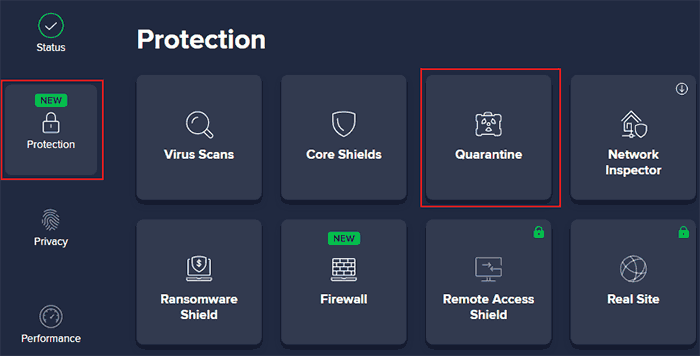
It is the quarantine with all blocked files. To update a file, click on its menu. Then click “Restore” or “Restore and add to exceptions“
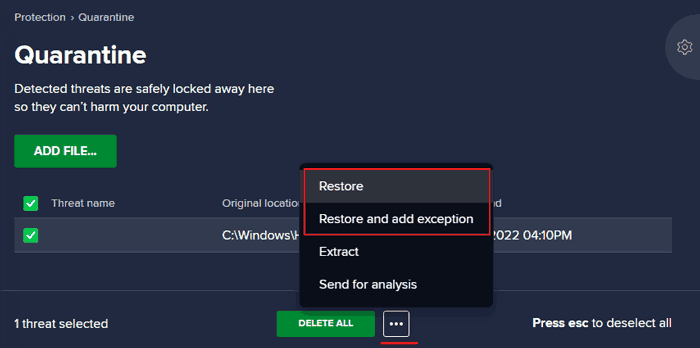
The second option is better to use, as in this case, Avast will not remove your file repeatedly afterward. Adding a file to exclude is giving the file the status of exclusionary, to which Avast’s active protection and antivirus scanning will not be applied.
What to do to avoid Avast from deleting files?
How to prevent Avast from deleting files? Certain files, folders, networks, sites, and command prompt scripts can be included in the virus exclusion list beforehand. In the anti-virus menu, select “Settings“
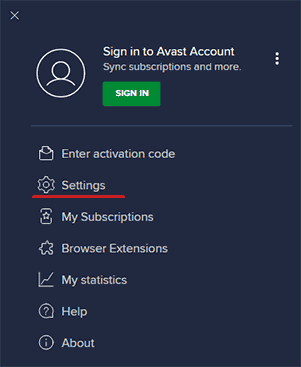
In the “General” section, go to “Exceptions“. There are two options here – “ADD EXCEPTION” and “ADD ADVANCED EXCEPTION“
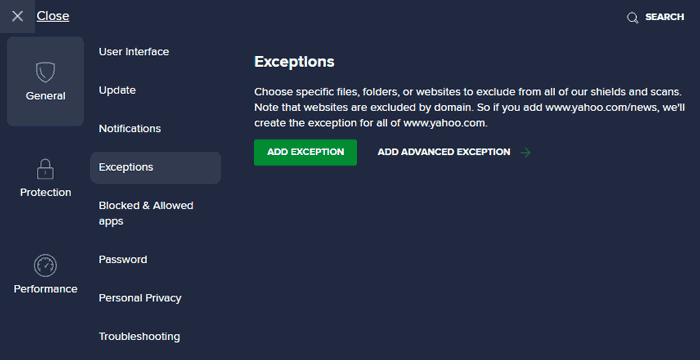
In the first case, we specify local exception. Just click on “BROWSE“, select the file and press “ADD EXCEPTION“
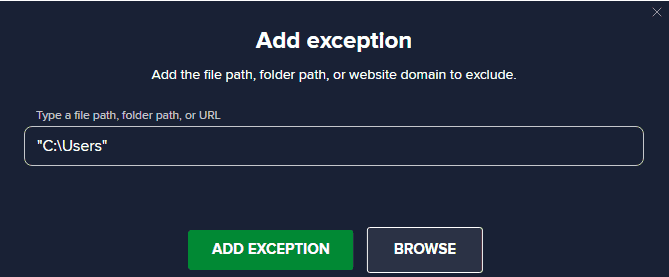
In the second case, we can add local, network or Internet addresses to exceptions. Just click the “BROWSE” button, specify folders, individual files, command prompt scripts, or site domains, and click “ADD EXCEPTIONS“. You can also choose for what core shields the exceptions will be applied. Do do this click the desired checkboxes.
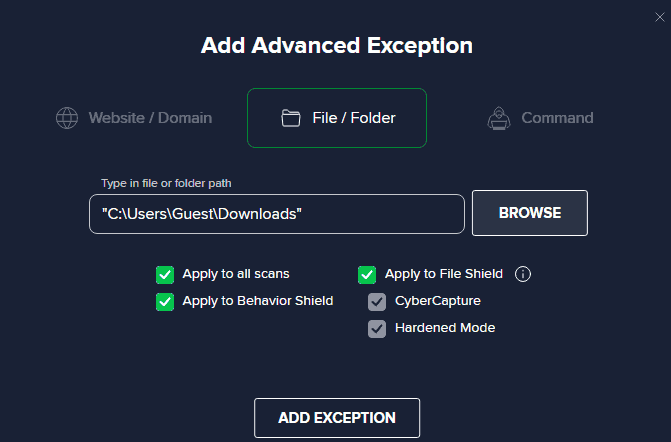
One more way is simply disabling the antivirus when you run files that can be considered a threat. To disable Avast, click “Protection” button and then click “Core Shields“
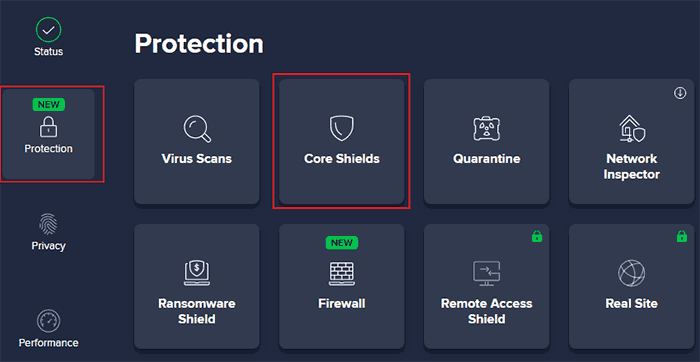
Then deactivate two switchers near “File Shield” function. You can also disable the “Web Shield” function. It can be a good solution if Avast does not allow you to download a file from any website.
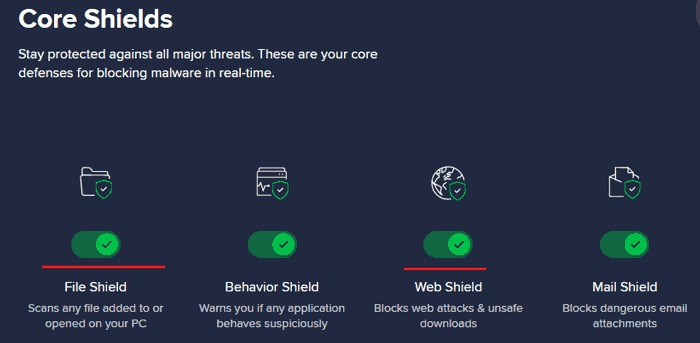
In both cases, it is necessary to specify for what time we want to deactivate Avast.
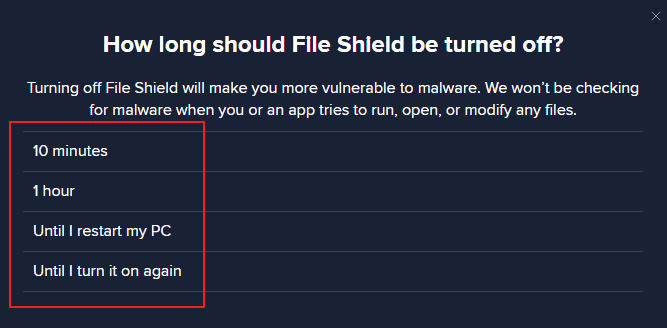
Then your Avast antivirus will be disabled.
Avast quarantine settings
It is possible that the file intercepted by the antivirus will not be quarantined. It happens when a malicious object blocks its placement into quarantine, and then the antivirus is forced to completely remove it from the computer. It can also be the case when the file is larger than the quarantine storage, or it is overloaded. Select the “Settings” in the Avast menu, go to the “Protection” section, and the “Quarantine” section. Here you can see the maximum size of the Avast quarantine. By default, it is 5120 MB, which is little more than 5 GB. If necessary, this size can be increased just by specifying a new size.

Then, you will be able to recover the file if Avast delete it by mistake.
It is also important not to foul the quarantine storage, as you need to have the free space for the files, which got to the quarantine by mistake. To free up the quarantine space you have to clean it periodically. In the Avast quarantine it can be done with the special button, which looks like the recycle bin.
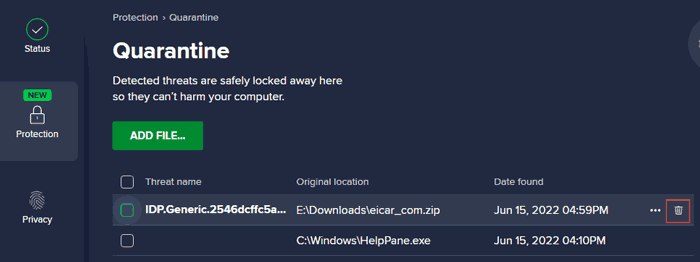
Restoring the files that were fully deleted by Avast
What can I do if it’s impossible to restore a file in Avast quarantine? If the file is not there. Does it mean that the antivirus deleted the file completely from the computer?
In this case you need to go to the data recovery procedure, and use a special program with good update algorithms. For example, RS Partition Recovery.

All-in-one data recovery software