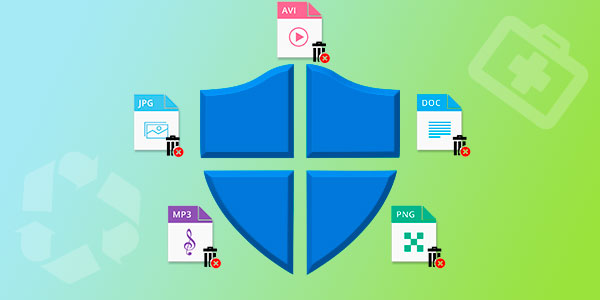If you like experimenting with non-mainstream operating systems, you most probably know about the various file systems they use. With many alternative operating systems being able to read media formatted with FAT (or, to be previse, FAT32), it is easy to forget that it does not normally work in the other direction. Install an alternative file system to a USB pen drive, and your Windows boot won’t be able to access that drive. More often than not, you’ll see a message prompting to format that USB drive into a Windows-recognizable file system. If you confirm, Windows will indeed reformat the flash drive, but everything you stored there with the other file system will be lost.
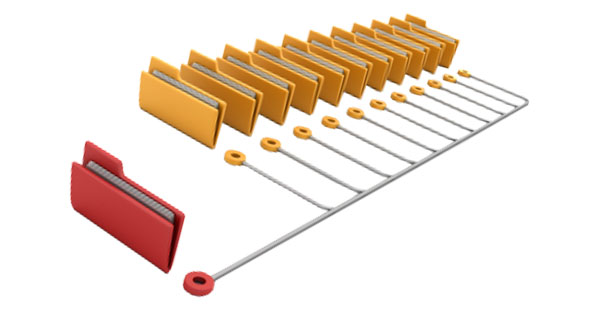
Anyway; let’s see what file systems are out there, how they fare against each other, which operating systems can access what file systems, and what you can do if you lose data with any of them.
Contents
- File Allocation Table (FAT)
- FAT32 Data Recovery
- High Performance File System (HPFS)
- HPFS Data Recovery
- NTFS: The Windows File System
- NTFS Data Recovery
- exFAT: The New FAT
- exFAT Data Recovery
- ext2, ext3, ext4: Extended File System for Linux, Ubuntu and NAS
- ext2, ext3 and ext4 Data Recovery
- XFS: Used by Google (and Some NAS Systems)
- XFS Data Recovery
- HFS+: Apple’s Hierarchical File System
- HFS+ Data Recovery
File Allocation Table (FAT)
File Allocation Table, or simply FAT was the first file system used by Microsoft’s then current Disk Operating System (DOS). With tiny (by today’s standards) storage media holding 360 KB to 1.44 MB of data, 12 bits were enough to address the complete disk space. Hence the original version of FAT is also called FAT12.
FAT16 followed soon, allowing to address larger storage media such as 32 MB hard drives.
Needless to say, the first version of Windows inherited FAT support. After all, back then, Windows was more a graphical add-on than an operating system, so it ran on top of DOS.
The release of Windows 95 coincided with the release of the new file system, this time officially called FAT32. This file system allowed addressing huge disk space (up to 16 TB).
Today, FAT32 is probably the most popular file system out there. Supported by all Windows PCs, many smartphones, tablets, media players and pretty much every digital camera in existence, you can usually take FAT32 support for granted. If you routinely use a USB flash drive to carry files around between different computers, more often than not you are using the FAT32 file system.
The essential limitation of FAT32 is the maximum size of a single file. File size cannot exceed 4 GB on any FAT32-formatted volume. While this may seem like a lot, in reality many high-definition videos exceed the maximum allowable file size, making it impossible to transfer them between computers on a FAT32-formatted flash drive. This issue was addressed differently by the many OS manufacturers.
FAT32 Data Recovery
FAT32 is one of the simplest file systems out there, which does not automatically mean it’s the easiest to recover. In fact, it’s quite the opposite, as this file system destroys links to file system records that point to disk clusters occupied by a certain file at the time a file is deleted. This makes full recovery of deleted files somewhat complicated. Only a handful of tools can successfully recover files deleted from FAT32 volumes.
Do you need a specialized FAT32 recovery tool? Most probably not, as FAT32 is supported by pretty much every data recovery tool on the market. However, if you don’t need support for alternative file systems, you can save a few dollars by going for a FAT-only recovery tool such as RS Fat Recovery. Otherwise, you can use RS File Recovery or RS Partition Recovery with equal success.
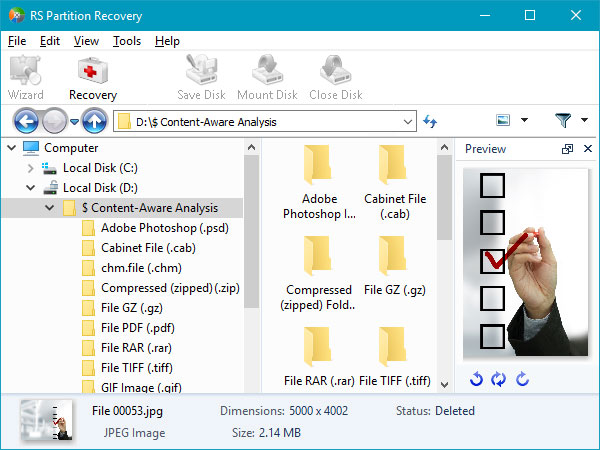
High Performance File System (HPFS)
Introduces with IBM OS/2, HPFS (or High Performance File System) is an interesting beast that received mixed support in operating systems other than OS/2. Today, this file system has more of a historical rather than practical value. You are very unlikely to ever encounter an HPFS-formatted media.
Developed by Microsoft and IBM for their next-generation operating system OS/2, HPFS was designed to remove many of the limitations of the then-current version of the FAT file system.
Interestingly, many versions of Microsoft Windows are still able to read (and sometimes even write) HPFS volumes. While Windows 95, 98 and ME can only access HPFS volumes mapped as network drives, Windows NT 3.1 through 4.1 were able to read and write HPFS partitions.
However, HPFS had too many limitations to make it feasible in the more recent operating systems. Microsoft designed its own proprietary file system called NTFS (more on that later), while IBM developed an open-source journaling file system called JFS (yet another file system you’ll likely never meet).
HPFS Data Recovery
Since there are literally no computers running an OS that relies upon HPFS for its daily duties, you are unlikely to ever see an HPFS formatted volume – unless you create one yourself out of pure curiosity. As such, no modern data recovery tools support HPFS recovery.
NTFS: The Windows File System
NTFS (or New Technology File System) was introduced with Windows NT 3.1 as a secure, future-proof transaction-based file system, and is the main file system used in Windows XP, Windows 7, 8, 8.1 and all versions of Windows Server. This file system will be used in Windows 10 and possibly future versions of Windows. Microsoft’s branch of tablet OS, Windows RT, also uses NTFS.
NTFS has many advantages over FAT. First and foremost, NTFS removes all limitations of the FAT file system related to the size of a single volume as well as the size of a single file. FAT32 limits file sizes to 4 GB max, while NTFS has a theoretical maximum file size of about 16 EB (exabytes), or about 16 million terabytes. Today’s implementations (Windows 8 and 2012 Server) allow for files sized up to 256 TB minus 64 KB, which is still more than you need in foreseeable future.
NTFS is extremely robust. It’s vastly more reliable than FAT, featuring transaction-based writes with journaling support.
NTFS offers higher security, too. Its security features range from built-in permission management to transparent encryption of files and folders.
Other features include quota management, reparse points, a spare copy of MFT records (for better recoverability), on-the-fly compression, named streams, hard links, and many other things. Today, NTFS is one of the most advanced file systems.
Starting with Windows XP, users can only install Windows onto NTFS volumes. This means that pretty much every computer running Windows XP or later has at least one NTFS volume.
It is important to note that NTFS support is not natively available in Windows 95, 98 and ME (which won’t prevent you from recovering NTFS volumes in any of these operating systems if you use a proper data recovery tool).
In many ways, NTFS is a very unique file system. In this file system, everything is a file – including the file system itself. That’s right: file system records linking file names with physical disk addresses are stored in a regular file.
Are there disadvantages in using NTFS? While NTFS is one of the most advanced file systems around, it has its cost. Being a journaling, transaction-based file system, NTFS performs multiple writes to the transaction journal every time you save a file onto an NTFS-formatted volume. This reduces writing performance somewhat, but more importantly, the increased number of writes can affect lifespan of flash-based media.
Another disadvantage of NTFS compared to FAT32 is the size of accompanying system structures. In a word, you’ll get more available space if you format your USB drive with FAT32 as opposed to NTFS.
Microsoft has stricter licensing requirements for NTFS compared to FAT32, which makes NTFS support in non-Microsoft systems (e.g. tablets, phones, digital cameras, media players etc.) hit or miss. Finally, as NTFS is a much more complex file system compared to FAT32, implementing its support in a portable device would put unnecessary strain onto the limited computation resources available in such devices. As a result, NTFS is widely used on desktop and laptop hard drives and in Windows-based tablets, but hardly anywhere else.
NTFS Data Recovery
NTFS is a complex file system with built-in recoverability support. As such, using a tool properly recognizing and utilizing the many reliability features of NTFS is essential for successful recovery. To recover data from a corrupted, unreadable or formatted NTFS partition, use RS Partition Recovery, or RS NTFS Recovery if you are absolutely sure you don’t require support for any other file systems and wouldn’t mind saving some money. If you simply need to recover one or more deleted files and folders from a healthy (readable and accessible) NTFS partition, you can use the affordable RS File Recovery tool, which will quickly locate and recover deleted files located on NTFS, FAT32 and some other types of volumes.
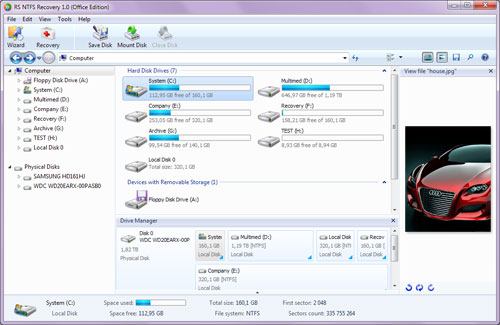
exFAT: The New FAT
Before we start looking at file systems used by Mac OS X, Linux and other operating systems, let’s first have a look at the latest arrival to the family of Windows file systems.
Recognizing the shortcomings of FAT32 and understanding the limitations of NTFS when used on flash drives, Microsoft has developed a new file system aimed specifically at users of removable storage.
Based rather loosely on the original FAT, exFAT is a modern, lightweight file system optimized for solutions that have low memory and low power requirements. Unlike NTFS, exFAT does not introduce extra write amplification or storage overhead. Due to its lightweight design, its implementation in compact firmware kernels is straightforward. In other words, exFAT is designed to replace NTFS where the use of the desktop file system is not a feasible solution due to its higher overhead. exFAT is also designed to replace FAT32 where file size and volume size limitations of the older file system are unacceptable.
How likely are you to see an exFAT media? Well, for one, exFAT has been adopted by the SD Card Association as the default file system for SDXC cards larger than 32 GB, so if you buy a 64 GB or larger SD card, it will be most probably pre-formatted with exFAT. Interestingly, this has also become a limiting factor for many portable electronic devices (e.g. Android phones and tablets) advertising out-of-the-box support for SD cards up to 32 GB. According to TeamWin, the manufacturers of a popular TWRP recovery for Android, exFAT has a different and much more restrictive license compared to FAT32, which explains the limited Linux (and Android) support for this file system. While some Android manufacturers such as Samsung, HTC have cross-licensing agreements with Microsoft allowing them to add exFAT support in Android, other manufacturers may not have such agreements, or may only purchase a license for their flagship products. This is one of the reasons why you can use 64 GB SD cards in some devices but not in others.
What if you still want to use a 64 GB card in your Android phone or digital camera advertising support for SD cards of up to 32 GB? You can try formatting the 64GB card with FAT32 in Windows. This way, you may be able to use that card in your Android device, camera or other electronic device even if it does not originally accept cards larger than 32 GB. However, you’ll lose the ability to store files larger than 4 GB (per file).
exFAT Data Recovery
exFAT is relatively new. Despite the “FAT” part in its name, this file system has relatively few things in common with FAT32, which makes using “classic” FAT32-based data recovery tools risky at best, disastrous at worst. In other words, to recover data from an exFAT volume (which includes most 64 GB and larger SD cards and many high-capacity USB flash drives) you will require a tool with proper exFAT support.
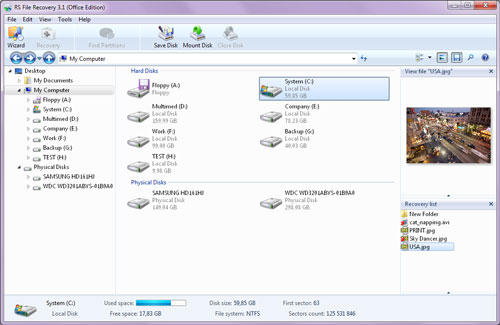
To recover deleted files and folders from an exFAT volume, we recommend RS File Recovery. If you accidentally reformatted an exFAT memory card (e.g. by trying to make it compatible with a portable electronic device) and want to recover files that might be still there, you will require either RS FAT Recovery or, better yet, RS Partition Recovery. RS FAT Recovery is more affordable, but RS Partition Recovery can recover NTFS and ext2/ext3/ext4 volumes in addition to FAT/FAT32/exFAT.
Which brings us to…
ext2, ext3, ext4: Extended File System for Linux, Ubuntu and NAS
ext2, ext3 and ext4 are different versions of Extended File System used in the vast majority of Linux distributives. Interestingly, Android is based on a Linux kernel, so if you are using an Android phone, there’s one of those file systems inside. While there are certain technical differences between ext2, ext3 and ext4, these file systems belong to a single family, and are mostly compatible with each other. The choice of one or another file system depends mostly on expected load and whether or not you require journaling on a particular volume. Linux distributives can simultaneously support volumes formatted with ext2, ext3 and ext4.
Many NAS units run embedded Linux inside. As a result, these Network Attached Storage devices format internal hard drives with one of the ext file systems.
If you experiment with Ubuntu, install Linus on a USB drive, or take the disk(s) out of your NAS device, you’ll have a volume formatted with either ext2, ext3 or ext4.
Despite of being an open file system, mounting an ‘ext’ volume in Windows is difficult. Most such tools are playing a trick of running a compact Linux kernel in a virtual box. As of today, there is no single read/write driver available for any version of Windows.
ext2, ext3 and ext4 Data Recovery
While ‘ext’ family of file systems is not native to Windows, there are plenty of Windows tools offering full data recovery services for ext2, ext3 and ext4 volumes. RS File Recovery can undelete files deleted from an otherwise healthy ext partition, while RS Partition Recovery can extract data from healthy, damaged and reformatted Linux partitions without leaving Windows.
XFS: Used by Google (and Some NAS Systems)
If you have a NAS drive, more often than not it’ll run on an ext4 volume. However, some manufacturers opted for a different file system.
Developed by Silicon Graphics, Inc. (SGI) back in 1993, XFS is an extremely robust file system. Supported by most Linux distributions, XFS is often picked as a file system of choice by manufacturers of file servers and network attached storage (NAS) devices.
Compared to ext4, XFS offers certain benefits when one needs to store large amounts of frequently accessed data (which, again, is a typical scenario for file server and NAS operations).
XFS Data Recovery
Support for XFS data recovery is rather limited. While Linux and some other UNIX-based operating systems have basic command-line tools for repairing (or, rather, rebuilding) file system structures, modern data recovery techniques are only available for XFS users in a handful of enterprise-grade NAS recovery products. As such, extracting data from a severely damaged XFS volume at home can become a difficult and costly project.
HFS+: Apple’s Hierarchical File System
Are you an Apple user? Own an iPhone, iPod Touch, iPad, or a Mac OS X computer? All these devices are using an Apple-designed file system called HFS+.
Unlike NTFS, journaling support is optional in HFS+. As a result, HFS+ can be used with flash-based storage media without any write amplification penalty. As such, variations of HFS+ are used extensively throughout Apple devices from iPhone and iPad to Mac OS X desktops. (Apple’s iOS based devices are using a case-sensitive version of HFS+ called HFSX).
Interestingly, HFS+ drivers are available for many other operating systems including Linux and Windows. As such, you may be able to access an HFS+ volume by loading a third-party driver.
HFS+ Data Recovery
How likely is a Windows user to ever see a “bare” HFS+ volume? For starters, you can’t access the file system of your iPhone, iPod Touch or iPad directly. As none of these devices support external memory cards, you won’t likely see a memory card formatted with HFS+ either. Reasonably speaking, your only chance of seeing an HFS+ volume is taking the hard drive (or SSD) out of an Apple desktop or laptop computer. If this is the case, and you need to recover information from one of those disks, and you insist on using a Windows PC for recovering, your only option would be a data recovery tool such as RS MAC Recovery
Otherwise, there are plenty of data recovery tools in Apple’s land that will recover your data by using a Mac OS X computer.
Frequently Asked Questions
Yes, it is possible to recover deleted files if they have not been overwritten by new data.
Stop using the disk (create an image) as soon as the files have been deleted and use the professional data recovery software RS File Recovery to recover the deleted files.
This greatly depends on the capacity of your hard drive and your computer's performance. Basically, most of hard disk recovery operations can be performed in about 3-12 hours HDD 1TB in normal conditions.
If the file does not open, it means that the file was damaged or corrupted before recovery.
Use "Preview" to evaluate the quality of the recovered file.
When you try to access the drive, you get the message "Drive is not accessible" or "You need to format the partition drive"
Your disk structure is corrupted.
In most cases, the data may still remain available. Just run the data recovery software and scan the desired partition to get it back.
Please use free versions of programs with which you can analyze the storage and view the files available for recovery.
You can save them after purchasing the program - you won't need to scan it again.