It is well known that in case of any destruction of the logical disk file system structure, the operating system and all programs accustomed to clear and slim structuring begin to experience difficulties in determining the file system type. In such cases, the RAW file system occurs.
In this article, we will discuss the main causes of RAW file system, as well as methods of its fixing.

Contents
- How make sure that if the disk becomes a RAW?
- Formatting the RAW disk if there is no important data stored
- How recover the data from a RAW drive?
- RAW Disk cannot be formatted, what to do?
- What to do if nothing helps?
Hard disk drives and SSDs are quite reliable devices, but sometimes they can malfunction and result in a RAW file system. If you turn on your computer one day and the drive you need starts to show up as a RAW file system, don’t panic prematurely. First, use the methods described below.
How make sure that if the disk becomes a RAW?
If you find problems with your drive, the first thing to make sure of is that the problem lies exactly in a RAW file system. The cause of your problems may also be a physical problem or something else.
To check if the disk is a RAW, open “This PC” window, find the desired disk, and right-click on it. Then, choose “Properties“
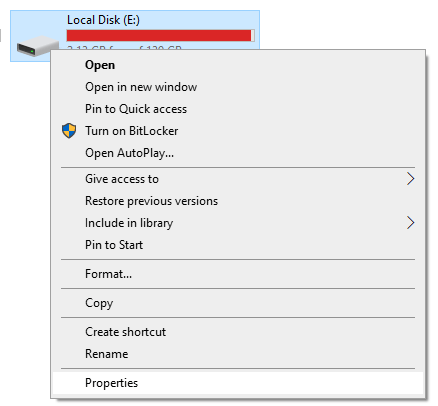
In the “General” tab of the window that opens, check the “File System” field. If it says RAW – proceed to fix the error, and if you see your file system type (for example, NTFS) – it means that the cause is something else.
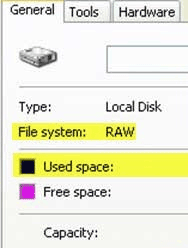
In this case, it makes sense to pay attention to the physical state of the disk.
Formatting the RAW disk if there is no important data stored
If there is no valuable information on the disk, you can fix the RAW error by completely cleaning and formatting the disk. It can be done using the diskpart utility.
Step 1: Press the “Win + R” key combination, enter “cmd” in the opened window, and press “Enter” to confirm.
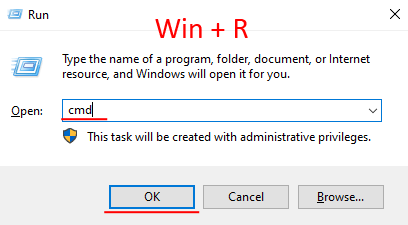
Step 2: A command prompt will open in front of you. Enter the following commands, pressing “Enter” after each one for performing:
diskpart
— to run the diskpart utility;
list disk
— to display a list of disks connected to your computer;
select disk 1
— this command selects the disk for further work. Thus, replace “1” with the number of your disk;
Tip: To navigate through the list of disks, pay attention to their capacity.
clean
— this command will completely wipe your drive, erasing all partitions and data;
create partition primary
— this command will create a new partition on your drive;
format fs=fat32 quick
— where fs=fat32 is the file system your drive will be formatted in. You can choose ntfs instead of fat32;
exit
Your disk is now ready to use.
As you can see, this method is quite inconvenient, and you will also lose the data. That is why the next method is preferable. It is much more useful, plus you can extract important information from the drive.
How recover the data from a RAW drive?
If your disk has become a RAW, but it stores important information, the previous methods are best avoided.
The problem is that all of them lead to the new file system creating, and therefore to the loss of all the important information.
Fortunately, there is a way to extract data from a RAW drive without using a cleaning or formatting process.
The idea is to use the RS Partition Recovery software.

All-in-one data recovery software
Thanks to the support of a large number of file systems, it allows you to recover the data from the RAW disk, no matter what device or operating system it was used in.
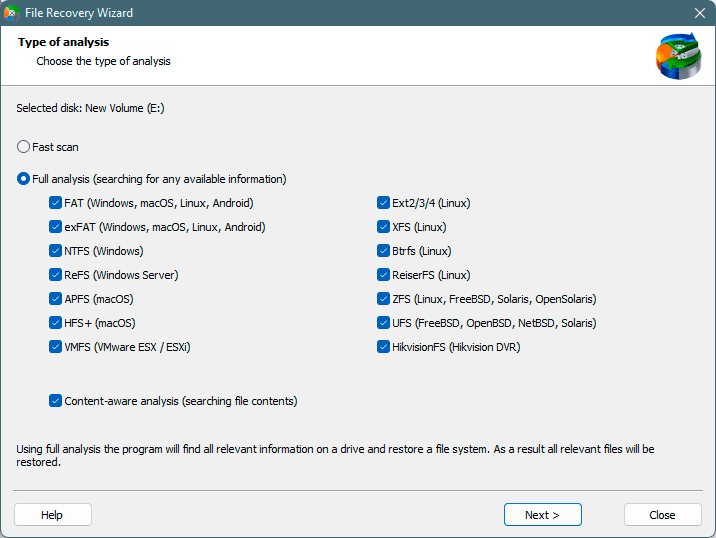
The interface of RS Partition Recovery is very user-friendly and intuitive. It makes it possible to recover the data from a RAW drive even for inexperienced PC users.
Recover data and repair corrupted partitions
You can save the recovered data on a different hard drive or a flash drive, a ZIP archive, or an FTP server. The main thing is that the drive must be different from the one you are recovering data from.
RAW Disk cannot be formatted, what to do?
Method 1: Deleting a volume and creating a new one with Disk Management
In some cases, an error may occur during the formatting of a RAW disk, that says the drive cannot be formatted.
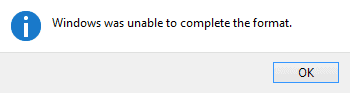
If you had important information on the disk – recover it using the instructions from the previous paragraph of this article. If you do not have any important information, on the disk, you can delete a volume with the “Disk Management” utility and then create a new one and then format it with the file system you need.
The whole process looks like this:
Step 1: Press the “Win + R” key combination, type “diskmgmt.msc” and hit “Enter” to run the Disk Management utility
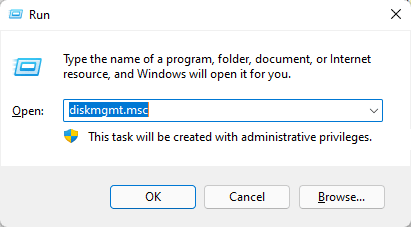
Step 2: Find your RAW drive in the window that opens, right-click on it and choose “Delete Volume“
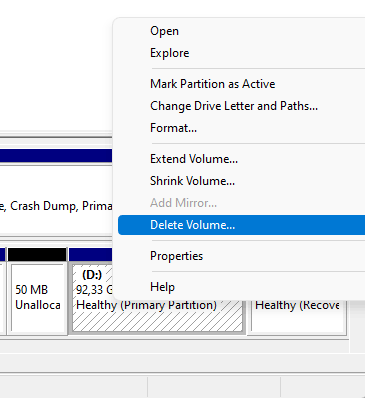
Step 3: After the volume is deleted, your disk will appear as unallocated space. Right-click on it and choose “New Simple Volume“
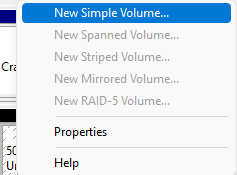
Step 4: The Simple Volume Wizard will open in front of you. Click “Next“
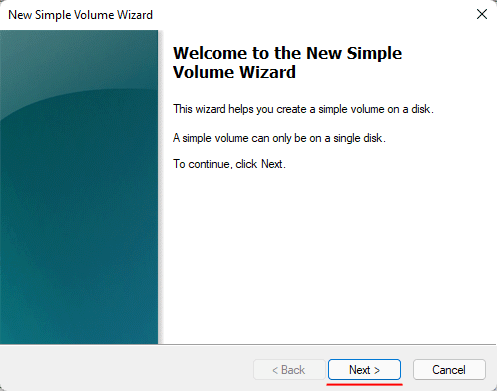
Step 5: At this point, you need to specify the size of the future volume. By default, the operating system will automatically set the maximum possible memory size, but you can also set this value manually. Click “Next“
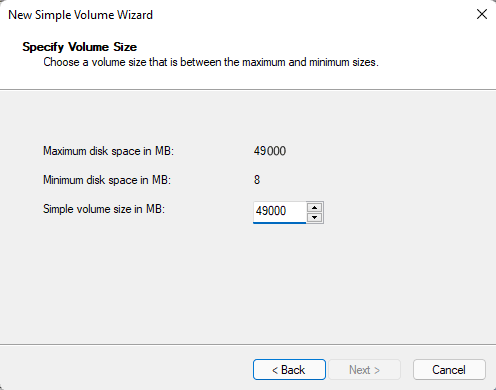
Step 6: Now select a drive letter and click “Next” again
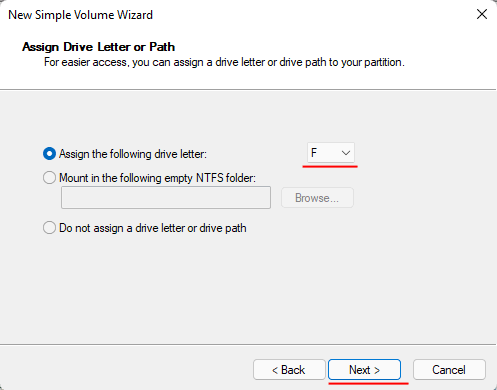
Step 7: Choose a file system for your drive, for example, NTFS, and click “Next“
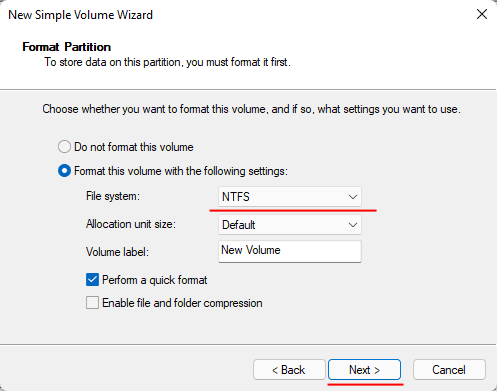
Step 8: A window will open in front of you that will display the volume options you selected earlier. Click “Done“
The system will begin the process of creating and formatting the disk, at the end of which your RAW disk will be fixed.
Method 2: Using Low-Level Formatting
One more option for fixing formatting problems is to use a low-level format.
Unfortunately, it is not possible to perform a low-level format using standard Windows tools. But you can use the program called “HDD Low Level Format“. It is paid but has a trial period, which is enough to perform low-level formatting of RAW disk. The necessary steps are as follows:
Step 1: Download and install HDD Low Level Format.
Step 2: A window will pop up in front of you, warning you that you have not purchased a license. Click “Continue for free“
Step 3: On the first tab in the window that opens, select your drive.
Step 4: Open the second tab called “LOW-LEVEL FORMAT” and click “FORMAT THIS DEVICE“
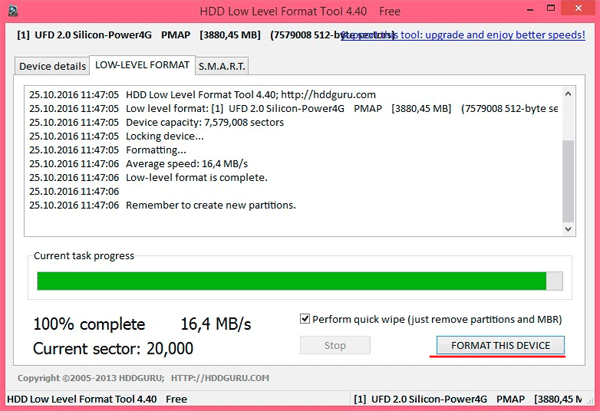
Once the low-level RAW formatting is complete, the RAW structure will be fixed and the drive will be ready to use again.
What to do if nothing helps?
All of the above methods are the most effective ways to fix the RAW file system. Therefore, if none of them helped, it is most likely physical disk damage.
If so, you can get help from an expert or your nearest service center.
Tip: If the disk contains important data, make sure you inform the service center staff, so they do not clean or format the disk.
Once the disk is repaired – you can recover important data with RS Partition Recovery.







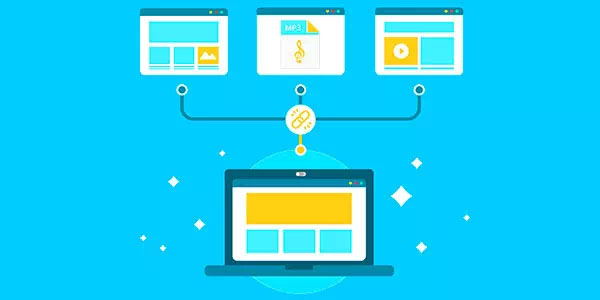
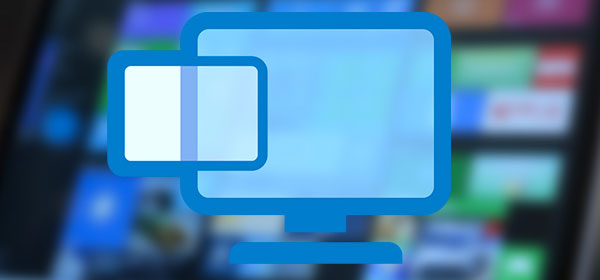
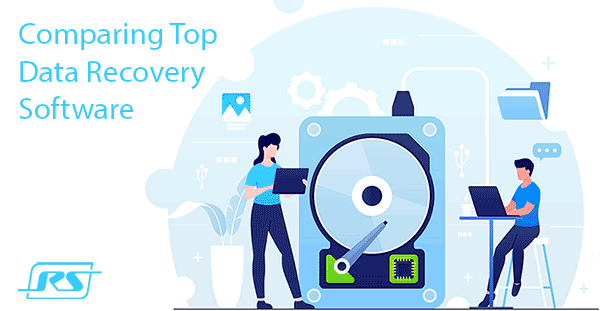


I am not sure where you’re getting your info, but great topic. I needs to spend some time learning more or understanding more.
Thanks for fantastic information I was looking for this information for my mission.