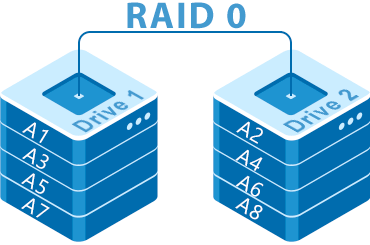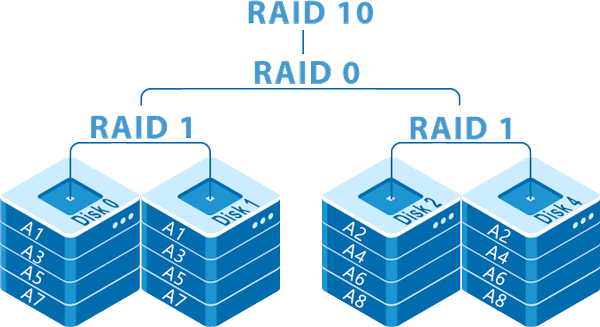Even though they are regarded as data safety mechanisms, fail-tolerant RAID systems are still not perfect. Data can be lost even from arrays with high redundancy, and there is nothing to say about arrays with zero fault tolerance at all. Sometimes, important files can even be deleted by mistake. To recover data from RAID, you need special tools that support recovery operations for RAID systems, specifically. Let’s make a review of the top 7 tools and consider their pros and cons to choose the best one.
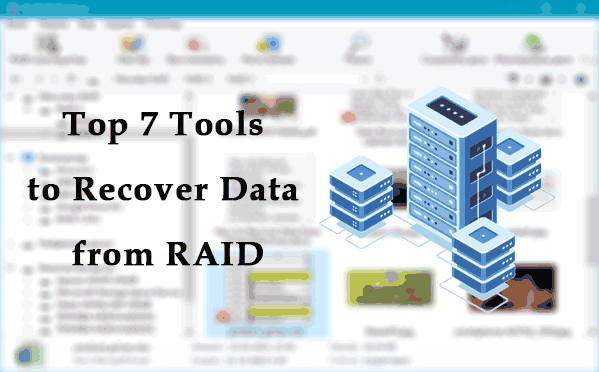
Contents
- When you need a tool to recover data from RAID
- What you need to know about data recovery from RAID
- RS RAID Retrieve
- Zero Assumption Recovery
- R-Studio Data Recovery
- GetDataBack
- UFS Explorer RAID Recovery
- DiskInternals RAID Recovery
- ReclaiMe Free RAID Recovery
- Conclusions
When you need a tool to recover data from RAID
A data recovery utility for RAID arrays that will perform this operation is a must-have tool if you use RAID for your work.
Such tool might be necessary in many cases:
- If one or several disks within RAID break down. First of all, it applies to arrays with striping and without fault tolerance. However, all kinds of situations are possible, and even arrays with high redundancy have certain risks of losing several hard disks at a time, which will be critical for data integrity;
- If the RAID itself fails. An array can be damaged because of a hardware controller failure or a software controller error;
- If there is a RAID rebuild failure. An array is rebuilt every time the computer or server starts. If the operating system encounters an error or a power failure, the rebuild won’t happen. The RAID will have to be restored with the means that it was created with, but it is not always possible;
- If the RAID is not recognized. In particular, this is a typical problem for striping-based arrays which is caused by issues in the work of this technology;
- If data is lost because of user mistakes, third party actions, as a result of a virus attack etc.
- Sometimes it is quicker to recover data from the array than to wait for all the data to be recalculated after array degradation.
What you need to know about data recovery from RAID
If there is a RAID based on a NAS device, hard disks should be disconnected from the device and connected to a computer. There are tools that offer data recovery directly from the NAS, over the network. However, if you want to solve the issue of data recovery effectively, it’s better to connect the hard disks physically to the computer.
A RAID data recovery tool must:
- Support data recovery from RAID systems and be able to handle your specific configuration (RAID 0, 1, 5, RAID-Z and so on);
- Support the file system used for the RAID-based storage.
It is desirable that the data recovery app should automatically recognize the array configuration and its properties, so that the recovery process starts sooner.
RAID properties include block order and size, parity delay, bytes per sector, byte order, disk order etc. You need to know all these details to enter them into the data recovery tool, since most such apps require the user to specify the array configuration and properties. However, there are also apps that can identify these properties on their own.
Of course, it is advised to choose a tool that can identify the RAID automatically. Such automatic identification makes the data recovery process simple and easy for any user.
Let’s move on to review and compare the TOP-7 data recovery tools.
For the test, we have created a RAID 5 (Parity) in Windows Storage Spaces with three hard disks.
| RS RAID Retrieve | Zero Assumption Recovery | R-Studio Data Recovery | GetDataBack Data Recovery | UFS Explorer RAID Recovery | DiskInternals RAID Recovery | ReclaiMe Free RAID Recovery | |
|---|---|---|---|---|---|---|---|
| RAID 0, 1, 5, 10, 01 | + | + | + | + | + | + | + |
| RAID 1E, 5E, 5EE | + | – | + | – | + | + | – |
| RAID 50, 60 | + | – | + | – | + | + | – |
| RAID Z, RAID Z2, RAID Z3 | + | – | – | – | + | – | – |
| File systems NTFS, FAT, Ext | + | + | + | + | + | + | + |
| File systems APFS, HFS, HFS+ | + | – | + | + | + | + | – |
| File system XFS, ReiserFS | + | + | + | – | + | + | – |
| File systems Btrfs, ZFS | + | – | – | – | + | – | – |
| Automatic RAID detection | + | – | + | – | + | + | – |
| Bootable Media Recovery | – | – | – | + | – | – | – |
| OS support | Windows | Windows | Windows, Linux, Mac | Windows | Windows, Linux, Mac | Windows | Windows |
| Price | from $247 | from $79 | from $79 | from $79 | from $129 | from $249 | Free |
RS RAID Retrieve
RS RAID Retrieve is a narrowly specialized data recovery tool for RAID arrays. It only works on Windows, supports NAS hard disks, and can deal with RAID 0, 1, 4, 5, 6, 1E, 5E, 5EE, 01, 10, 50, 60, RAID-Z, RAID-Z2 etc. This tool easily handles such file systems as NTFS, ReFS, FAT, exFAT, APFS, HFS+, Ext 2/3/4, XFS, ReiserFS, Btrfs, UFS 1/2, ZFS. Also, it lets you recover data from virtual machines.

Data recovery from damaged RAID arrays
The utility should identify the array automatically. Double-click on it.
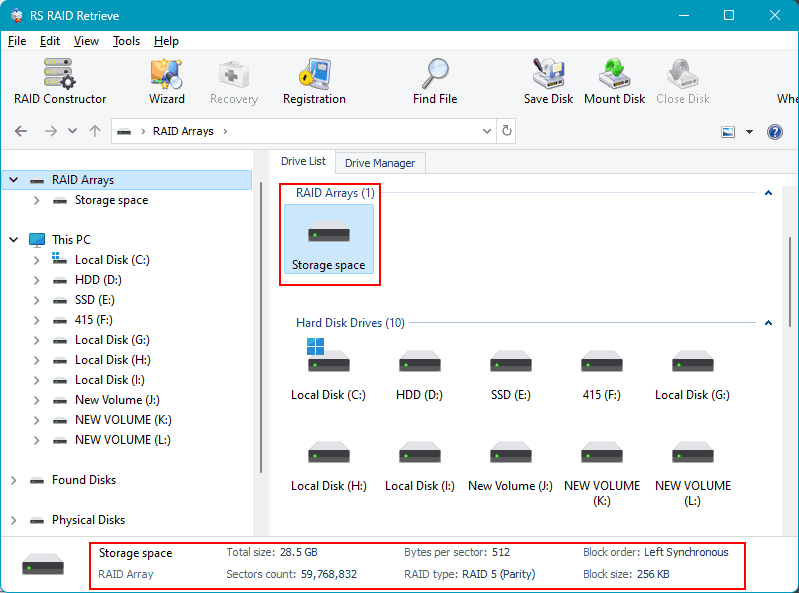
Choose the scan type.
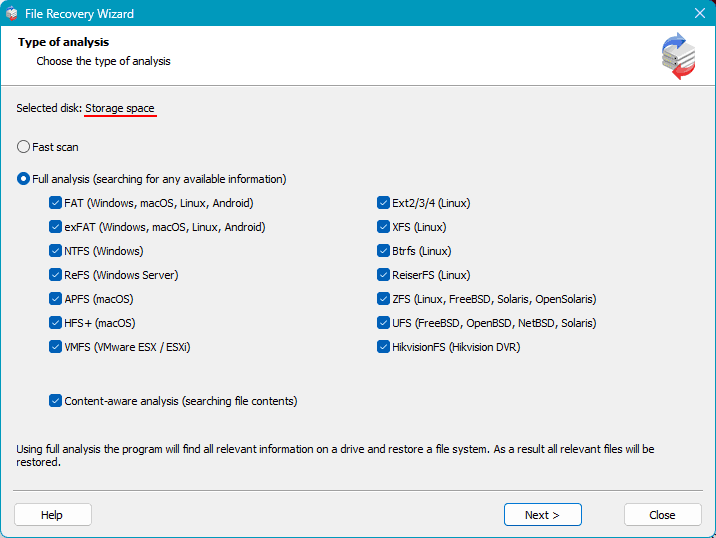
When it’s completed, review the data available for recovery. Choose the files to recover and click the Recovery button.
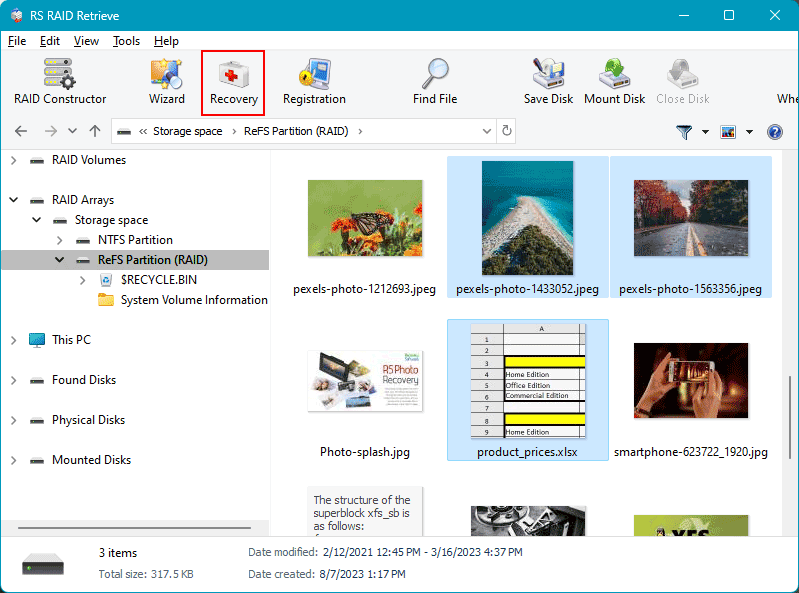
Tel the utility where and how to save the recovered data.
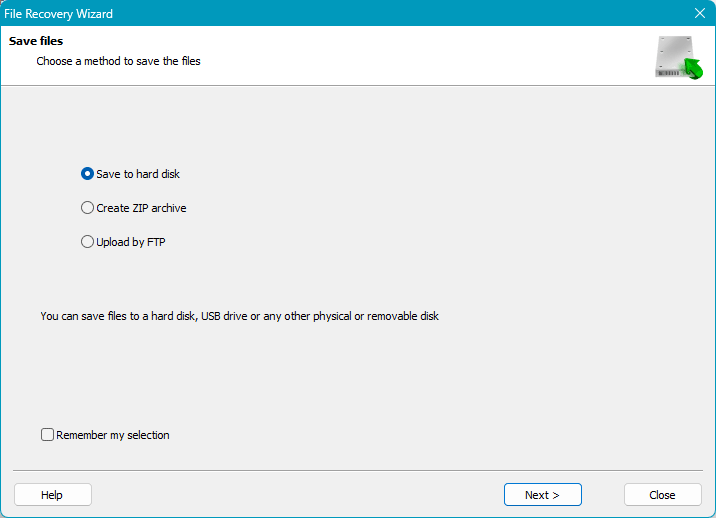
If the RAID was not identified automatically, run the RAID Constructor.
Advantages:
- A professional product;
- A well-designed interface created for use by both experts and ordinary users;
- Localization in several languages;
- An effective recovery algorithm;
- Ability to recover data from damaged hard disks and RAID arrays;
- Automatic identification of RAID configuration and properties;
- Support for a wide variety of RAID configurations and file systems;
- No need for a hardware RAID controller;
- An elaborate and detailed RAID Constructor to set array properties manually;
- Fast scan mode;
- Support for virtual machine disks;
- Work with hard disk images;
- Support for RAW disk images;
- Ability to create disk images and use them to recover data so that hard disks are handled without the risk of erasing or damaging data.
Disadvantages:
- No versions available for Linux and Mac operating systems.
- No Boot-load version.
Zero Assumption Recovery
Zero Assumption Recovery is an all-inclusive application to recover data from various media including certain RAID configurations. Available in Windows and Linux versions. Supports RAID 0, 5, 10 configurations. Compatible with NTFS, FAT, Ext 2/3/4, XFS file systems.
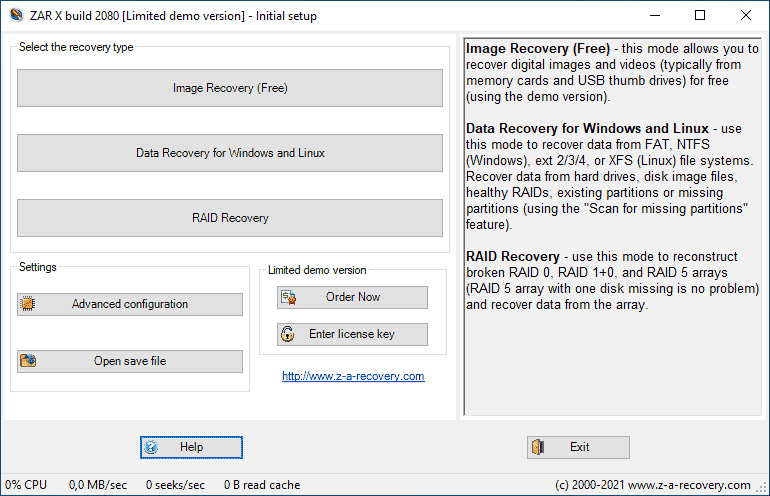
Advantages:
- Ability to recover data from damaged hard disks;
- Special feature to recover images regardless of the file system used in the array;
- Ability to create disk images and use them to recover data so that hard disks are handled without the risk of erasing or damaging data.
Disadvantages:
- No support for Mac operating system;
- A limited range of supported RAID configurations and file systems;
- No feature for automatic identification of RAID configuration and properties;
- Poor usability;
- Interface available in only a few languages;
- Very long time required for complete disk scan; no quick scan mode.
R-Studio Data Recovery
R-Studio Data Recovery is an all-inclusive application to recover data from various media including network drives and RAIDs. There are versions for Windows, Linux and Mac, and it supports RAID 0, 1, 4, 5, 6, 10, 1E, 5E, 5EE, 6E configurations. The tool works with such file systems as NTFS, NTFS5, FAT 12/16/32, ReFS, ReFS2+, ReFS. 3.4, APFS, HFS, HFS+, Ext 2/3/4, XFS, UFS 1/2, and it can handle ISO images.
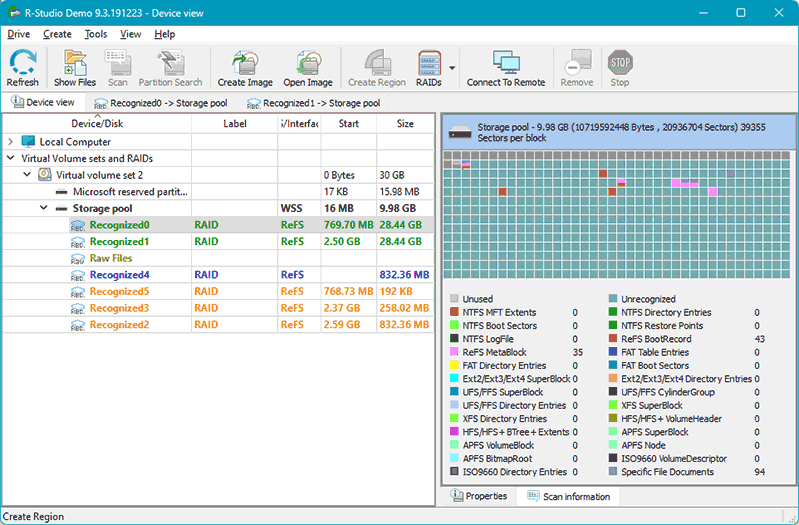
Advantages:
- Support for a wide variety of RAID configurations and file systems;
- Ability to create disk images and use them to recover data so that hard disks are handled without the risk of erasing or damaging data;
- Ability to establish a remote desktop connection.
Disadvantages:
- No feature for automatic identification of RAID configuration and properties;
- Poor usability, complicated work with RAID properties;
- Interface available in only a few languages;
- No quick scan mode;
GetDataBack
GetDataBack is an all-inclusive application to recover data from various media including RAIDs. It is available for Windows only, supports RAID 0 and RAID 5 configurations, and is compatible with NTFS, FAT, exFAT, Ext, APFS, HFS+ file systems. It requires an additional component to work with RAID arrays – RAID Reconstructor.
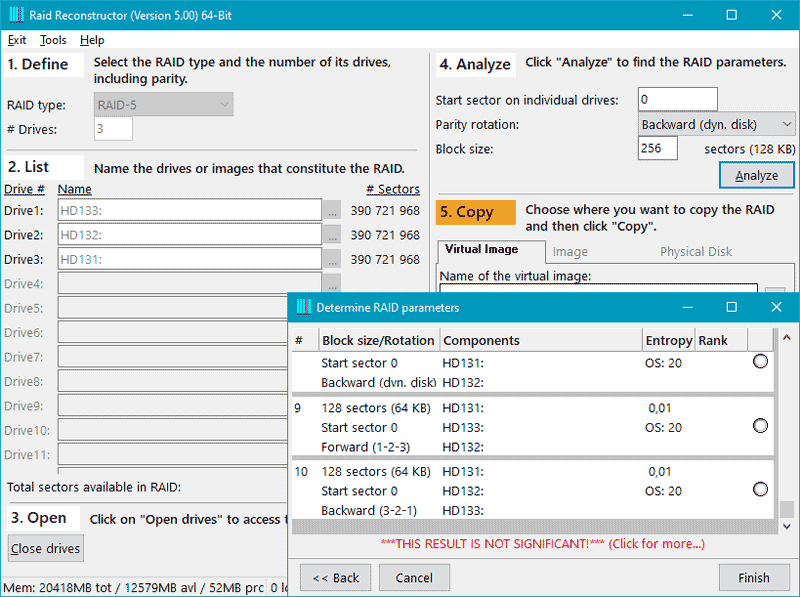
Advantages:
- Ability to recover data from damaged hard disks and RAID arrays;
- Ability to create disk images and use them to recover data so that hard disks are handled without the risk of erasing or damaging data;
- High-speed full scan mode;
- Ability to run from WinPE.
Disadvantages:
- No support for Linux and Mac operating systems;
- A limited range of supported RAID configurations and file systems;
- Only some RAID properties are identified automatically;
- Poor usability in RAID Reconstructor;
- Interface available in only a few languages;
- No quick scan mode.
UFS Explorer RAID Recovery
UFS Explorer RAID Recovery is a narrowly specialized data recovery tool for RAID arrays. There are versions for Windows, Linux and Mac, and it can handle NAS storage systems. This tool supports RAID 0, 1E, 3, 5, 6, 7, 10, 50, 60, 50E, RAID-Z, RAID-Z2 configurations, and can work with such file systems as NTFS, ReFS, FAT, exFAT, APFS, HFS+, Ext 2/3/4, XFS, JFS, ReiserFS, UFS, Btrfs, ZFS.
It also features additional functions like S.M.A.R.T. identification, decryption for encrypted storage systems etc.
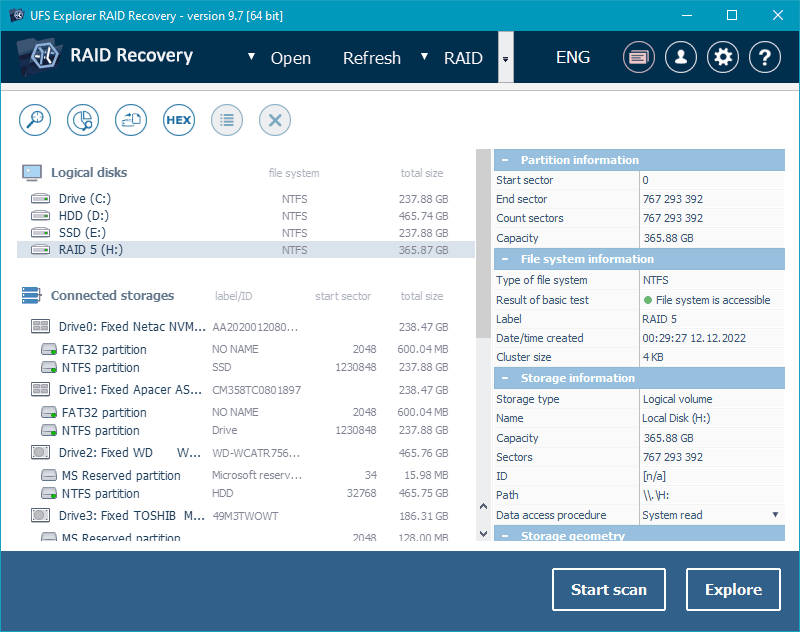
Advantages:
- A professional product;
- Localization in several languages;
- Ability to recover data from damaged hard disks and RAID arrays;
- Automatic identification of RAID configuration and properties;
- Support for a wide variety of RAID configurations and file systems;
- No need for a hardware RAID controller;
- Various scan modes with file system indexing (a quick scan, full scan, specific file system scan etc);
- Support for virtual machine disks and hard disk images;
- Ability to create disk images and use them to recover data so that hard disks are handled without the risk of erasing or damaging data.
Disadvantages:
- It is difficult to work with unless you are an expert in data management and storage systems.
DiskInternals RAID Recovery
DiskInternals RAID Recovery is a narrowly specialized data recovery tool for RAID arrays, and it can handle NAS storage systems as well. This tool is available for Windows only, and it supports RAID 0, 1, 0+1, 1+0, 1E, 4, 5, 50, 5EE, 5R, 6, 60, JBOD configurations. It can work with NTFS, ReFS, FAT, exFAT, APFS, HFS+, Ext 2/3/4, XFS, JFS, ReiserFS, UFS file systems.
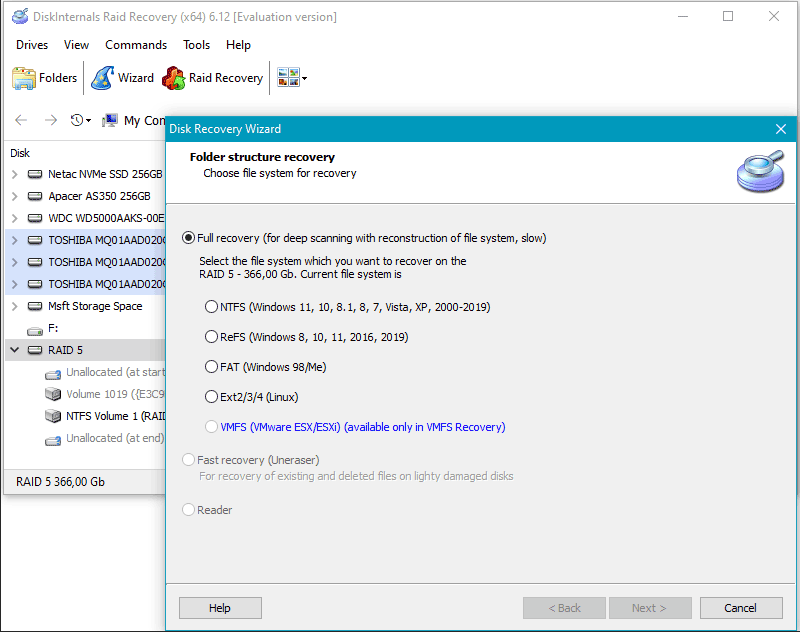
Advantages:
- Automatic identification of RAID configuration and properties;
- Support for a wide variety of RAID configurations and file systems;
- Fast scan mode;
- A special read mode to access hard disks with unsupported file systems;
- Ability to recover data from damaged RAW file system;
- Ability to create disk images and use them to recover data so that hard disks are handled without the risk of erasing or damaging data.
Disadvantages:
- No versions available for Linux and Mac operating systems;
- Requires a hardware RAID controller;
- Interface available in only a few languages;
ReclaiMe Free RAID Recovery
ReclaiMe Free RAID Recovery is a narrowly specialized data recovery tool for RAID arrays, and this tool is available for Windows only. It supports RAID 0, 0+1, 1+0, 1E, 5, 6 configurations. Supported file systems can’t be identified.
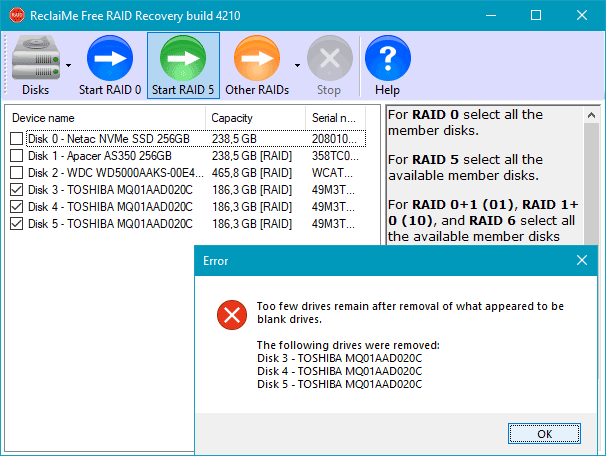
Advantages:
- Free of charge;
- Ability to create disk images and use them to recover data so that hard disks are handled without the risk of erasing or damaging data.
Disadvantages:
- No versions available for Linux and Mac operating systems;
- No feature for automatic identification of RAID configuration and properties;
- Interface available in only a few languages;
- Primitive design and poor effectiveness in terms of data recovery.
Conclusions
Now let’s make an overview of all important features of the abovementioned tools.
Which one is better than others? As we said before, when recovering data from RAID systems you should prefer products able to identify the array automatically, without any additional steps on the part of the user. This single feature alone tells you a lot about the class of a specific product. In today’s review, such tools are RS RAID Retrieve, UFS Explorer RAID Recovery and DiskInternals RAID Recovery.
Each of these supports a wide range of RAID configurations and file systems including ZFS and such particular configurations as RAID-Z and RAID-Z2.
Learn more about the features of data recovery from the ZFS file system.
RS RAID Retrieve has an advantage over DiskInternals RAID Recovery and UFS Explorer RAID Recovery in supporting more interface languages, which can be helpful for those who are not proficient in English yet, and in using more effective data search algorithms.
The two top tools – RS RAID Retrieve and UFS Explorer RAID Recovery – come first and second in our rating, respectively. UFS Explorer RAID Recovery may be a bit too complicated for an average user, while RS RAID Retrieve won’t make you think too much.
Also, RS RAID Retrieve has a very user-friendly interface similar to that used in Windows File Explorer, and features a convenient step-by-step data recovery wizard.