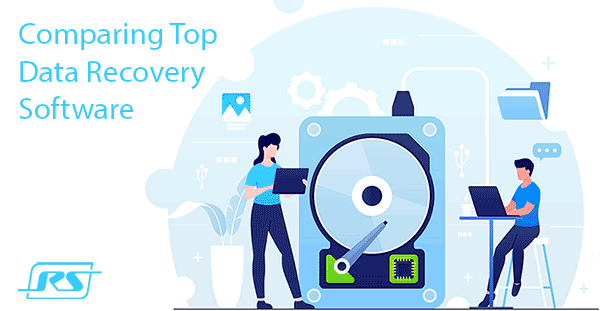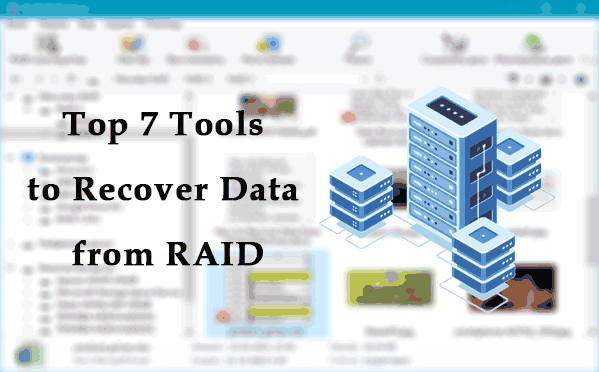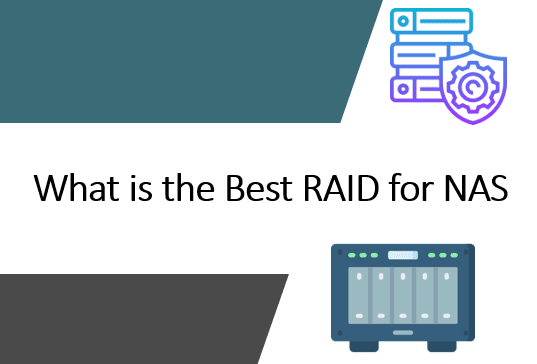The use of RAID arrays in NAS devices does not guarantee protection against failures and data loss. For instance, you may encounter a situation where the data on your Synology NAS has been corrupted, or deleted, or the hard drive has failed.
In such cases, it is important to quickly recover data from the NAS using specialized tools and techniques. In this article, we will walk through the process of data recovery from a Synology NAS DS415+ RAID and discuss the tools and approaches that can help you with this.

Contents
Restoring Data from the Recycle Bin of Synology NAS DS415+
The easiest way to recover deleted data from a Synology NAS DS415+, regardless of the storage type, is by using the system recycle bin. The recycle bin is designed to recover files that have been deleted by users.
Synology NAS devices are managed by the operating system Synology DSM. Among its functionalities is a file manager that provides a recycle bin for each folder in the NAS.
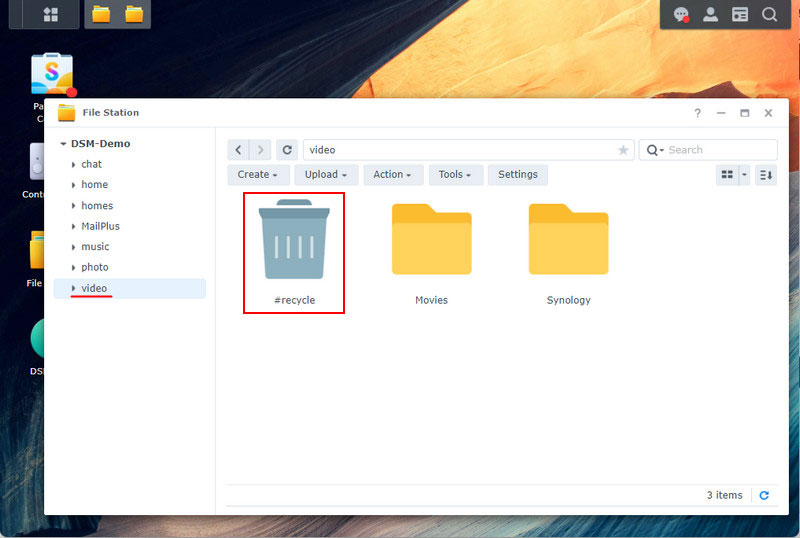
The recycle bin feature allows you to restore a deleted file to its original storage location or use the context menu to move a file to a desired location.
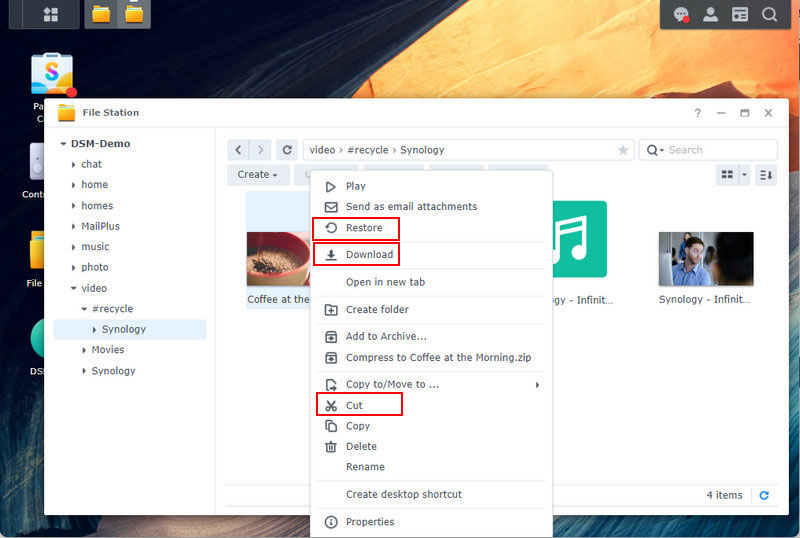
How to Enable the Recycle Bin on Synology NAS DS415+
By default, the recycle bin for Synology NAS is disabled.
To be able to recover data using it, the recycle bin must be enabled in advance for each folder on the NAS device.
This can be done in the Synology NAS DS415+ control panel application – “Control Panel”.
In the Shared Folder section for each folder, open the Edit window.
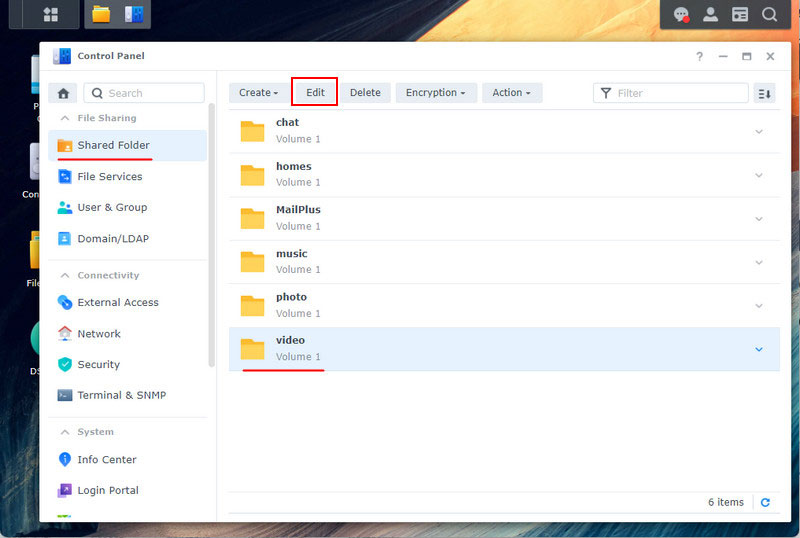
In the first tab “General”, check the box to activate the “Enable Recycle Bin” system basket and save the settings.
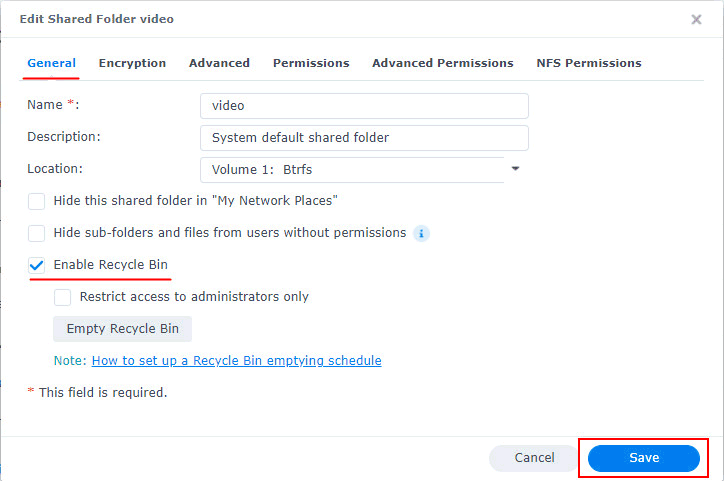
After enabling the recycle bin, it will be available for the edited folder.
Recovering Data from a NAS Using Software
How can you recover data if the recycle bin has not been enabled or has been emptied? What if data is lost due to a hard drive failure or the Synology NAS DS415+ itself?
In such difficult cases, data recovery from the Synology NAS DS415+ is possible with the help of effective data recovery software for RAID arrays. Such programs should support:
- Storage file systems;
- RAID arrays;
- The RAID configuration .
Synology NAS devices work with Btrfs, EXT4, EXT3, FAT, NTFS, HFS+, and optionally with exFAT.
Functional NAS models from Synology, like the DS415+ we are reviewing, provide a fairly impressive list of RAID configurations – standard RAID 0, 1, 5, 6, 10, as well as Synology’s unique technologies RAID F1 and Synology Hybrid RAID (SHR/SHR-2).
However, not all programs support Synology Hybrid RAID, which is often used for its attractiveness, for data recovery from RAID.
RS RAID Retrieve supports all RAID configurations, including RAID F1 and Synology Hybrid RAID, as well as file systems used on Synology NAS devices.
RS RAID Retrieve can even help in cases of RAID corruption when it is degraded due to disk failure or has collapsed. Its features include:
- Automatic detection of degraded, collapsed, and even deleted (if metadata is not cleared on them) RAID arrays;
- Data recovery with minimal disk availability for a particular RAID configuration;
- Restoring data from a failed array without RAID 0 fault tolerance, provided that all disks are defined.
In order to recover data from a NAS device, the storage drives must be connected to a computer that has RS RAID Retrieve installed.
Recovering Data from Synology NAS DS415+ with RS RAID Retrieve
Let’s see how to recover data from the RAID on a Synology NAS DS415+ using RS RAID Retrieve.

Data recovery from damaged RAID arrays
The automatic disk scanning mechanism allows the program to reassemble the corrupted array.
The found array will be displayed in the “RAID arrays” section.
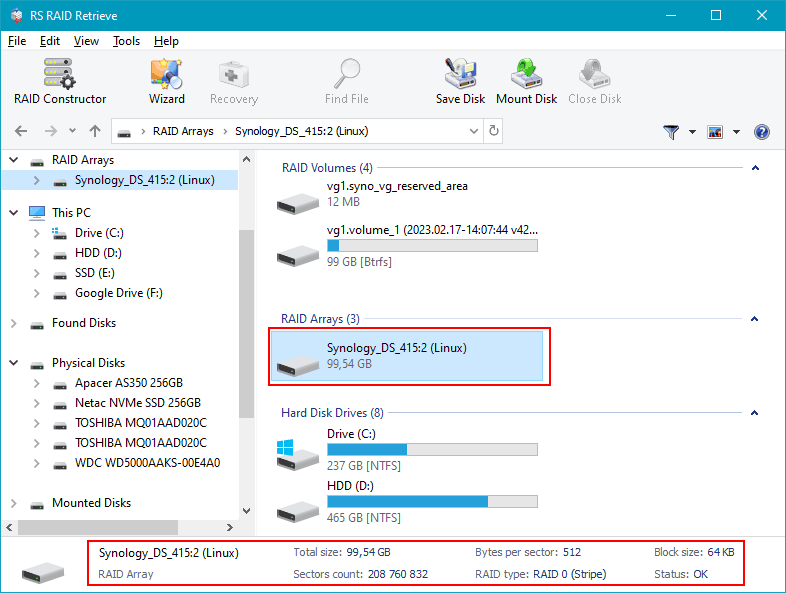
Right-click on the RAID array and select “Open”. Choose the type of data analysis you want. One of the options is quick scan, which involves quickly identifying data available for recovery. This is effective in simple cases such as recent data deletion or retrieval due to the unavailability of the NAS device. You can choose this option to start with.
Full Analysis is the solution for data recovery after formatting, media logical corruption or storage deletion.
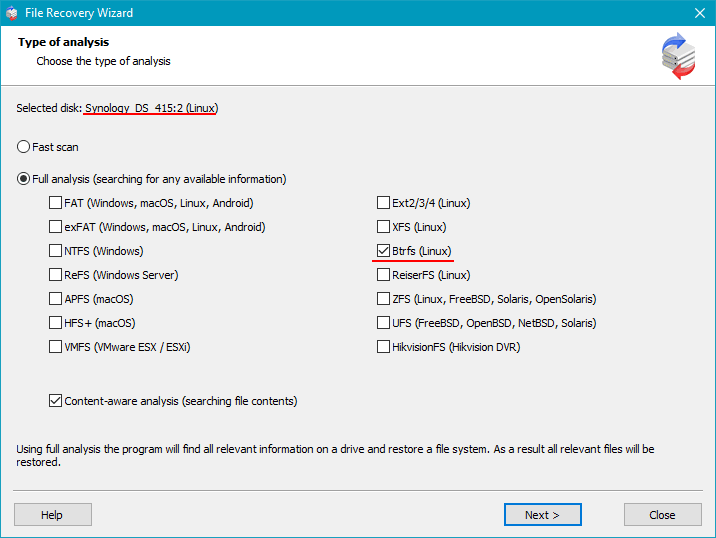
As a result, the storage array on the Synology NAS DS415+ has been recreated and all the data has been found. To restore the data, select the files you need and click “Restore”.
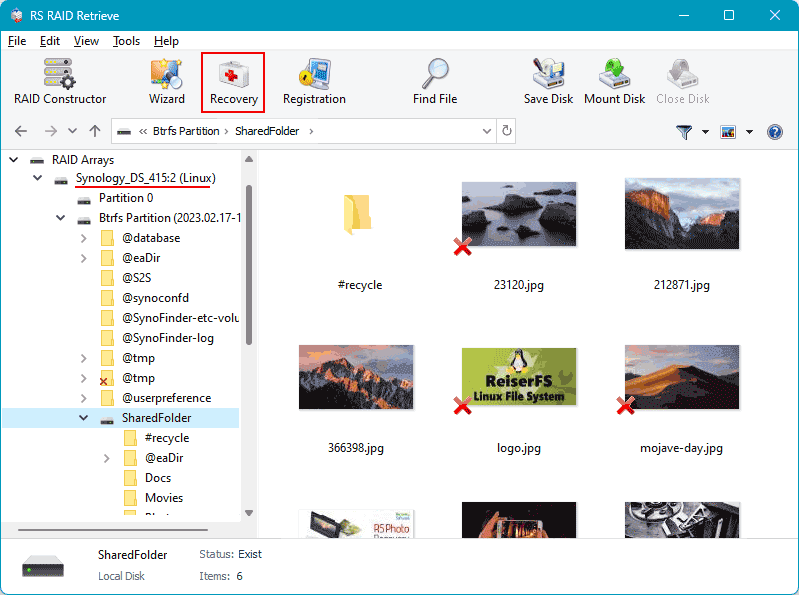
Specify your preferred way to save the data and provide a save path.
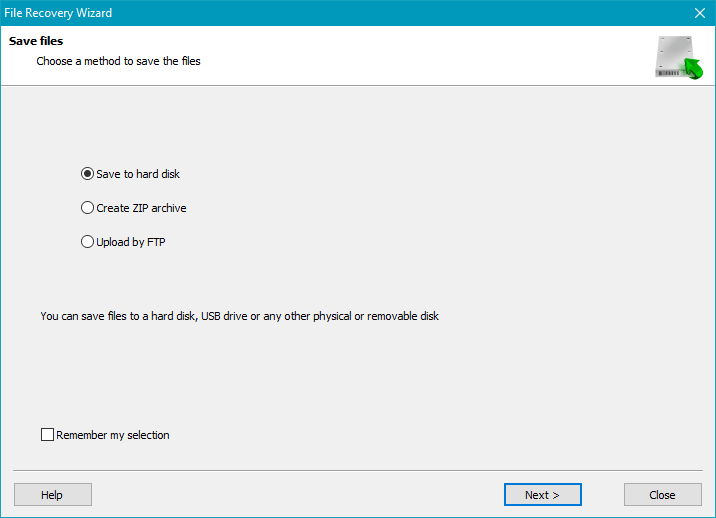
Once the program finishes, the data will be saved at the specified path.