In this article we will describe what you can do if you connect a flash drive to your computer and the operating system does not recognize the flash drive’s file system or indicates that you connected a RAW drive, and how not to lose the data that was stored on such pen drive.

Contents
- What is the RAW file system and what causes this error?
- How to extract the data from a RAW flash drive?
- Using formatting to fix a RAW error
- Converting a RAW flash drive using the command prompt
- The RAW flash drive is write-protected
What is the RAW file system and what causes this error?
Before fixing or preventing a RAW error, you must first understand what a RAW error is. RAW is a file system error which means that the operating system cannot recognize the file system type or that it cannot access the file system of the flash drive or memory card. Some of the common reasons for your file system to become a RAW are improper flash drive removal, file system corruption, virus attack, lots of bad sectors, etc.
The other possible cause of the RAW error is a file system incompatible with OS Windows. For example, if you connect a flash drive formatted in APFS (Apple File System) to your PC – Windows will show that you are using a RAW flash drive since it does not support this type of file system.
It is worth noting that OS Windows supports the following file systems:
- FAT;
- NTFS;
- exFAT;
- Live File System;
- ReFS;
Accordingly, if you know that your flash drive uses a different file system – then it is best to use a third-party utility to open it in Windows, otherwise, you will 100% get a RAW drive. For example, to open a memory card formatted in APFS you can use a program from Paragon Software, which adds support for this file system to OS Windows. You can download the program from the official site.
In addition, the following messages also tell you that your flash drive has become RAW:
“You need to format the flash drive before you can use it. Do you want to format it?”
“The flash drive is not formatted. Do you want to format it?”
“There was an error accessing the flash drive X: the USB drive is not formatted”
“The file system type is RAW. CHKDSK is not available for RAW drives”
When your USB flash drive’s file system changes to RAW, it becomes unreadable, which means that you cannot view the contents of the pen drive using standard tools. It means that you will not be able to access the data stored on it.
Since a RAW error is a file system fault, it is possible to repair it without losing the information. The process of repairing a RAW memory card is described in detail in the following paragraphs of this article.
How to extract the data from a RAW flash drive?
If your flash drive has become a RAW but it stored important data, the previous options are better not to use, as they all lead to the creation of a new file system and, consequently, to the loss of all important information that was stored on the drive.
Fortunately, there is a way to extract data from a RAW flash drive without using a cleaning or formatting process.
The essence is to use the RS Partition Recovery program.
Thanks to the support of a large number of file systems it allows you to recover the data from the RAW flash drive no matter what device or operating system it was used in.

All-in-one data recovery software
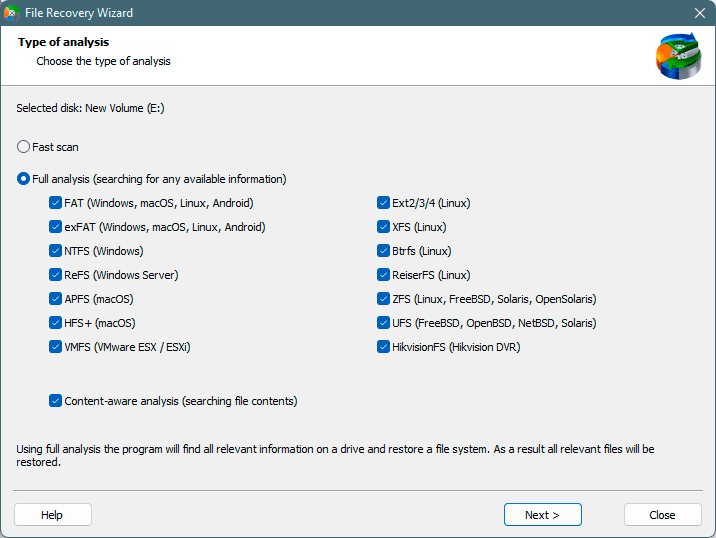
In addition, the developers of RS Partition Recovery made its interface as convenient and intuitive as possible. Thanks to that even inexperienced PC users can extract the data from a RAW flash drive.
RS Partition Recovery is not demanding on your computer resources and the recovery process is performed in a few clicks.
You can save the recovered file to a separate hard drive or flash drive, ZIP-archive, or FTP-server. The main thing is that the drive must be different from the one you are recovering data from.
Using formatting to fix a RAW error
Probably the easiest way to fix a RAW flash drive is to format it. During this process, a new file system will be created on the USB drive, which will be completely ready for use by your operating system.
However, this method assumes the complete deletion of all data that was stored on the flash drive – respectively, if your it stored important information – you should not use formatting to fix a RAW error.
This method is suitable for those whose flash drive has stopped working and who want to quickly get it working again despite the data loss.
If your RAW flash drive did not contain any important information, you should do the following to fix the RAW error by formatting it:
- Double-click on “This PC” icon on your desktop and in the window that opens, find your RAW flash drive. Right-click on it and select “Format“
- In the window that opens select the type of the new file system (preferably NTFS, FAT or exFAT).
In addition, you can also enter a new name for your flash drive if you want.
When everything is set up – just click “Start” to begin the formatting process.
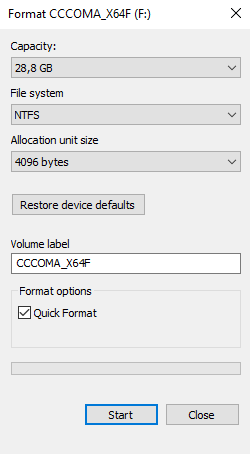
When the process is finished – all the data on your flash drive will be erased, a new file system will be created and you will be able to use it again for your purposes.
Converting a RAW flash drive using the command prompt
This method, as well as the previous one, should be used only if your flash drive did not contain any important information, because, as in the previous method, all the data on the flash drive will be destroyed.
The point is that sometimes an error occurs when formatting a USB drive or memory card using Windows Explorer:
Windows was unable to complete the format
In this case, the best way to format the flash drive is to use the diskpart utility, which can be accessed from the command prompt or Windows PowerShell.
To use this method you should:
- Right-click on the “Start” button and select “Run” (you can also use the “Win+R” key combination)
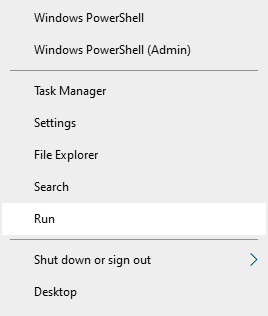
- In the window that appears, type “cmd” and press “Enter”
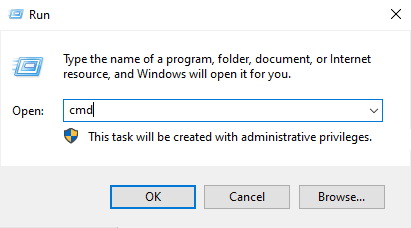
- You will see the command prompt window. Type the “diskpart” command and press “Enter” again.
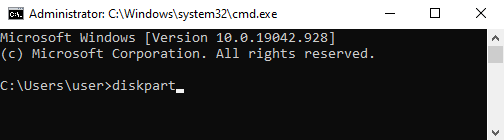
- After successfully running the “diskpart” utility, enter the following commands one by one (and press “Enter” after each command to execute it):
list disk
– this command displays all the drives connected to your computer;
select disk n
– this command selects the flash drive you want to work with. n should be replaced by the number of the flash drive containing the RAW error;
clean
– this command completely cleans the previously selected flash drive (destroying the file system and all data);
create partition primary
– this command will create a new partition on your flash drive;
active
– this will make your partition active;
list partition
– to display all the partitions on your flash drive;
select partition 1
– this command will select the partition you just created for future use;
FORMAT OVERRIDE QUICK LABEL=FixedDrv
– this command will format your partition to NTFS (you don’t need to specify file system type as diskpart will format your flash drive to NTFS automatically).
FixedDrv is the name of your recovered pen drive. Accordingly, you can change it to any other name you like;
When the formatting process is complete, the result will look something like this:
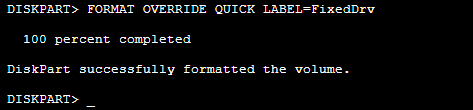
To quit the diskpart utility, just type “exit” and press “Enter“
All done. A new file system is created on your flash drive and you can use it again.
The RAW flash drive is write-protected
Sometimes there are situations when users cannot fix a RAW error using the above-described methods. When they trying to format a flash drive — a notification that the flash drive is write-protected appears.
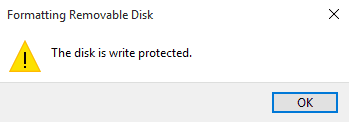
In such cases, you should first extract the data from your flash drive and only then proceed to fix the access error, since because the possibility of losing important information is very high. For this purpose use RS Partition Recovery – professional software for data recovery. The program will automatically determine the file system type and other parameters necessary for successful data recovery. This process is described in detail in the next paragraph of this article.
After the data has been successfully recovered you can proceed directly to the flash drive repairing. The first thing to do is to check if your flash drive has mechanical write protection installed on it and if viruses are blocking access. More information can be found in the article “How to remove write protection from the flash drive” If the instructions from that article did not help, you should use low-level formatting. You can use “HDD Low Level Format Tool” software for that.
If low-level formatting did not help either, most likely your flash drive is nearing the end of its lifespan. The thing is that all flash drives have a limited number of write cycles, and when it is exhausted – the controller, which is built into the USB drive and is responsible for the data distribution switches the drive into “read-only” mode. Sometimes it can happen for other reasons, but either way, it is a clear signal that you should save all important data because the flash drive will fail soon. That is why you should immediately use the instructions on how to extract the data from a RAW flash drive in the next paragraph of this article.






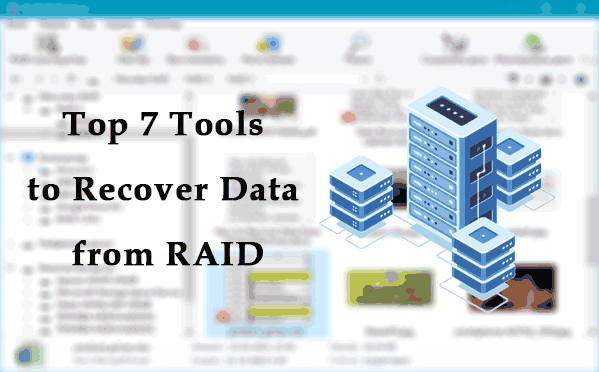
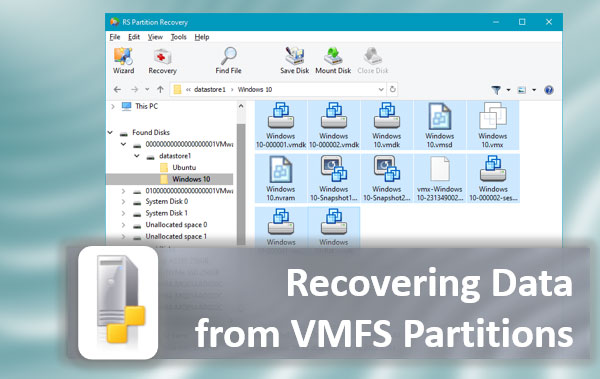
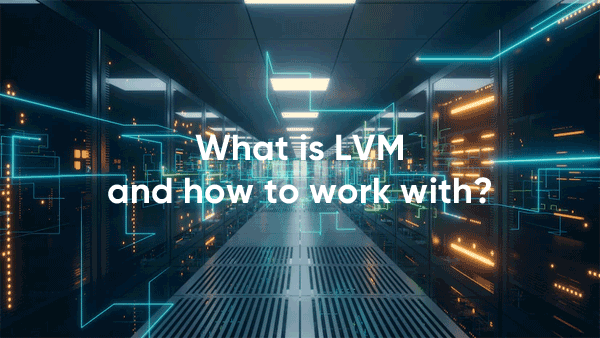


This article saved my life. Thank you!
thank u very much dear . but i have a problam in my flah memory it is raw Also, its space was changed to 64 MB instead of 32 GB
I hope that you will find a solution for me without losing data because the recovery programs did not work for me
Out of all of the random articles I have found on the internet, this one actually helped me. I was two-steps from breaking down and crying because my USB was full of mods that took weeks to find for my SIMS 4 game. When everything got deleted accidentally, I forgot I had mods on this USB, but it wasn’t working… this article helped save me so much time.
The recent windows update messed up my Transcend USB and it was RAW. Kept asking me to format, but I didn’t want all of my files deleted. For anyone having similar issues, the last section of this article works.
Thank you!!!!
THANK YOU THANK YOU
I somehow made my flashdrive RAW while trying to convert to gpt and thought it was broken for good. The “FORMAT OVERRIDE QUICK LABEL=FixedDrv” command saved it and my PC recognizes it again
Thank you for your help. It fixed my RAW fd so I don’t need to buy a new.