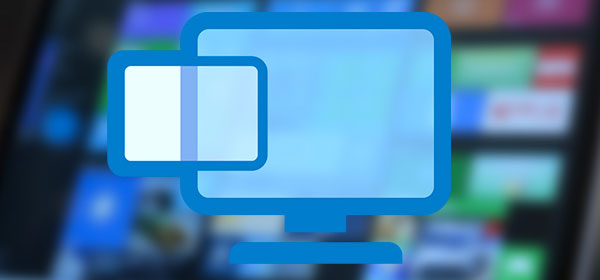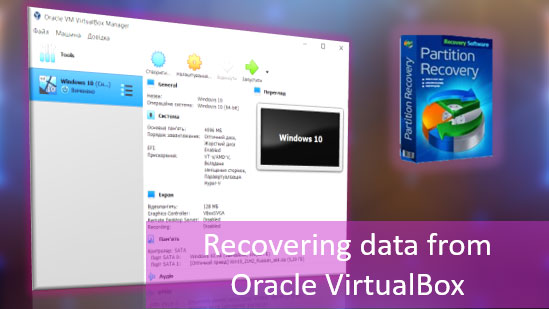While software-based recovery is pretty much the only method available to ordinary computer users, this method has an awful lot of assumptions. It needs your hard drive to be working and in a reasonably healthy condition, both mechanically and electronically. Your computer’s BIOS must recognize the hard drive, at very least exposing it to low-level functions of the OS. Finally, the OS must be able to read the drive, at least in low-level mode.

Contents
- Don’t Do It At Home
- Repairing Hard Drives Is Not About Replacing Parts
- Tight Tolerances
- The Electronics
- The Firmware
- The Software
- Conclusion
Unfortunately, this is not always the case with many hard drive failures. A badly worn hard drive (whether it’s been used for a long time or exhibits premature wear), small misalignments of mechanical parts, electronic glitches and even firmware errors may render the particular device unrecognizable by your computer and unreadable in Windows by any standard means. Why does that happen, what is the cause and how can one deal with any of those problems? Read along to find out!
Don’t Do It At Home
A failed hard drive is better left alone until handed to a specialist armed with all the proper equipment. Really, there is nothing you can do to “fix” your hard drive if there is a mechanical or electronic failure. But what happens to your hard drive a certified clean lab? Let’s see.
Repairing Hard Drives Is Not About Replacing Parts
If you ever sent any piece of electronic equipment for repair, your itemized invoice most probably included lines mentioning “REPLACED XXX ASSY” or similar, meaning that a such and such assembly has been replaced.
Granted, most modern electronics is designed modular. A single blown capacitor will make the repair lab replace the entire modular assembly – that, instead of just soldering in a new cap. Nevertheless, this often is the most cost-effective way to repair things considering skyrocketing labor costs and ever-falling manufacturing costs of precise electronics.
This simple approach does not work with hard drives. A common misconception about fixing hard drives is that repairing a hard drive means replacing parts. Indeed, what would be easier than replacing a failed controller board with a new one (or one cannibalized from a working device of the same make and model)? If only it were that easy!
Today’s hard drives are made of hundreds of components that are always changing – without changing the drive’s model. The manufacturer may indicate the change of parts by assigning the drive a new revision. However, in many cases different batches of hard drives have parts made by different suppliers. This does not usually trigger a new revision. The changes are almost never made public, and they are not documented anywhere except for internal factory documentation. As a result, finding the exact replacement part for a hard drive of a certain make, model and revision is never guaranteed, as different batches may have used different parts that are not always easily interchangeable.
Tight Tolerances
Today’s hard drives are made to the strictest tolerances. Modern high-RPM, high-density platters require precise head alignment and adjustment. There is simply no place for error! Absolute precision is required for modern hard drives to operate reliably. Replacing, for example, a head assembly without having access to exactly the same parts and precision equipment is simply not an option. If even a single component is out of alignment, the entire hard drive will become inoperable.
The Electronics
All right, you may think. Let’s not mess with precision mechanics and such. What about swapping a failed electronic board such as the main board or the hard drive controller? Indeed, exchanging circuit boards between hard drives used to be a quick and dirty solution to work around electronic failures in the past. Unfortunately, this is rarely an option today. Circuit boards are rarely compatible between revisions. However, even if you happen to find two identical circuit boards, the trouble is not over because of the information about the hard drive that’s stored in the drive’s firmware.
The Firmware
Even if you happen to find a replacement circuit board of exactly the same model, revision and batch number, simply swapping a failed board with a new one won’t do the trick completely. The drive’s firmware contains important information about the particular hard drive, including the list of bad blocks and remapped sectors.
What are remapped sectors, exactly? If during factory setup or at any later time the hard drive controller deems any part of the disk platter to be unreliable, it will create an entry in the controller’s memory instructing the controller to avoid that sector. The data from that sector will be moved to a special reserve zone on the hard drive (remapped). This operation is completely transparent to the operating system, as neither logical nor physical addressing is changed. If the OS needs accessing information stored in a remapped sector, the controller will simply read the data from the reserve zone. This is done completely transparent to the OS.
So what happens when you swap a controller? The new circuit board has no knowledge about your hard drive and no memories about any remapped sectors. As a result, if you try to read a hard drive like that, you’ll get a mixture of valid data and garbage. Depending on the age and quality of your hard drive, the number of bad sectors may be negligible, or it may be enough to spoil the party.
The Software
Considering all the doom and gloom of the previous chapters, your expectations of dealing with software errors might be already low. However, this is pretty much the only part that can be easily dealt with at home. If the loss of data is caused by malicious or accidental user activities, Windows or software errors, your chances of getting your data back and restoring the hard drive to full, healthy and problem-free operation are extremely high – if you use the right tool.
Depending on what’s actually happened to your hard drive, you may use one or more tools to correct the problem.
The toughest problems include formatted and repartitioned hard drives, especially if you’ve already written some new data onto the newly created partition. In this situation, you’ll need a tool that can scan your hard drive and locate the original partitions, recover their file systems and retrieve any files and folders that have not been overwritten just yet. The tool? RS Partition Recovery is one. This product can also deal with corrupted partitions, damaged file systems and otherwise unreadable or inaccessible media – if the lack of access is NOT caused by a mechanical failure, that is.
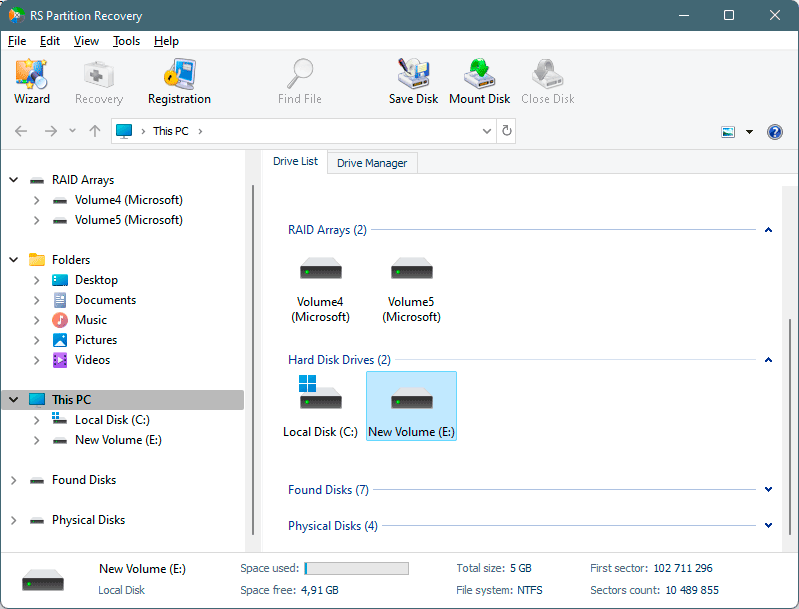
RS Partition Recovery is a quick, easy and fairly inexpensive tool that can scan the file system in seconds to identify deleted file records and restore deleted files. Even if you’ve deleted the files a long time ago, the product can still find them by using low-level, content-aware scan of the entire disk area.
Conclusion
The conclusion is simple: if you have a hard drive with a mechanical or electronic failure, don’t try fixing it at home. Software-based data recovery tools such as RS Partition Recovery can only deal with storage devices that are in reasonably good shape both mechanically and electronically. As a rule of thumb, software-based recovery tools can only deal with software-related problems. They can’t fix your hard drive – just like they can’t open your fridge and bring you beer.
Frequently Asked Questions
Yes, you can.
One of the reasons may be damage to the file structure of the flash drive.
RS Photo Recovery can recover photos from a damaged memory card.
- Connect the memory card to the computer. The card must be determined.
- Launch RS Photo Recovery and start analysis.
Yes, it is possible. RS Photo Recovery can recover photos from a damaged memory card.
- Connect the memory stick to your computer. The card must be detected.
- Launch RS Photo Recovery software and start the analysis.
This greatly depends on the capacity of your hard drive and your computer's performance. Basically, most of hard disk recovery operations can be performed in about 3-12 hours HDD 1TB in normal conditions.
If the file does not open, it means that the file was damaged or corrupted before recovery.
Use "Preview" to evaluate the quality of the recovered file.
When you try to access the drive, you get the message "Drive is not accessible" or "You need to format the partition drive"
Your disk structure is corrupted.
In most cases, the data may still remain available. Just run the data recovery software and scan the desired partition to get it back.
Please use free versions of programs with which you can analyze the storage and view the files available for recovery.
You can save them after purchasing the program - you won't need to scan it again.
Yes. To work, mount disks in the same way as connecting disk images. Menu: Tools - Mount Disk.