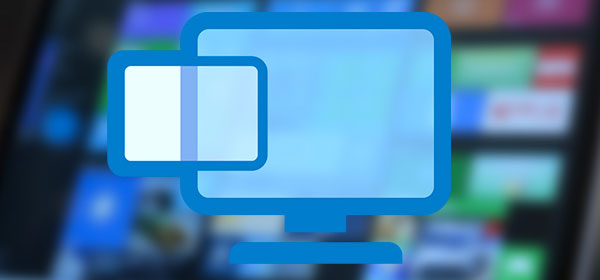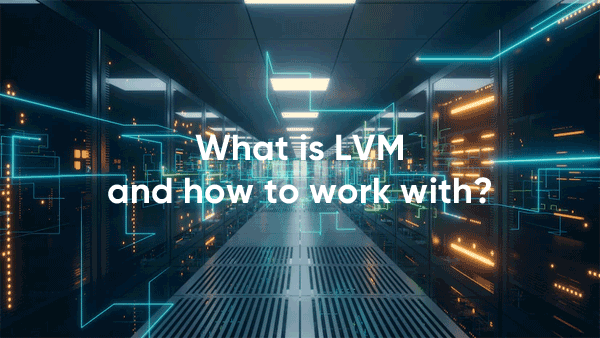Would you like to know about the functions, parameters, and purpose of the Recycle Bin? Don’t know how to recover files from it after cleaning or how to hide the Recycle Bin shortcut? Below we will tell you about all the features of working with this interface element.

Contents
- 2. How can I setup the Recycle Bin?
- How do I remove the Recycle Bin from my Desktop and how do I get it back?
- Recovering data deleted from the Recycle Bin
The Recycle Bin is an integral feature of the Windows GUI, which is found in all versions of the operating system from Microsoft. Its fundamental purpose is to store files and data that have been deleted by the user, if he used the right mouse button and the “Delete” item or merely “Delete” button to remove them.
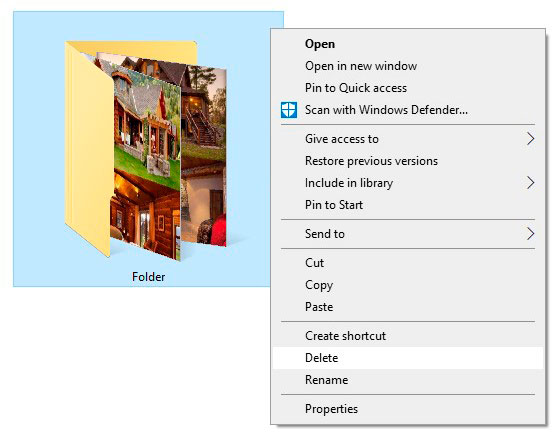
After the routine deletion, the file is sent to the Recycle Bin, whose shortcut is located on the desktop. This removal does not clear hard drive space, as the trash uses a certain amount of storage reserved by the system for its needs. The Recycle Bin itself is essentially a hidden directory on the hard drive where the operating system is installed.
To completely remove data from the trash and clear the disk space, you should use the “Empty Recycle Bin” function. To do this, just go to the trash and right-click on the free space, and then select the appropriate item.
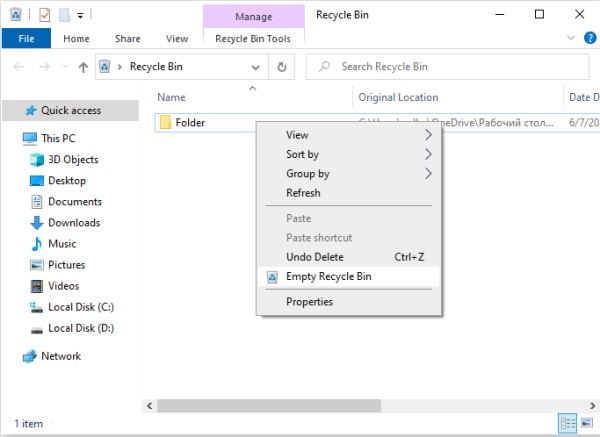
It is worth noting that above the item “Empty Recycle Bin”, you can find the column “Mark Deletion”. This action will move the file from the Recycle Bin back to the place where it was deleted.
2. How can I setup the Recycle Bin?
Having understood the principle of operation and the essential functions of the Recycle Bin, you should learn how to configure it properly and what additional features can be used in it.
Call up the Recycle Bin settings menu go to the shortcut on your desktop and right-click on the empty space inside, then select “Properties” in the window that appears..
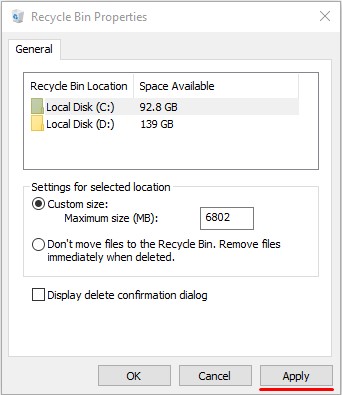
How do I remove the Recycle Bin from my Desktop and how do I get it back?
In the Recycle Bin settings, the user can disable it by checking the box next to “Destroy files immediately after deletion without putting them in the Recycle Bin”. This method will disable the functionality of the Recycle Bin, but its shortcut will remain on the desktop. You should use the system personalization settings to hide a useless shortcut that clogs up your desktop space.
You can follow these steps:
Step 1: Right-click on an empty space on your desktop and select “Personalize”.
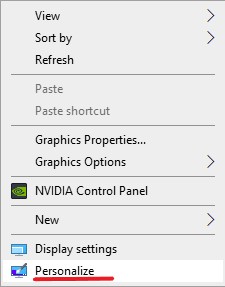
Step 2: In the opened window in the left column, go to the item “Themes” and then lower the slider on the right to the bottom, where the column “Desktop icon parameters”.
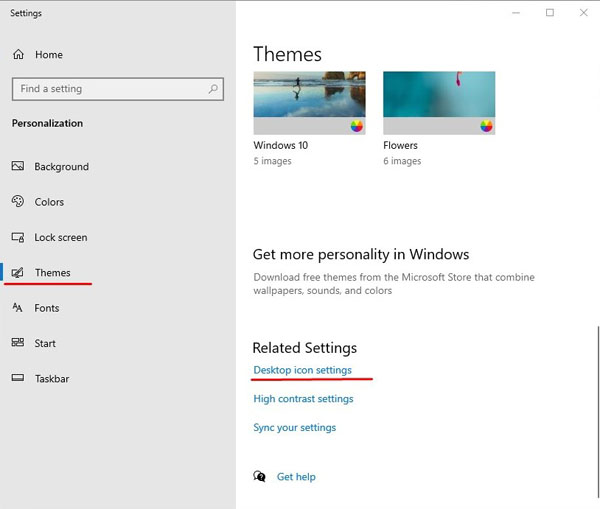
Step 3: In the parameter menu, it is enough to uncheck “Recycle Bin” and confirm the action with the “Apply” button.
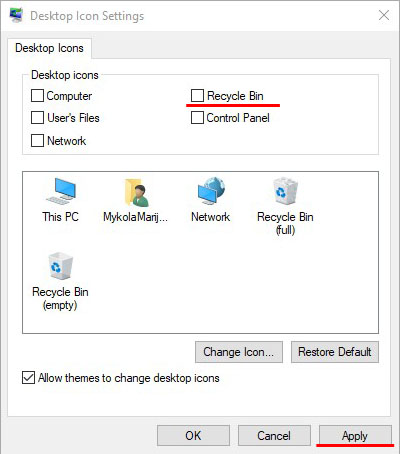
In the same way, you can return the Trash shortcut to your desktop.
Recovering data deleted from the Recycle Bin
The Recycle Bin cleaning works in the same way as deleting a file by pressing the “Shift+Delete” key combination. It removes the data from the system and frees up disk space. It leads to the conclusion that the deleted file cannot be recovered using standard Windows tools, so you should use third-party software to recover the deleted files.
Below you will see how to recover deleted files from the Recycle Bin using an RS Partition Recovery utility as an example.
Step 1: Download RS Partition Recovery from the official website, install and run the utility. The first thing in the program starts a wizard that helps you quickly find the necessary data. Click “Next” in the welcome window and go directly to the disk analysis. In our case, the Recycle Bin was on disk C, so we select it for scanning and click “Next”.
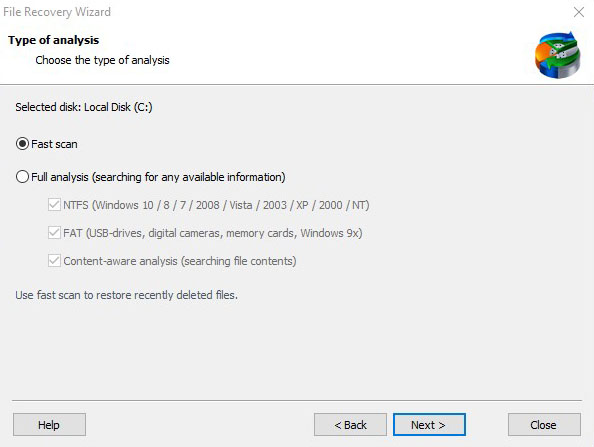
Step 3: After completing the quick analysis, press the “Finish” button and automatically enter the scanned disk.
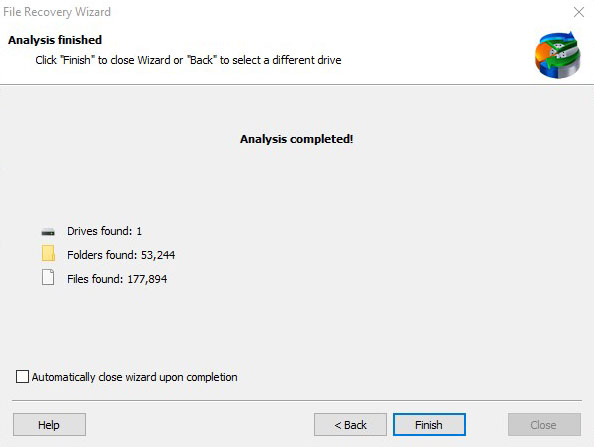
Step 4: While on the system disc, we find and enter the trash, which has its original name “Recycle.Bin”
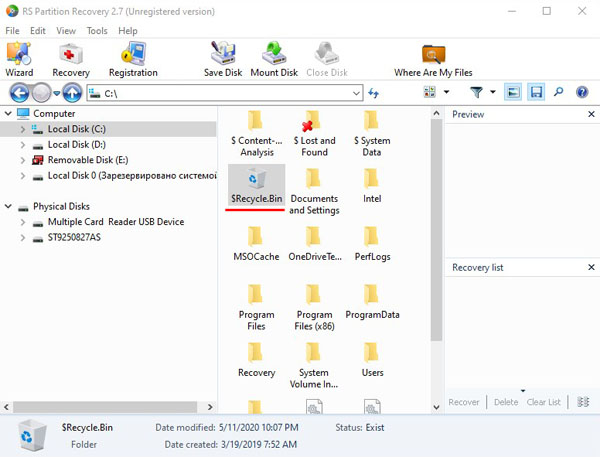
Step 5: You can find one or more folders in the Recycle Bin that contain deleted data. In our case, the deleted text documents are located in the second folder, so it was easy to find them. Once the files have been found, select them and click on the “Recovery” button (located in the upper left part of the screen)..
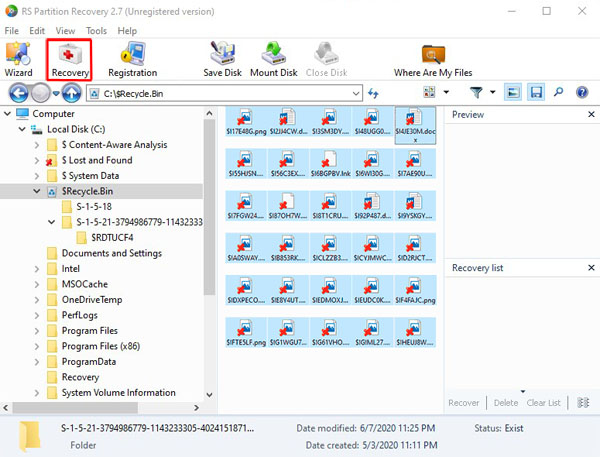
Step 6: In the window that appears, the user will be offered to choose where the data will be restored. Here you can select one of the most convenient storage media. Important! The developers recommend that you restore to another drive to avoid overwriting. If you use one HDD, you should use alternative methods of saving data, such as restoring and writing it to an optical disk, or uploading it to an FTP server. In our case, your computer is equipped with one drive so that the recovery will be performed on a flash drive.
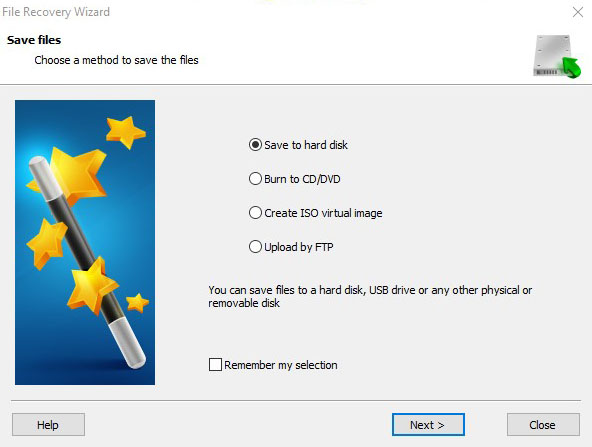
Step 7: In the next window, select the path to which the data will be recovered, as well as additional settings for the recovered data. Select the path, leave the default settings and click “Recovery”
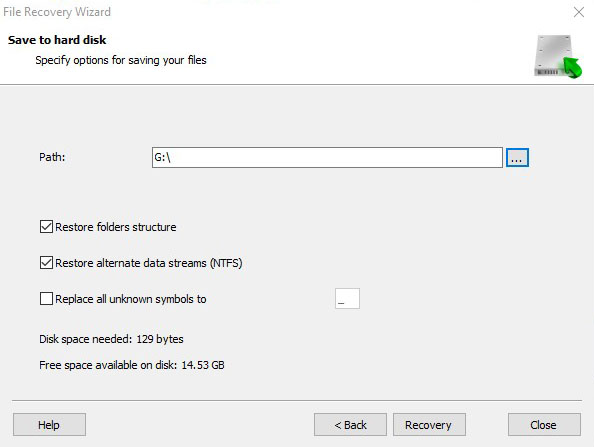
Done! The documents have been successfully restored.
In some situations, the user will not be able to detect the data after a quick scan, in which case it is recommended to use the full disk analysis function, which will detect all files that can be recovered.
RS Partition Recovery is an advanced utility for fast recovery of any program files, photos, text documents, etc. With this program, you can quickly recover information from flash drives, hard drives of any model, flash memory cards, cameras, and other gadgets.
In addition to fast analysis, the RS Partition Recovery functionality allows you to perform an in-depth disk check, which will allow you not only to return all possible data, but also to recover deleted and formatted hard drive partitions. If you want to get a reliable protection for the safety of important information on your computer, we recommend reading the full list of features and functions of RS Partition Recovery on the official webpage of the program.