Below we will look at the problems with DDL files in the most popular versions of Windows, understand why there are problems with DLL, and provide solutions to them.

Contents
- Why do DLL errors occur?
- Solving problems with DDL files
- Missing C++ Runtime Library and DirectX components
- Removing a failed application
- Updating device drivers
- Other troubles with DLLs
- What to do if an important file or DLL was accidentally deleted?
Dynamic Link Libraries (DLLs) are special software components that allow multiple applications to access a single file. The primary purpose of such libraries is to extend the capabilities of the utilities and save space because to use similar components you can have only one version of the file, which will be shared between other programs.
Why do DLL errors occur?
DLL errors can occur for a variety of reasons. Most often, they manifest themselves when running any application or program. It is not uncommon for DLL errors to occur while running recently released computer games or programs.
Because of DLL errors, an application may not work correctly or may not load at all, so you should look at the possible causes of errors.
One of the leading causes of DLL errors is the simple missing libraries that are required to run applications. Missing files can be deleted manually by the user himself, destroyed by viruses or overwritten by older versions during the installation of software components. Also, errors may occur due to incorrect functioning of the drivers, missing software such as NET Framework, DirectX, etc.
It should be noted that DLL errors can also be caused by more severe problems associated with the hard disk.
Solving problems with DDL files
DLLs are closely interwoven with various system processes, so if some of them are corrupted, the operating system may stop running. If this happens, you should resort to the built-in system recovery tools. To get into the recovery environment, you need to insert a bootable flash drive or a Windows drive, or you can automatically get into the environment after three unsuccessful boot attempts.
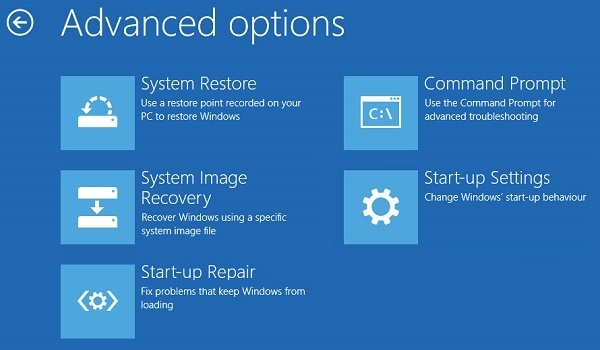
For a quick system recovery, the user can select one of the three recovery items presented in the left part of the recovery environment window.
If the problem is related to incorrect operation of the boot loader, we recommend you to read about how to fix it in the article “How to recover the Windows 10 boot loader”.
Missing C++ Runtime Library and DirectX components
Most often, users face the problem of DLL errors, which are caused by the lack of necessary components of C++ Runtime Library or DirectX.
There are two ways to solve problems with missing DLL components. The first and more correct is to reinstall the failed software completely. The second is downloading the single direct component that causes the error.
The msvcr100.dll error is a failure component in the security system.
Solution – security system installation at https://www.microsoft.com/ru-ru/download/details.aspx?id=26999
The errors: dxgi.*, d3dx9_25.*, d3d11.*, d3dx9.*, d3dx9_43.*, xinput1_3.*, d3dx9_31.*, xinput1_2.*, d3dx9_31.*, d3dx9_34.*, d3dx9_42.*, x3daudio1_7.*, x3daudio1_6.*, xrsound.* d3dx10_43.*, d3dx9_26.*, d3dx9_30.*, d3dx9_27.*, d3dx11_43.*, d3dcompiler_43.*, d3d10.*.
The solution is a full reinstalling of the problematic DirectX component. https://www.microsoft.com/ru-ru/download/details.aspx?id=35
Error steam_api.dll is a common error among gamers and users of Steam digital distribution store. It often occurs when installing pirated game assemblies and hacked Steam customers.
The solution is to remove Steam through the control panel and cleanly reinstall the program from the official site.
https://store.steampowered.com/about/
Important: We strongly recommend not download individual missing steam_api.dll files, which can be often found on the Internet. It is because many attackers deliberately distribute infected files or spyware under the guise of dll files. If such a file gets to a user’s computer, there is a high probability that they will lose access to their account.
The errors uplay_r1_loader.*, Uplay.exe, uplay.*, ubiorbitapi_r2_loader.* is the same as with Steam.
Solution – remove and reinstall the digital store https://uplay.ubisoft.com/en-GB
The xlive error is a problem with Microsoft Digital Store files.
The solution is to install the latest version of the program with all updates to http://go.microsoft.com/fwlink/?LinkID=201134
The errors msvcrt.*, msvcr71.*, msvcrt.*, msvcp120.*, msvcp110.* x64 msvcr90.*, msvcr110.*, msvcr100.*, msvcr80.*, msvcr120.*.
Solution – download and install missing software components from the official website https://www.microsoft.com/ru-RU/download/details.aspx?id=52685
The errors physxcudart_20.*, physxloader.* etc. – problems with NVIDIA PHYSX SYSTEM files.
The solution is to install components from the official website https://www.nvidia.ru/object/physx-9.16.0318-driver-ru.html
Removing a failed application
In some cases, installing components may not help, as the problem is with a failed program that uses DLLs.
To determine the failed application, it is necessary:
Step 1: Click with the left mouse button on the “Search” icon (the magnifier image near the “Start” button) and enter the phrase “Control Panel” into the line, then go directly to the “Control Panel” itself.
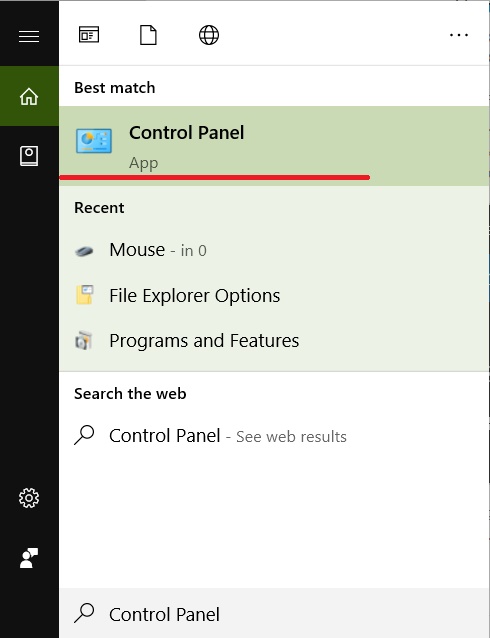
Step 2: In the window that opens, select the view by “Category” and go to “Delete program”
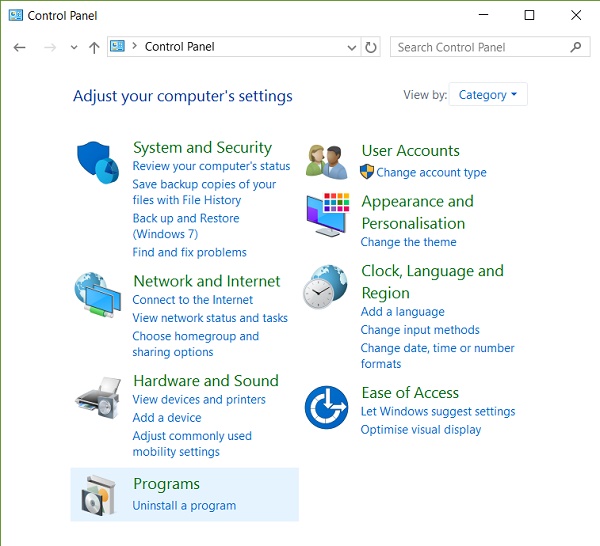
Step 3: In the list of installed programs, select the method of sorting by date and find the application, after which the problems with DLL files began. It can be a computer game, an outdated version of some program, or any other application. To uninstall a program, double-click on its name and uninstall it.
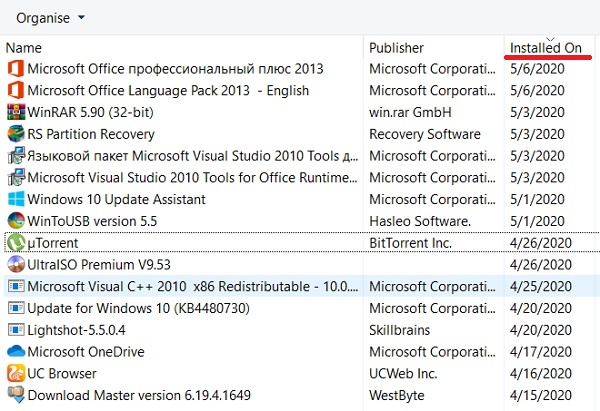
Updating device drivers
Sometimes DLL errors were caused by an outdated version of hard disk drivers and other hardware. To avoid these problems, you should update your graphics card drivers and hardware. As a rule, this can be done on the official websites of the component manufacturers.
Also, we recommend you to check your hard drive drivers as follows:
Step 1: While in the control panel, select “Hardware and Sound”
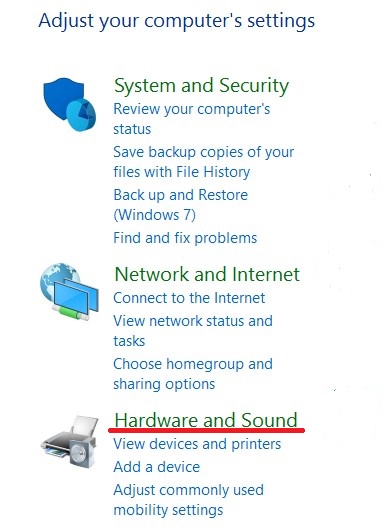
Step 2: In the window that opens, go to “Device Manager”
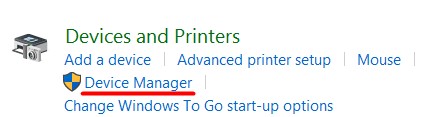
Step 3: Go to the “Disk drives” tab, select the desired drive and right-click on it, then the “Update Driver Software” item will be available in the menu.
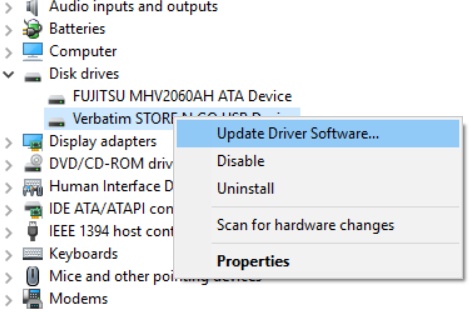
Other troubles with DLLs
Often DLLs are used by viruses or malware files themselves are masked as DLL components. In this case, you should perform a deep system scan with reliable antivirus programs. It should be understood that the newest viruses may not even be found in advanced software, so if the system is severely damaged, it is recommended to perform a clean installation or to roll back the system to the previous state.
To do this from a working system, it is necessary:
Step 1: The right-click on the “Start” button and select “Run”. In the opened window, enter the command “rstrui.exe” and press “OK”
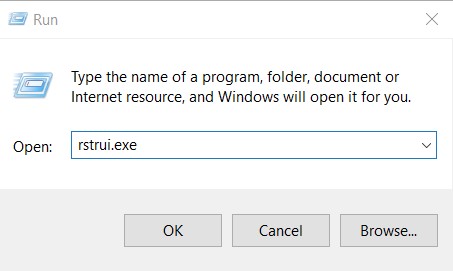
Step 2: In the next window, select a recovery point. If the problem occurred before the Windows update, you should choose the last point, if before, you should go to “Select another recovery point”, and then restore the system from a point where there was no error yet.
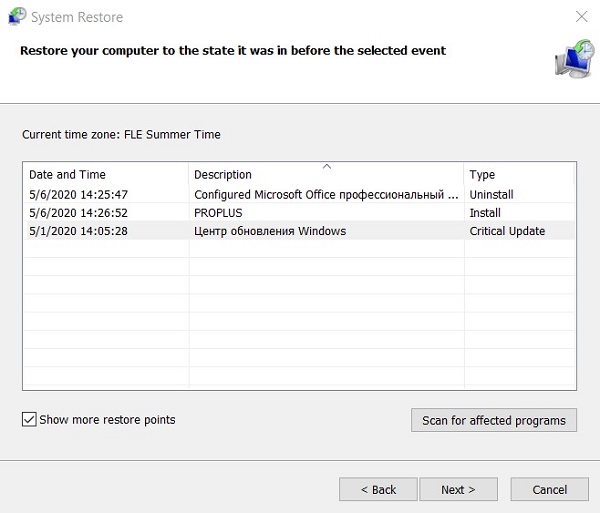
What to do if an important file or DLL was accidentally deleted?
DLLs, like any other data, can be affected for many reasons: virus corruption, accidental deletion with the Shift+Delete key combination, formatting or changing the file system and logical disk structure, etc.
In such cases, a special utility for data restoring RS Partition Recovery will be an indispensable assistant.
The program’s functionality allows for the fast recovery of deleted files from hard drives, memory cards, flash drives, and other types of storage media. RS Partition Recovery uses two methods of disk analysis: full – to find all possible for recovery, and fast – surface analysis of the drive to find information that was recently deleted. It allows you to select and use the most efficient method capable of recovering DDL libraries, images, media files, program components, and other information, regardless of the extension.










