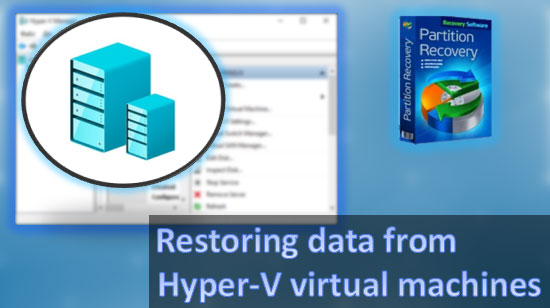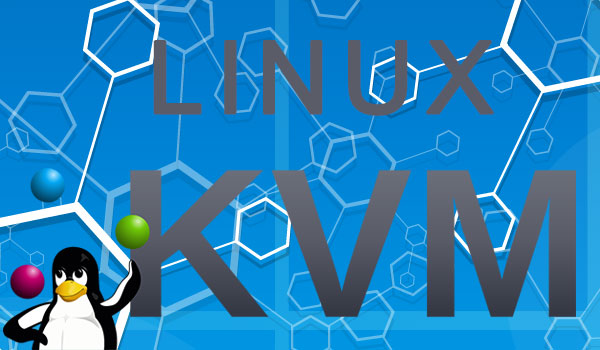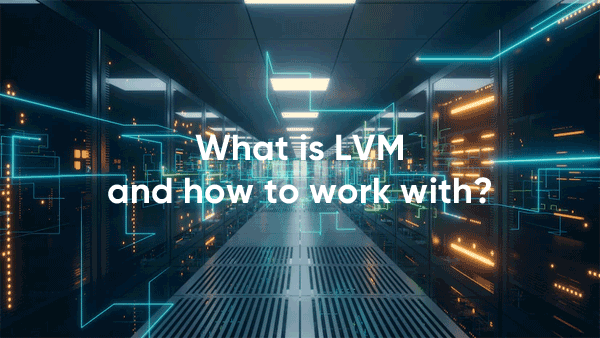“The disk structure is corrupted or unreadable” error indicates serious memory device malfunction. Today we will tell you why it happens and how to recover lost data if the error cannot be corrected.
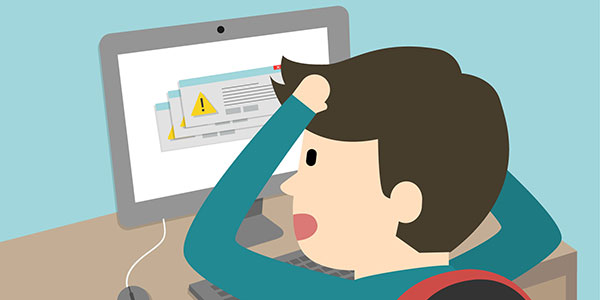
Contents
- How to fix "The disk structure is corrupted..." error?
- Reconnecting and check the functionality of the drives.
- How to bypass "The disk structure is corrupted..." error?
- Re-installation of device drivers
- Checking the disk with built-in Windows tools.
- What to do if the error occurs on the system disk?
- How to recover lost data and files?
Many possible reasons cause “The disk structure is corrupted or unreadable” error. It can be a trivial damage to power cables or more serious problems caused by the destruction of the hard drive surface or the storage medium’s resources’ exhaustion. Such an error can occur while connecting the hard drive, flash drive, an SSD, or at any time while working with the hard drive.
Important: If such an error began to occur at regular intervals, you should immediately make critical files backup and transfer them to another drive. There is a high probability of irrecoverable loss of all information from the disk in case of a physical failure of the HDD or other drive.
How to fix “The disk structure is corrupted…” error?
As mentioned above, “The disk structure is corrupted or unreadable” error can be caused by various reasons, so to troubleshoot the problem, you should use a comprehensive approach and gradually check all modules and physical and software components of the device..
Reconnecting and check the functionality of the drives.
The first step is to quickly check and reconnect problematic drives that may not work correctly due to dust or physical damage to ports and cables.
If the error occurs with the flash drive or portable hard drive, it is necessary::
- Check the integrity of the connection cables and connectors.
- Insert the device into various USB ports on your computer.
- Check that the device is working on another PC.
If the problem was found on your computer’s hard drive, you should:
- Disconnect the computer from the power supply.
- Open the system unit by unscrewing the screws on the back wall of the case.
- Clean the dust from the components.
- Disconnect the SATA cable of the hard disk (usually flat and red).
- Check the integrity of the connectors and the cable itself.
- Reconnect the device.
Performing the above actions will help exclude many possible factors, allowing you to find quickly and, if possible, solve an error.
How to bypass “The disk structure is corrupted…” error?
If the system boots correctly and the error occurs while working with the drive, you can resort to masking the problem drive from the system. It allows you to bypass the error, go to the problem drive and copy essential data from there.
To do this, you should:
Step 1: Right-click on the “Start” button and select “Disk Management”
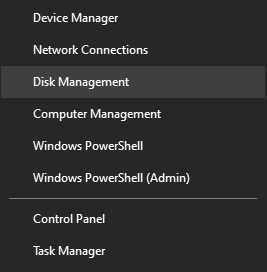
Step 2: In the window that opens, right-click on the problem drive and select “Change drive letter or path”
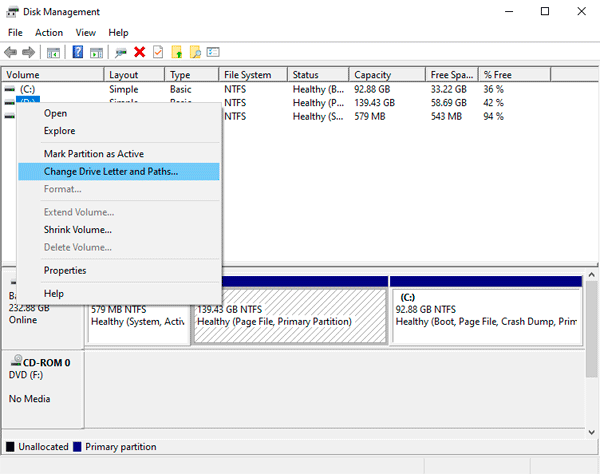
Step 3: Select the “Remove” item in the window that opens.
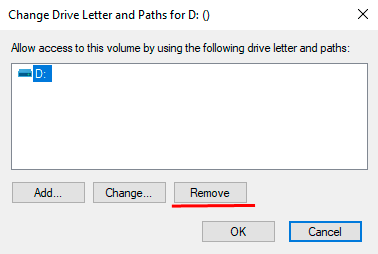
These actions allow you to bypass an error and restore important information before further manipulations.
Re-installation of device drivers
After eliminating physical problems, you should resort to reinstalling the device drivers, which may cause a read error. Before performing the reinstallation, be sure to back up the drives’ data as all information may be irrevocably lost.
Important: Do not reinstall the divers of the hard disk on which the current operating system is installed.
Follow the steps to reinstall the drivers:
Step 1: Right-click on “Start” and select “Device Manager”
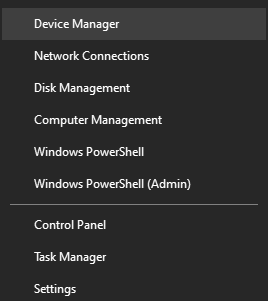
Step 2: In the window that opens, select the “Disk Drives” tab and find the problem device there. After that, right-click on it and choose “Uninstall device”
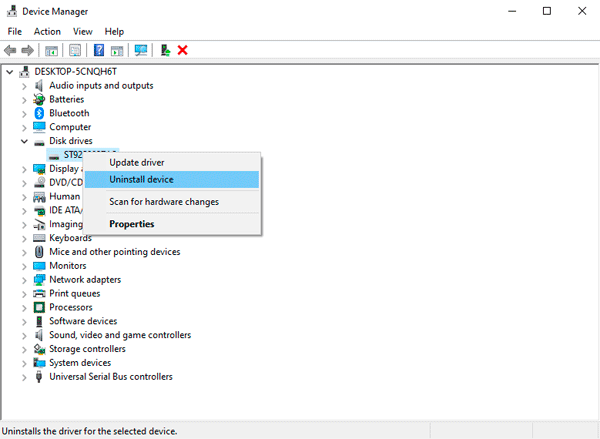
Step 3: After deletion is complete, go to the “Action” item and select “Scan for hardware changes”
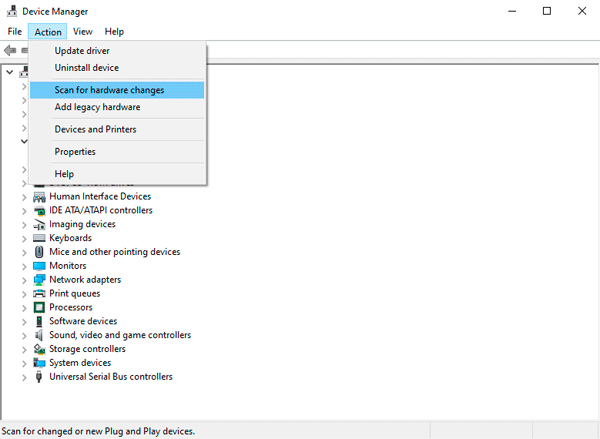
When a new device is detected, the operating system will install the storage media driver. You can also use the device drivers that come with the device.
Checking the disk with built-in Windows tools.
If, after reinstalling the drivers, the error “The disk structure is corrupted…” has not disappeared, you should check the media with the built-in utility CHKDSK. This program has broad functionality and allows to correct logical errors and detect broken sectors of the device.
Step 1: Go to the folder “My Computer” and right-click on the problem device. In the list that opens, select “Properties”
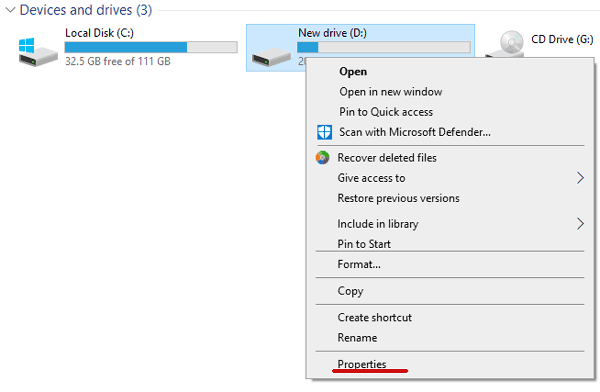
Step 2: Go to the “Tools” tab and click the “Check” button.
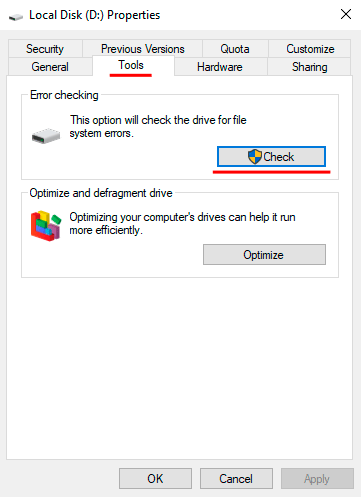
Once the check is complete, all possible problems will be automatically fixed. In some cases, the utility will not be able to cope with errors, so it is recommended to use a special program to check the hard drives, called Victoria.
This software has a wide range of functionality that allows you to perform a complete analysis of the drive and correct logical errors. Besides, the utility allows you to know exactly about the disk surface’s physical state and its resource. To learn more about how to test and fix HDD problems with Victoria, read the article “How to test and fix a hard drive using the free program Victoria”
What to do if the error occurs on the system disk?
If a disk read error occurs on a system disk drive, the computer will not be able to run the OS, and the device will have to be recovered using the command prompt in the Windows recovery environment.
Disk recovery tools will be available after three unsuccessful system booting or when using the installation disk.
To recover the system disc in the recovery environment, you should:
Step 1: Select “Troubleshoot”
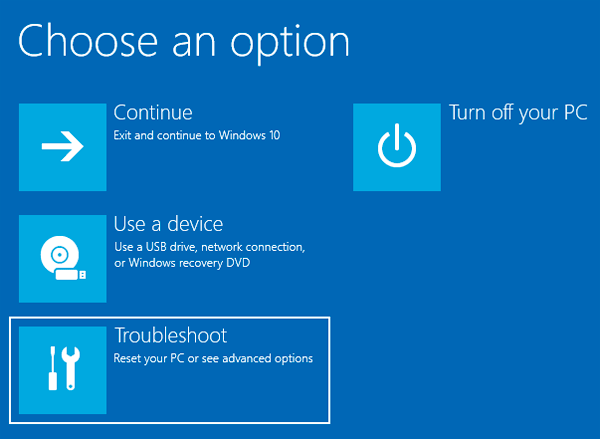
Step 2: Select “Advanced Options” in the next screen.
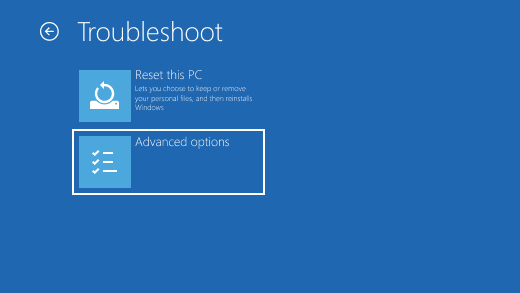
Step 3: Next choose “Command Prompt”
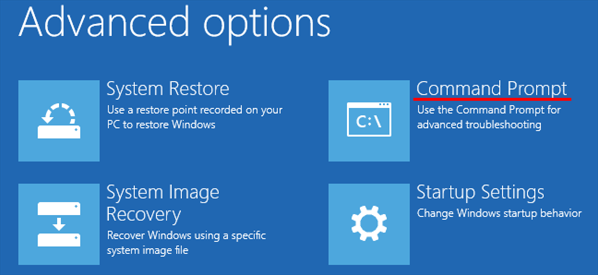
Now in the command prompt, you should run the CHKDSK utility for the problem device.
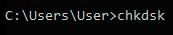
To do this, enter the command CHKDSK/D (in our case the problem drive has the name “D”).
How to recover lost data and files?
If you find any problems with your drive, the first thing you should do is to take care of data security, since the risk of irretrievable data loss increases manifold. Even if your disk is not displayed in Windows, or the disk structure is damaged, you can still recover important data. Use RS Partition Recovery to do it.

All-in-one data recovery software
The main thing is not to waste time, as any unnecessary manipulation can only harm your drive.
The program is very convenient in use and is not demanding to resources of your computer. It allows using RS Partition Recovery practically on any computer.
But the most important thing is that it supports ALL modern file systems, which makes it possible to recover the data regardless of the type of computer and operating system your drive was used in. Just connect the drive to your working computer and follow the instructions of the built-in File Recovery Wizard. The recovery process is performed in a few clicks.
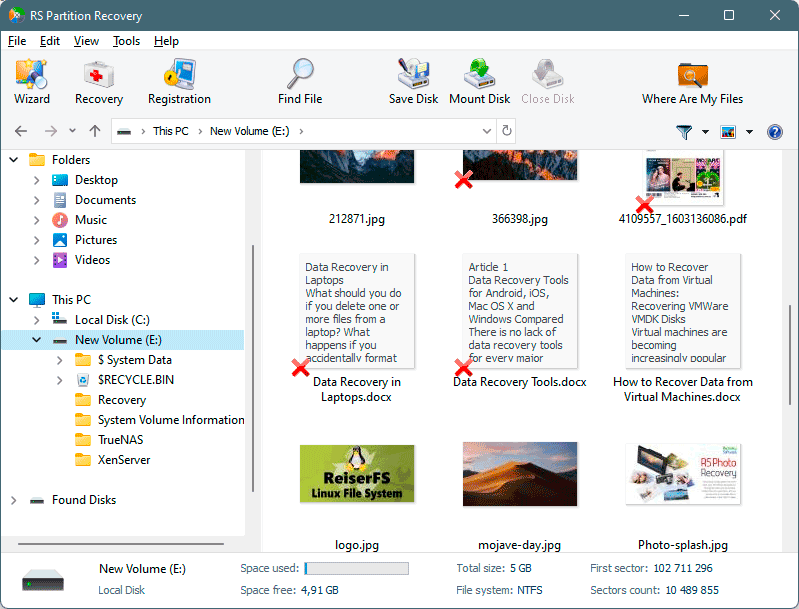
One more advantage of RS Partition Recovery is the deep disk scan mode, which allows recovering even the data deleted several months ago.