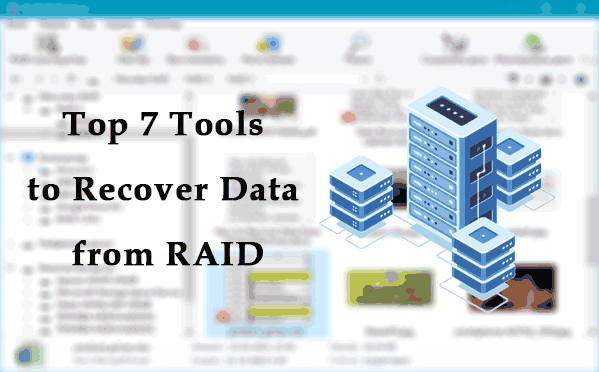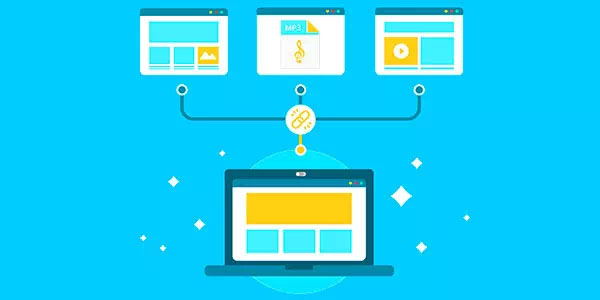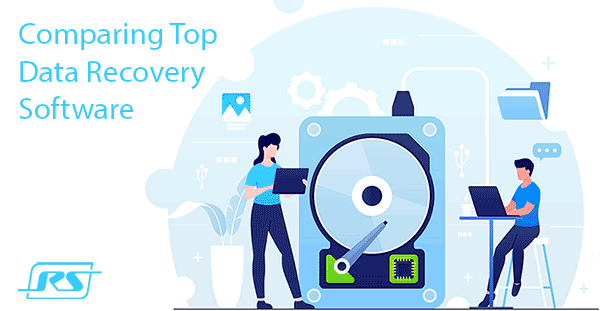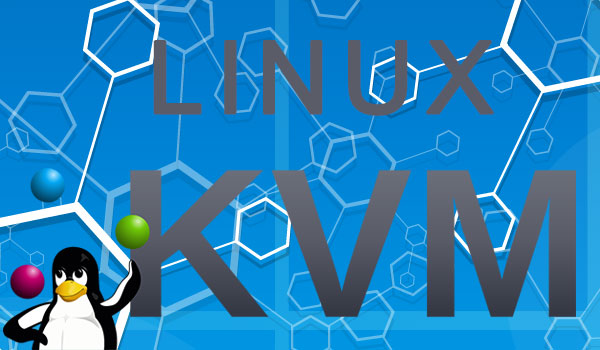Windows System Restore Points are saved system files of the operating system, which, in case of failure, can be used to restore the correct functionality of the operating system. With the help of recovery points, any user can quickly “rollback” his operating system to a functional state, rather than engage in a lengthy process of reinstallation. In this article, we will talk in detail about how to create and work with recovery points, how to remove them, and restore the operating system using firmware and third-party software.

Contents
- Creating Windows System Restore Points
- How do I use Windows System Recovery Points?
- How do I remove unwanted System Recovery Points?
- Using a data recovery program
Creating Windows System Restore Points
Windows creates restore points in automatic mode. It happens during essential system updates, driver installation, and the installation of various applications that may affect the performance of the system. Also, any Windows user can create recovery points manually. To do so, follow these steps:
Step 1: Look for the Start menu icon in the bottom left corner and right-click on it. In the list that opens, select “Control Panel”
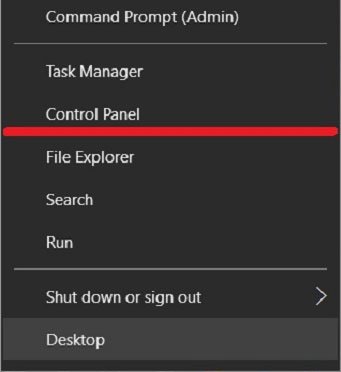
Step 2: Choose the “System and Security” item, then go to the “Security and Maintenance” and find the “Recovery” item there.
You can also quickly find this menu by typing the word “Recovery” in the control panel search.
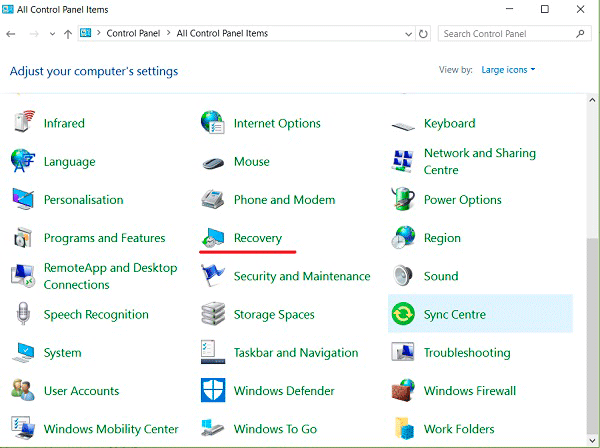
Step 3: In the window that opens, select “Configure System Restore”
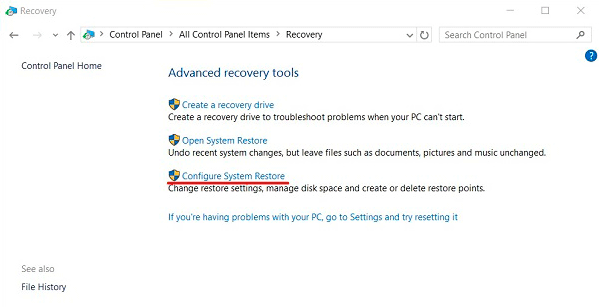
Step 4: In the window that opens, go to the “System Protection” section and select “Create”
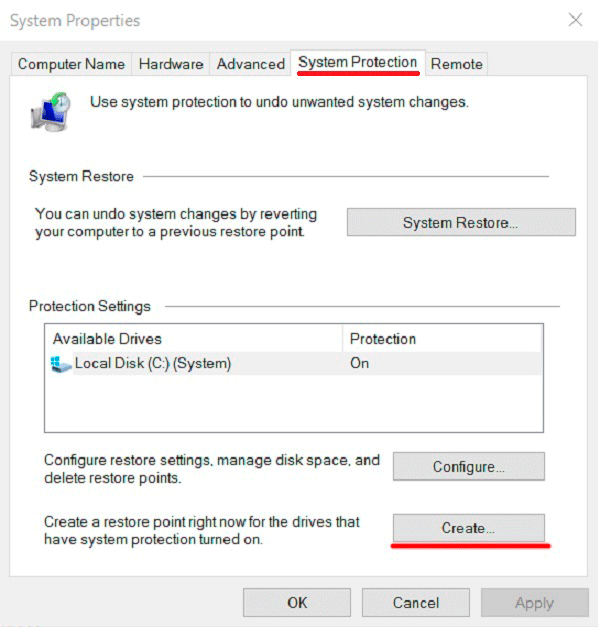
Step 5: In the window that opens, write the name of the recovery point, click on “Create button” and wait until the creation completed.
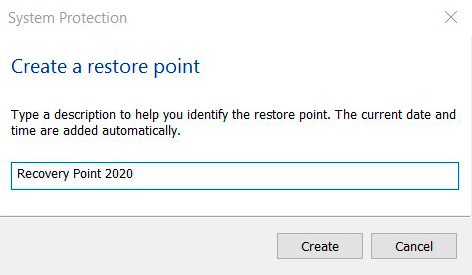
When the creation is complete, the recovery point will be ready for use.
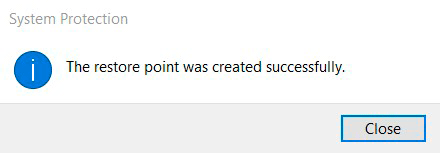
How do I use Windows System Recovery Points?
To restore the system using points, the user should follow the following steps:
Step 1: Open the Control Panel and select “Restore” in the opened window, you should find “Open System Restore” and click “Next”
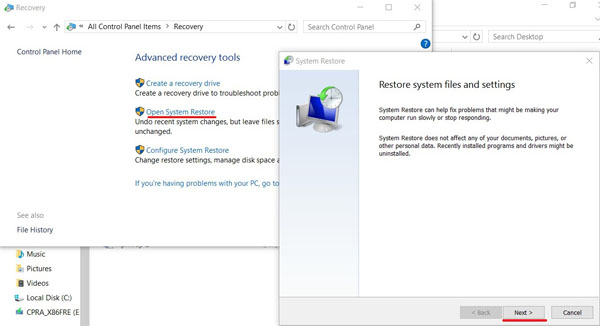
Step 2: Find the desired recovery point and click the “Next” button.
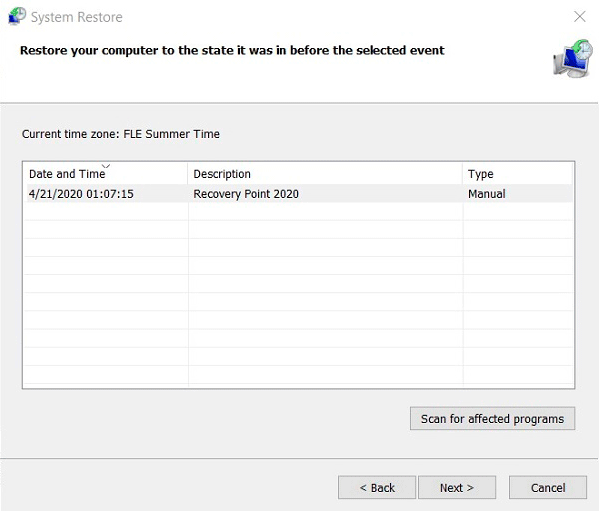
Step 3: Confirm with the “Finish” button the system recovery from the selected Windows recovery point.
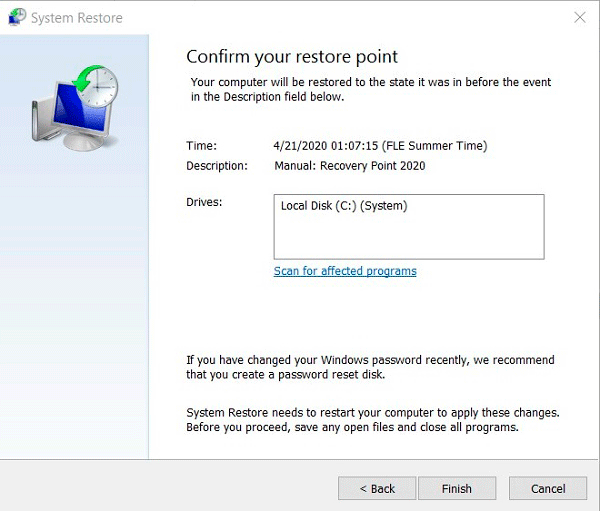
It will take some time to restore the system, after which Windows will automatically reboot and return to its original position.
How do I remove unwanted System Recovery Points?
To remove unnecessary recovery points, you must follow the following steps:
Step 1: Open the Control Panel, go to the “Recovery” section, and then find the “Configure System Restore” item.
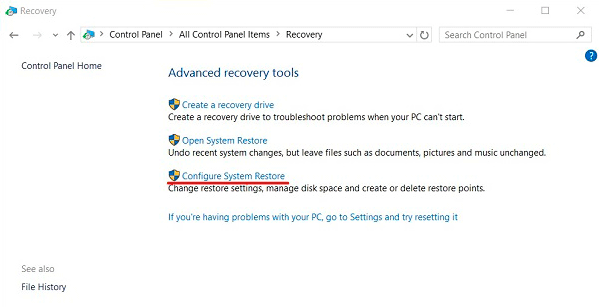
Step 2: In the next menu, select “Configure”
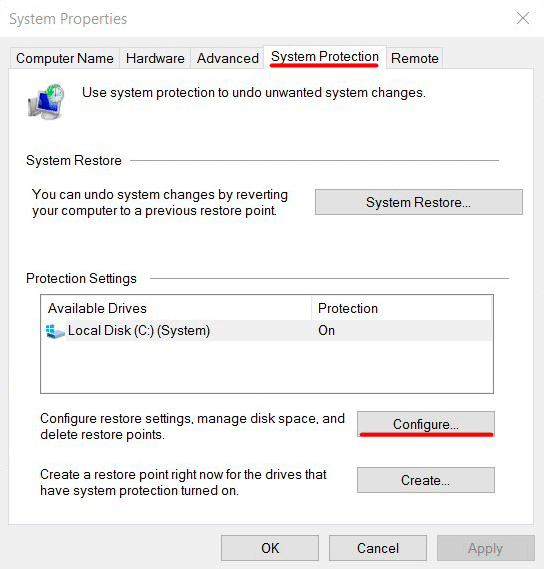
Step 3: In the menu that opens, select “Delete”
Important: this method will delete all recovery points on your computer!
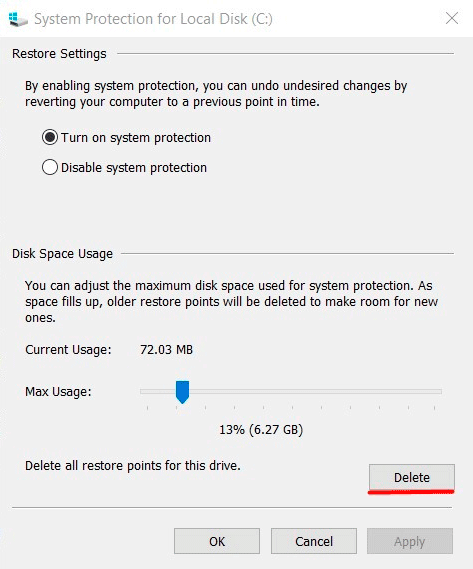
After clicking on the “Apply” button, the points for Windows recovery will be deleted.
Using a data recovery program
Windows Recovery Points designed to restore system state, so after a system rollback, there will be no more programs that were installed on the user’s computer after the recovery point created.
Besides, recovery points will not recover deleted or formatted files, documents, videos, and photos.
For this purpose, use special software for recovery of lost data RS Partition Recovery, which will help to recover all information.
Recover data and repair corrupted partitions