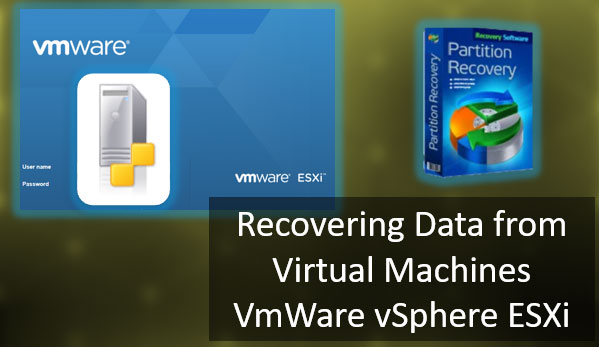Defender Windows 11 is a native antivirus for the Windows 11 operating system. It provides a basic level of protection. How to launch Defender? How to extract a file from its quarantine? How to add files to Defender’s exceptions? How to disable it when needed? What to do if there are problems with its operation? Let’s explore all the critical issues in the standard Windows 11 antivirus work.
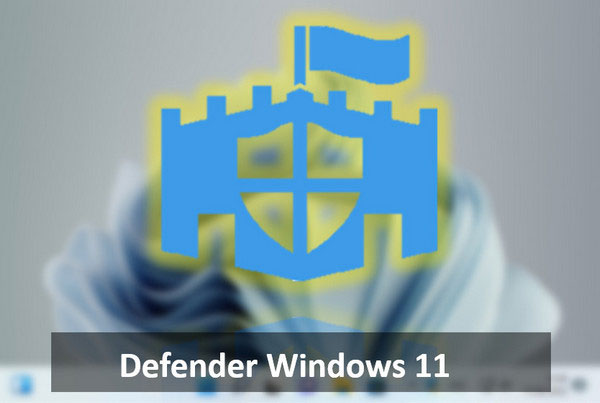
Contents
- Windows Defender - an inbuilt antivirus for Windows 11
- How to open Defender Windows 11
- How to run a Defender Windows 11 scan
- How to extract a file from Defender Windows 11 quarantine
- How to add files to Windows Defender exceptions in Windows 11
- Windows Defender deleted a file. How to restore it?
- How to disable Defender Windows 11
- How to reinstall Windows 11 Defender?
Windows Defender – an inbuilt antivirus for Windows 11
Windows Defender, aka Microsoft Defender, is a built-in antivirus for Windows 11 with a basic level of protection. It performs functions such as:
- Real-time protection,
- Antivirus scanning,
- Cloud protection,
- Anti-counterfeiting,
- Controlled folder access.
Microsoft Defender in Windows 10 has functionally and qualitatively improved over its implementation in previous versions of Windows. Windows 11 has also inherited improved. Recently, it has even shone in some antivirus rankings in respectable positions.
Still, Microsoft’s antivirus technology is far from perfect. And it will lose out to the quality technologies of core security software developers. The Defender has two main problems – a high error rate and the load on the system resources of weak computers.
However, it is an in-house antivirus solution that does not require any specific installation or the purchase of a license. It is not possible to download Microsoft Defender separately. It does not exist outside of Windows. It is a feature deeply integrated into the operating system.
How to open Defender Windows 11
To open Defender in Windows 11, you must launch the regular Windows Security program. Defender is built into this application and located in the Protection areas Viruses and Threats section.
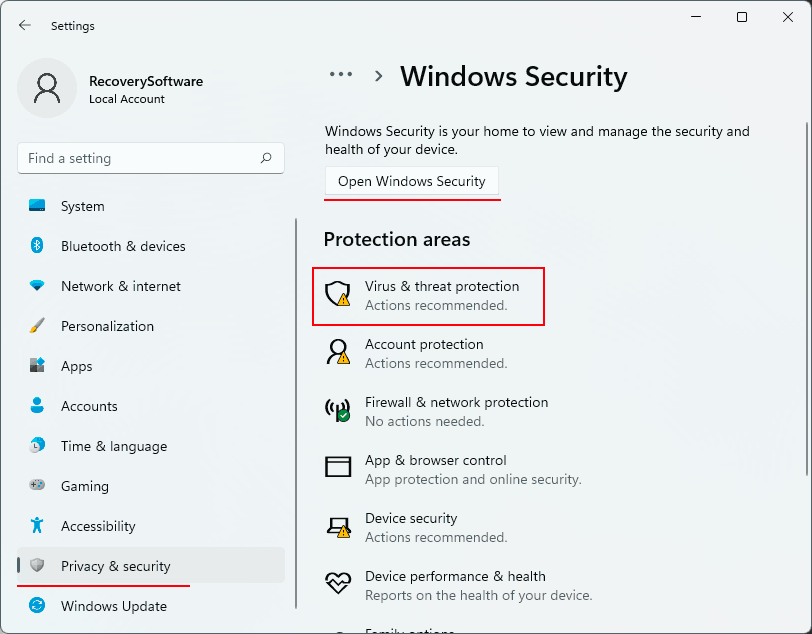
How to run a Defender Windows 11 scan
Defender Windows 11 protects your computer in real-time. In other words, all the files we run, copy, and move, that programs use are checked by the antivirus automatically.
But we can still run antivirus scans to check different areas of the computer for threats. Windows 11 Defender has several types of scans. Under Defender in the Windows Security program, we are offered a quick scan – “Quick Scan“.
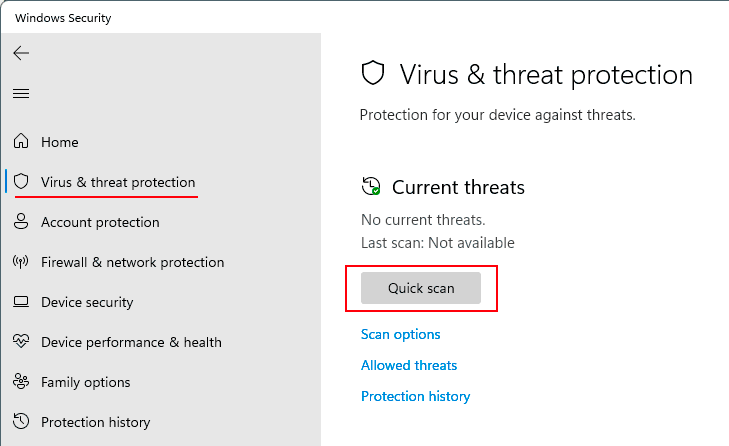
It is a scan of the system areas of Windows 11 where viruses can usually run.
For a more thorough scan, we need to use an in-depth scan. Click on “Scan Options“.
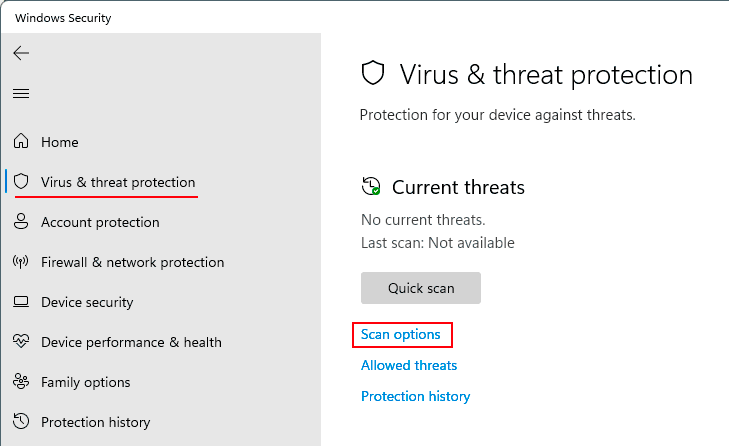
There are three types of scans offered here in addition to the quick scan:
- Full – scans all internal and external storage media and their contents;
- Custom – scans the contents of those folders that we specify;
- Microsoft Defender Antivirus – complete scanning in Windows pre-boot mode. An effective tool against viruses that knows how to prevent them from destroying in a running Windows environment.
Choose the type of scanning and click “Scan now”.
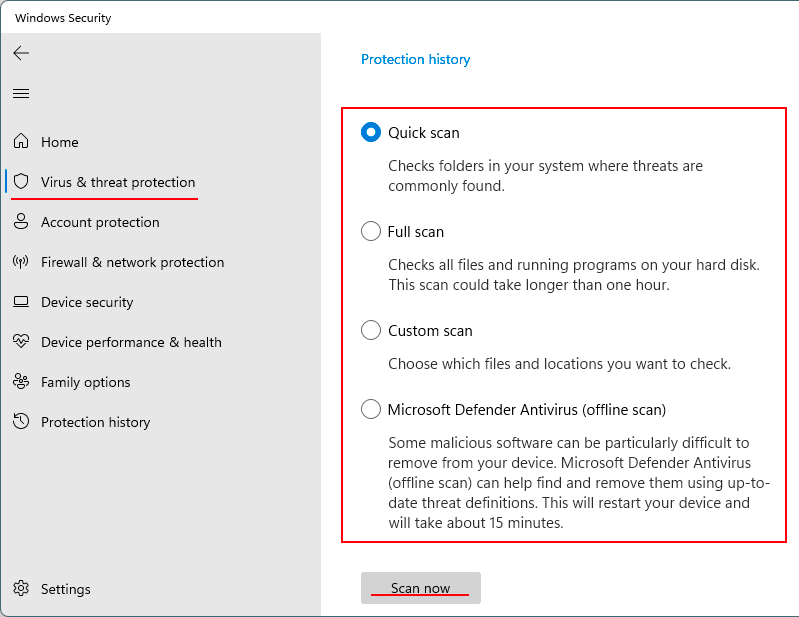
At the end of any antivirus scan type, if any threats are detected, we will see them in a report. There is a list of possible actions for each threat type. We can delete or quarantine the threat if it is a suspicious file. Or allow it if we know that the file is safe. Choose an action and click “Run Actions”.
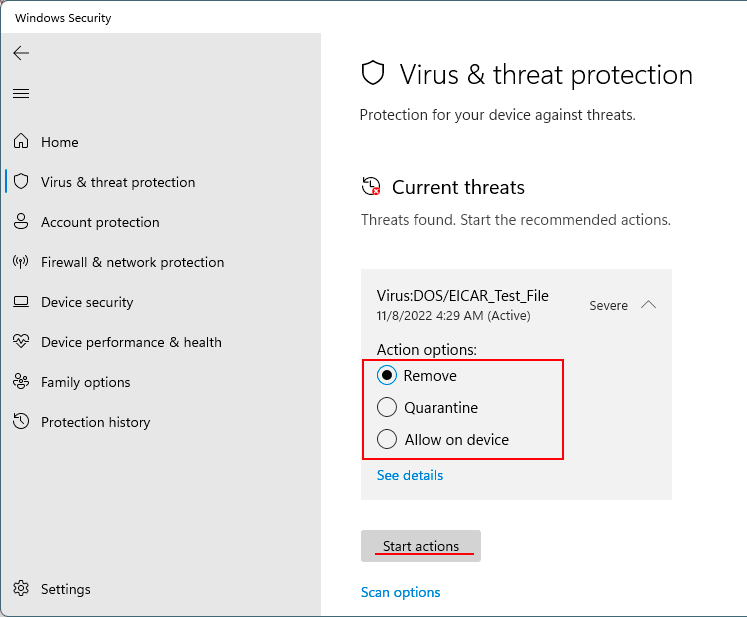
How to extract a file from Defender Windows 11 quarantine
Defender Windows 11 quarantine files can fall into the quarantine based on the antivirus scanning results and real-time protection. In the latter case, we can see a system message about detected threats.
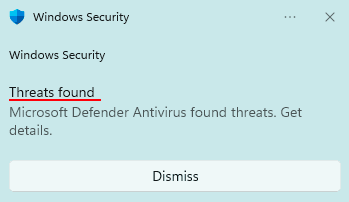
If Defender has made a mistake and blocked a safe file in quarantine, you can extract it from quarantine. To do this, in the Defender section of the “Windows Security ” program, click “Protection Log”.
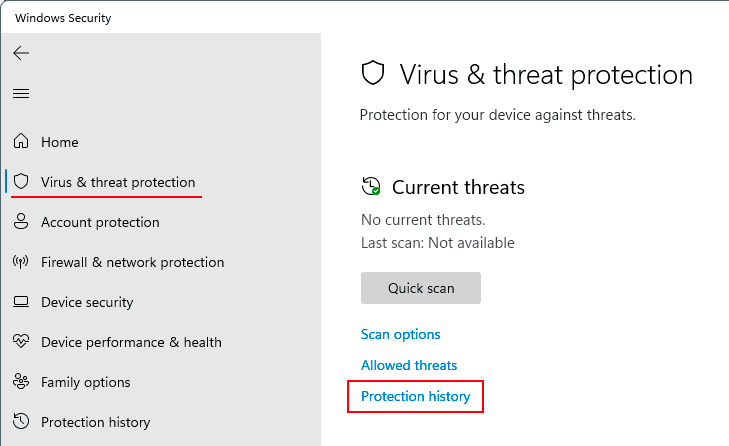
You can set up a log of blocked threats with filters cleared so that you can see the fate of our file if it is not in quarantine but, for example, already deleted by the antivirus.
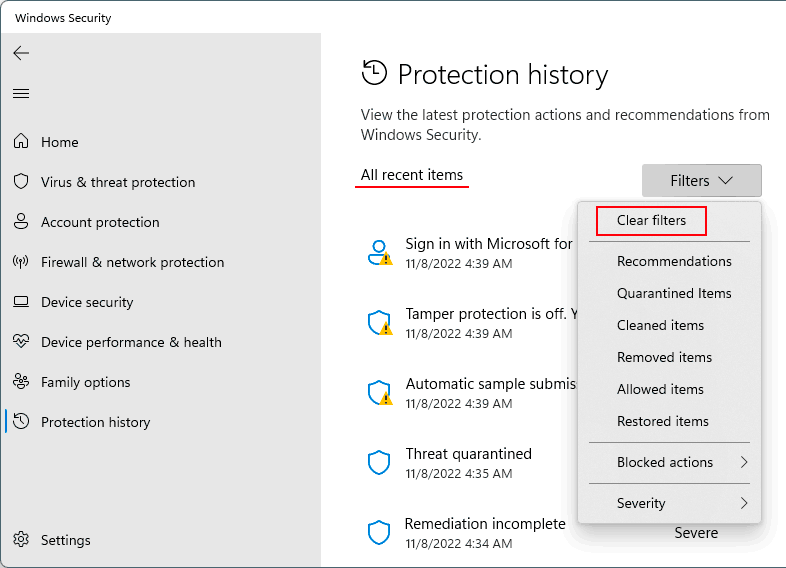
Search for the desired file. Click on it. Set the “Allow” action.
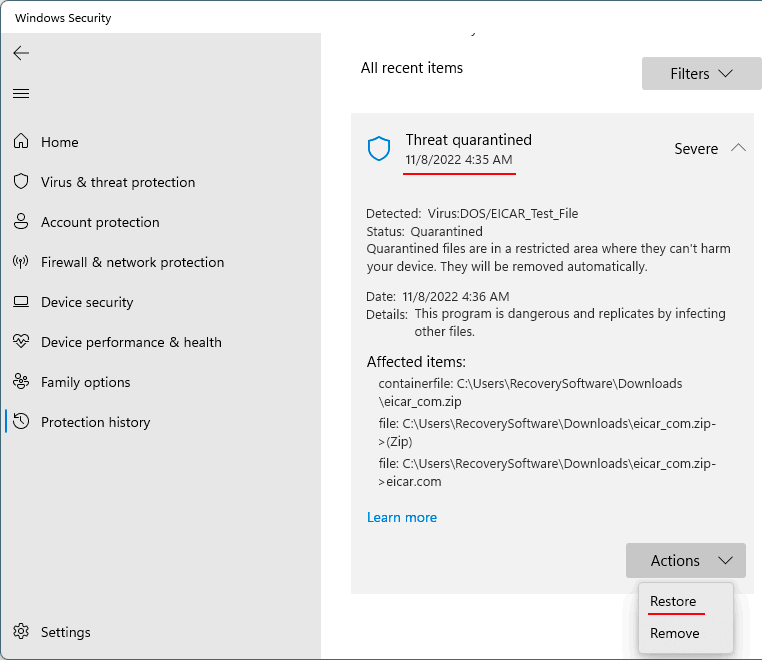
Further, it is desirable to put this file into Defender Windows 11 exceptions.
How to add files to Windows Defender exceptions in Windows 11
Defender Windows 11 exceptions is a Whitelist of the antivirus. You can add folders, files, file types or processes to it. After that, you will not check them for threats as part of the Defender scan. And these objects will not be triggered by real-time protection.
It is best to add all objects possibly considered a threat by the antivirus and all items released from quarantine to exceptions. To do this, under Defender in the program “Windows Security”, click “Manage Settings “.
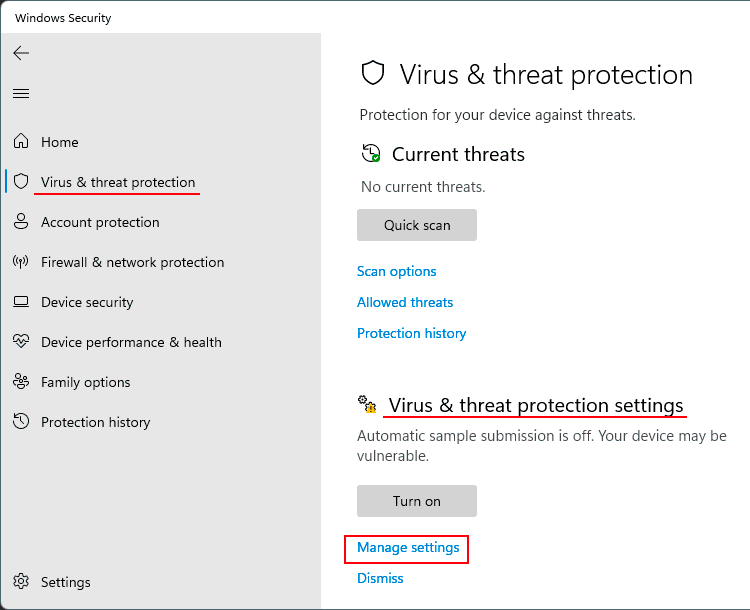
In the “Exceptions” block, click “Add or remove exceptions“.
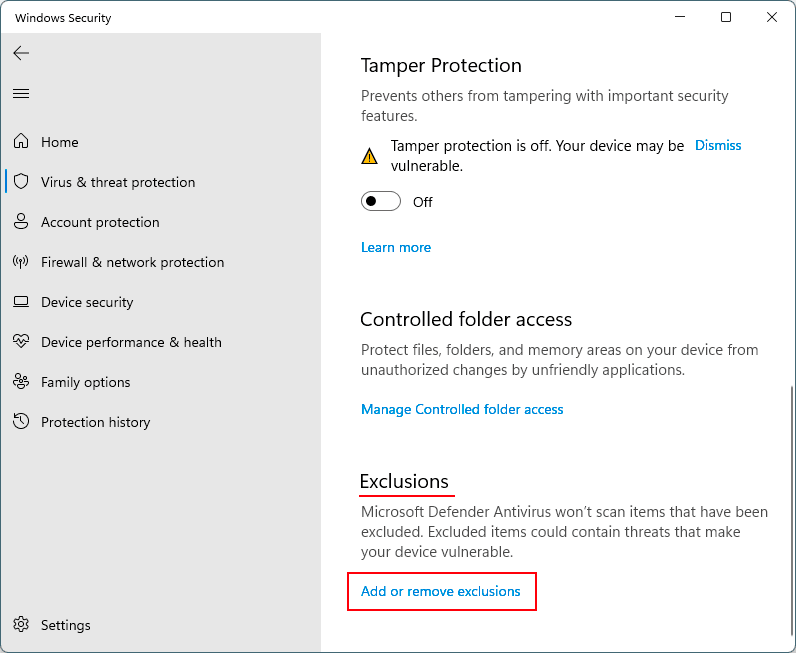
Click “Add Exception”, select the object and add it to the exceptions.
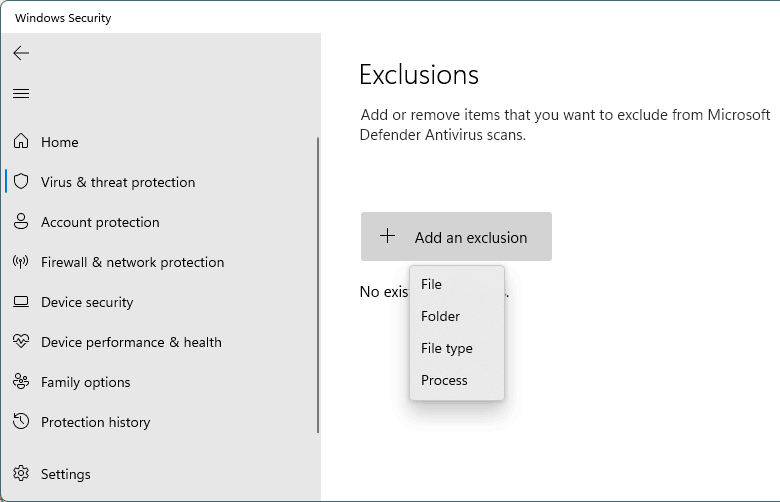
Windows Defender deleted a file. How to restore it?
It is not always possible to retrieve the desired file from Defender Windows 11 quarantine. Based on the scan results, the action to remove threats is by default. And the process can be launched simply by mistake. Deleting files from Defender quarantine can be configured in local Windows 11 group policies. Some cleaners can delete files from Defender quarantine.
You can find out about the fate of missing files deleted whether Defender Windows 11 has deleted them in its log. In the Defender section of the program “Windows Security”, click “Protection Log“. You can set filters to display deleted and purged items to see if the files we need are there.
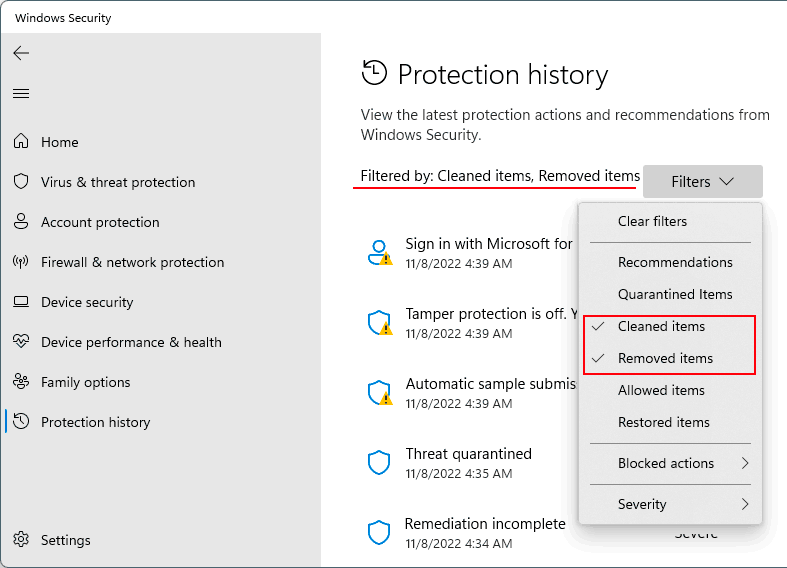
How to disable Defender Windows 11
Defender Windows 11 is usually disabled when a foreign antivirus installation is installed on the operating system. It is mentioned in the Defender section of Windows Security.
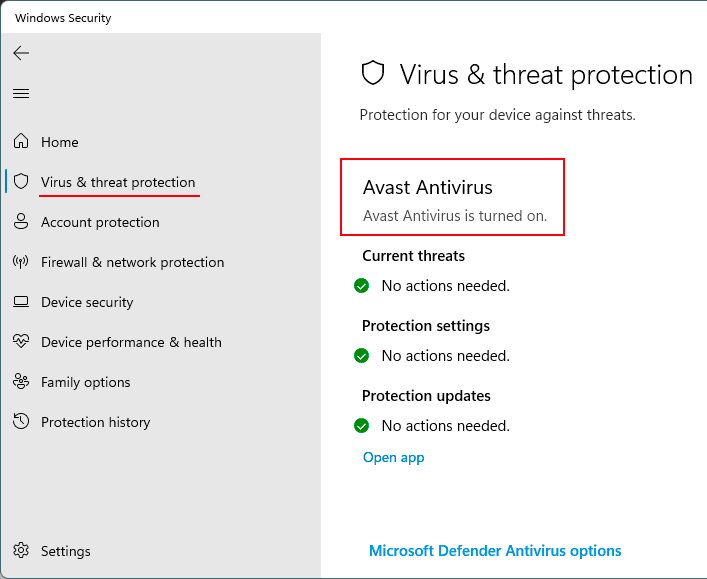
Tip. If your computer slows down through Defender’s work, you can install an Antivirus that uses system resources more sparingly. These include NOD32, Panda Cloud Antivirus, and Bitdefender Antivirus. If you are an experienced user, you can disable the protector and do without Antivirus at all. You always need to periodically check your computer with portable antivirus utilities like Dr Web CureIt!
You can disable Defender Windows 11 by standard means of the operating system only in the part of real-time protection. And only for a short time, after which the defense will automatically turn on. To do this, click on the “Manage settings” in the Defender section of the program “Windows Security”. And turn off the real-time protection.
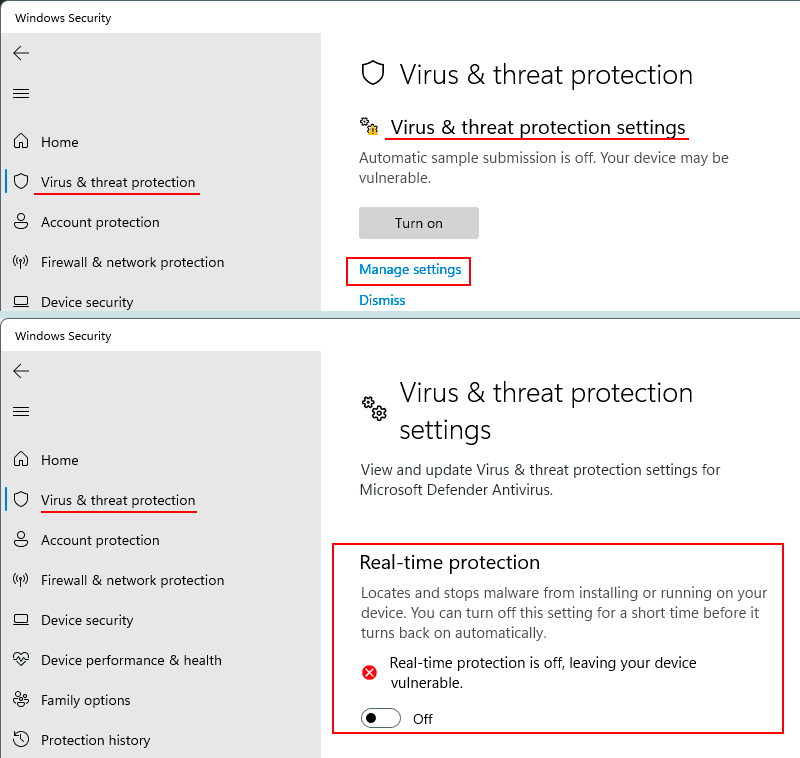
You can disable Defender Windows 11 only with external tools. And not all of them, claiming to be able to do so, are effective in practice. One of the efficient tools is the free utility Defender Control.
But we download this utility only after disabling the three components of Defender Windows 11 protection. Under Defender in the program “Windows Security”, click “Manage Settings”. We turn off real-time protection, cloud protection and anti-counterfeiting protection.
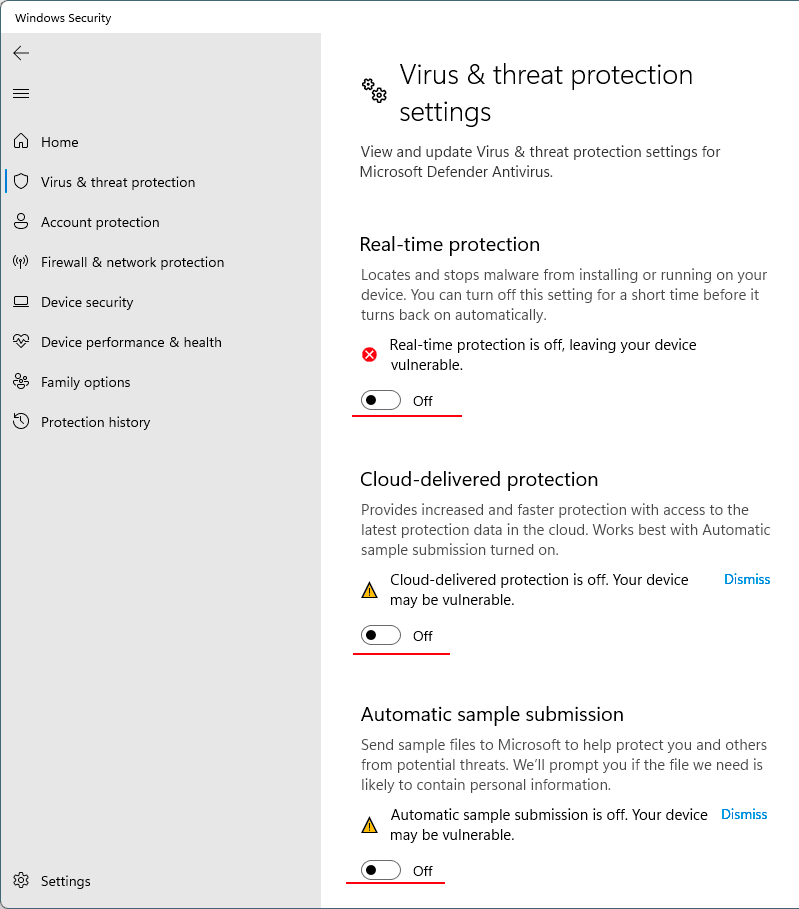
Next, launch Defender Control. And click “Turn off Windows Defender“.
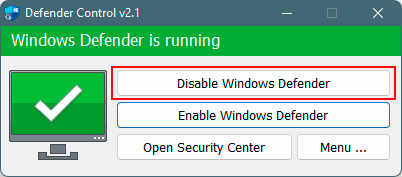
If we eventually need to enable Defender Windows 11, perform the reverse action in the Defender Control utility – click “Enable Windows Defender“.
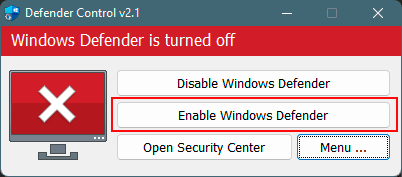
How to reinstall Windows 11 Defender?
It is not possible to reinstall Windows 11 Defender. It is a deeply integrated component that is part of the system. If there are problems in operation, you need to apply measures throughout Windows 11. It can be:
- Rollback to a Windows 11 restore point;
- Rolling back to a system backup;
- Restoring the integrity of system files;
- Reinstalling Windows 11.