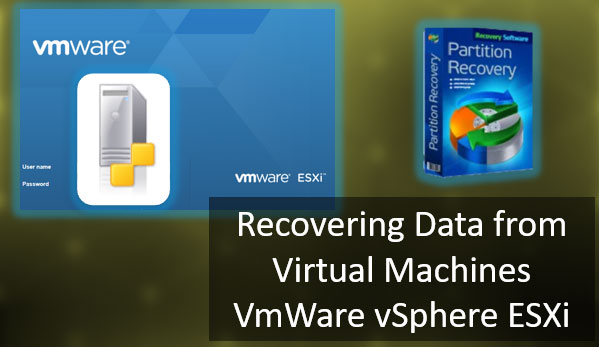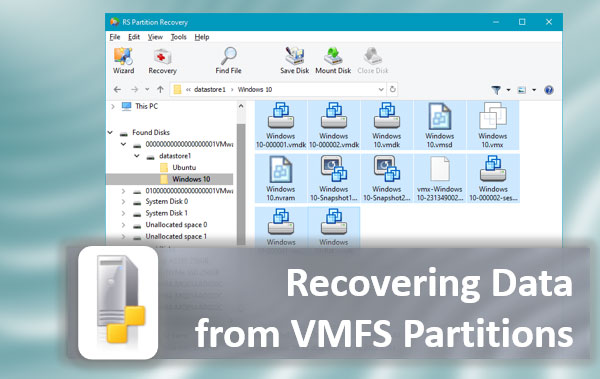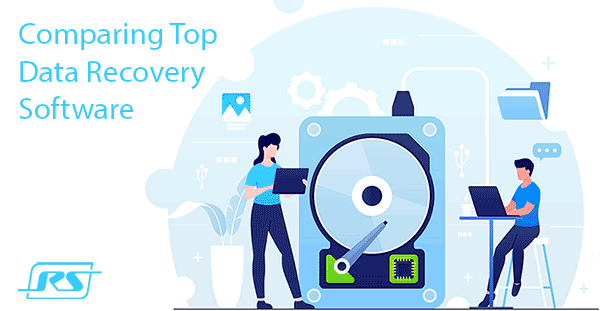Today we will look at the difference between a Windows 10 clean install, resetting the system to factory defaults, and a “Fresh Start” feature.

The Windows 10 operating system can be reinstalled in several different ways. Some are faster, while others have their advantages and features. This variety makes it possible to determine the required way to reinstall the system for each specific case.
Contents
- Resetting or full reinstalling of Windows 10?
- Resetting to factory settings.
- "Fresh Start" feature.
- Clean Windows reinstalling.
- What is the difference between a clean reinstalling, resetting and "Fresh Start" feature?
- Conclusion.
Resetting or full reinstalling of Windows 10?
Problems with the operating system may occur for a variety of reasons. Damage of system files, logical problems and failures, changes in system settings by third-party programs, malicious activity of viruses and other software is only a small part of why the user may need to reinstall the operating system.
At the moment, Microsoft offers three main methods of OS reinstallation: resetting the system to the factory settings, the “Fresh Start” feature, as well as a clean Windows installation.
Below are the main features of each type of installation, with which the user can determine the required method for his situation.
Resetting to factory settings.
Factory resetting is an excellent tool that can be used to solve various system problems that interfere with regular computer functioning. Resetting offers two options to restore the system to the factory state: by saving all personal files on the system disk or by completely cleaning the system partition (deleting personal data, programs, settings, etc.).
To perform the resetting, the user need:
Step 1: Right-click on “Start” and select “Settings”
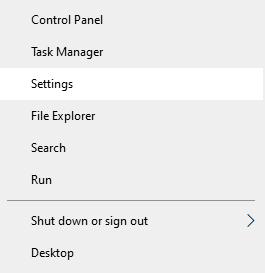
Step 2: In the menu that opens, select “Update and security”
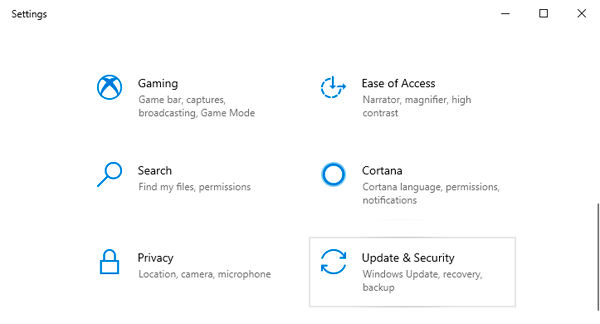
Step 3: Next, go to the “Recovery” item, where it is enough to click the “Get Started” button in the “Reset this PC” column.
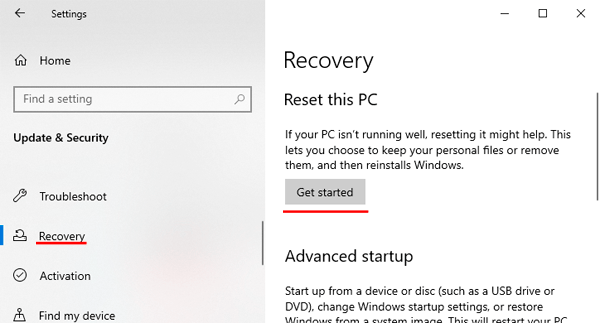
Step 4: After that, you will see the window with the factory setting options.
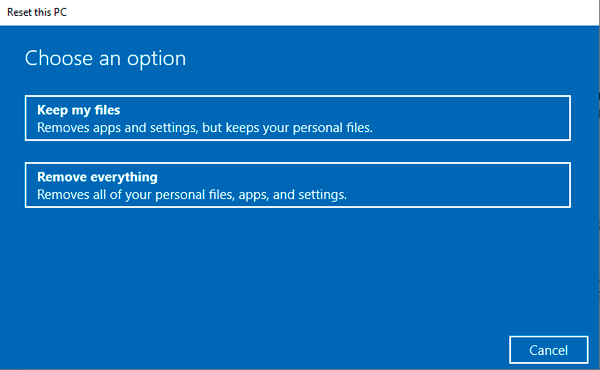
“Fresh Start” feature.
The “Fresh Start” feature allows you to return your computer to its original state, saving personal data and updating the current operating system to the latest version. When the “Fresh Start” feature is executed, most system settings and some of the installed applications will be saved. In the article “Quick Windows reinstalling with the “Fresh Start” feature“, we have analyzed in detail the capabilities, features of the function, as well as a step-by-step guide to reinstall the OS in this way.
Clean Windows reinstalling.
Clean reinstallation of the operating system is one of the most effective ways to solve most issues and problems. The process of clean reinstallation is as follows: the user downloads the last installation ISO file from the official Microsoft website, then uses it to create a bootable flash drive or installation disk, and then reinstalls the operating system from under the BIOS with formatting the system disk (usually C disk).
Such radical actions allows to get a clean operating system with complete removal of personal data, programs, settings, and other files from the system disk (other logical partitions remain untouched).
What is the difference between a clean reinstalling, resetting and “Fresh Start” feature?
At first glance, all three methods have many similarities among themselves. In all cases, the user gets a working version of the operating system without failures or logical problems. It is important to note that only with a full reinstalling of the operating system, the user completely removes the previous Windows and replaces it with the latest available version downloaded from the official Microsoft website. During a clean reinstalling, technically, the user removes his system partition, formats it (completely changing the logical structure), and installs the OS in a clean partition. Thus, a clean reinstallation takes a little more time and requires some additional knowledge (creating the boot drive itself as a flash drive or CD, starting the boot drive from under the BIOS with a change in boot device priority, hard disk partitioning, etc.).
Suppose we consider a resetting feature with the deleting of all user data. In that case, we end up with something similar to a clean installation. The only difference is that the operating system whose image was taken from the current system image will be installed on the computer. Therefore, if there was a logical error in the current operating system, it will remain even after the reset.
Besides, some viruses can “migrate” to the operating system even after a reset, so this method may not be effective if the system is heavily infected.
When using the “Fresh Start” function, during returning the system to its original state, the OS will be automatically updated to the latest version. This function is similar to the clean Windows reinstalling, with the advantages of leaving personal data, applications from the store, and some settings without changes. Simultaneously, the disadvantage of the “Fresh Start” is the need to connect to the Internet to download the latest version of the OS.
It is important to note: if the boot files or system data important for work have been damaged, you can use the “Fresh Start” feature from the Windows recovery environment, which becomes available after three unsuccessful reboots or when you start from the Windows recovery disk. Similar to a clean reinstallation, “Fresh Start” allows you to fix most problems and problems with system performance.
Conclusion.
Reinstalling the operating system in any way can cause the loss of valuable data or important information stored on the system partition. That is why we strongly recommend making backup copies of valuable data wherever possible!
Unfortunately, not everyone takes this advice and finds out that important information has disappeared after the system is reinstalled. If such a problem occurs, a logical question arises: is it possible to recover files after formatting or reinstalling the operating system? In the article “How to recover data after Windows reinstallation”, we have considered in detail the main ways to recover a file, photo, document, or any other information using RS Partition Recovery – an advanced software tool for recovering formatted, damaged, or problematic drives.