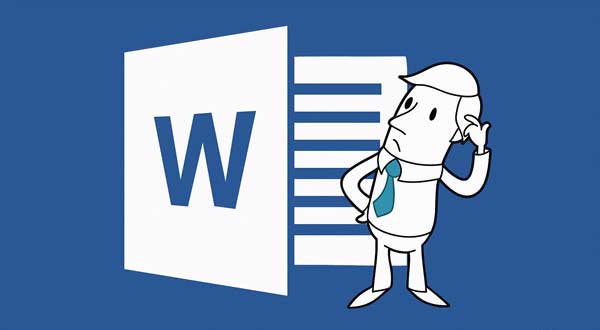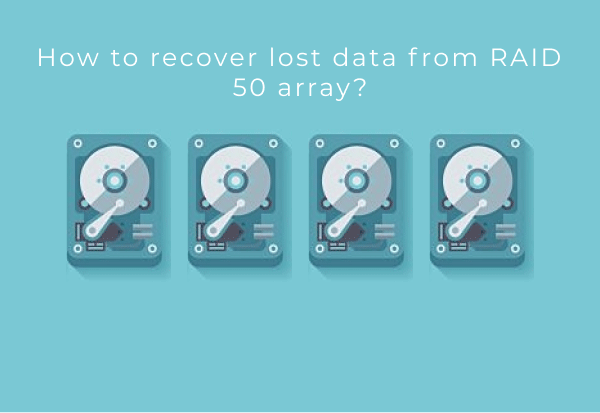File Recovery Limitations
File recovery tools have their limits. If you are recovering small, recently deleted files that are not fragmented, you may never need a file repair tool as such files will usually present no problems.

If, however, you are dealing with a situation involving a formatted partition, corrupted file system or repartitioned hard drive, you’ll most definitely recover some working files and some files that are broken and unusable.
Why do you get these unusable files? Can you switch to a better file recovery tool? Unfortunately, the process of recovering data has its limitations. Just one example. If you are recovering a formatted hard drive, you are dealing with an empty disk that has a clean (empty) file system. This means that no records are available to point to the files that were stored on that disk prior to formatting. As a result, a data recovery tool (e.g. RS Partition Recovery) will employ a specialized content-aware algorithm to locate these files. The algorithm will read the entire content of the disk, locating files of known types by trying to identify their characteristic signatures.
This works great on smaller files and contiguous chunks of data. However, a certain amount of files stored on a typical disk is normally fragmented. When recovering fragmented files, the data recovery tool must either use information from the file system to locate all chunks (fragments) of the file, or recover the initial fragment only. This often results in corrupted, incomplete files being recovered – but not repaired.
Repairing the Files
Now you know what’s file recovery and understand why you can get a number of broken files even after an otherwise successful recovery attempt. So what about repairing those corrupted files? For that, you’ll be using a totally different tool called RS File Repair.
Repairing a file means fixing its internal structures and/or rearranging or supplementing its content to allow the corresponding application (e.g. Microsoft Office for documents) to open the file. In order to repair corrupted files, use RS File Repair. With that tool, you’ll need to already have those files stored somewhere on a healthy disk (memory card, USB flash drive and so on). In other words, you can’t repair deleted files before undeleting them with a file recovery tool, and you can’t repair files from a formatted partition before running a partition recovery tool. Well, you get the idea. You must have those files handy in order to fix them up.
RS File Repair can open the damaged files, analyze their headers and content, and actually rebuild the files to make them valid files of their type.
Of course, repairing files can only do so much when you only have the first chunk of a lengthy video or a high-resolution JPEG. RS File Repair will not make up for information missing as a result of unsuccessful recovery. It can only make up for small inconsistencies and minor errors in the file structures. “Small” and “minor” enough to prevent those files opening in their respective applications, but easy enough to be fixed with a specialized file repair tool.
Recovering and Repairing Files (Part 1)
Recovering and Repairing Files (Part 3)
Frequently Asked Questions
Yes, it is possible to recover deleted files if they have not been overwritten by new data.
Stop using the disk (create an image) as soon as the files have been deleted and use the professional data recovery software RS File Recovery to recover the deleted files.
This greatly depends on the capacity of your hard drive and your computer's performance. Basically, most of hard disk recovery operations can be performed in about 3-12 hours HDD 1TB in normal conditions.
If the file does not open, it means that the file was damaged or corrupted before recovery.
Use "Preview" to evaluate the quality of the recovered file.
When you try to access the drive, you get the message "Drive is not accessible" or "You need to format the partition drive"
Your disk structure is corrupted.
In most cases, the data may still remain available. Just run the data recovery software and scan the desired partition to get it back.
Please use free versions of programs with which you can analyze the storage and view the files available for recovery.
You can save them after purchasing the program - you won't need to scan it again.