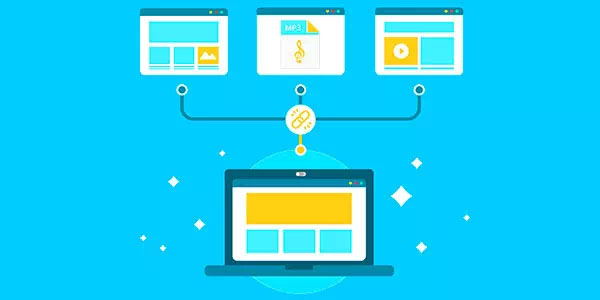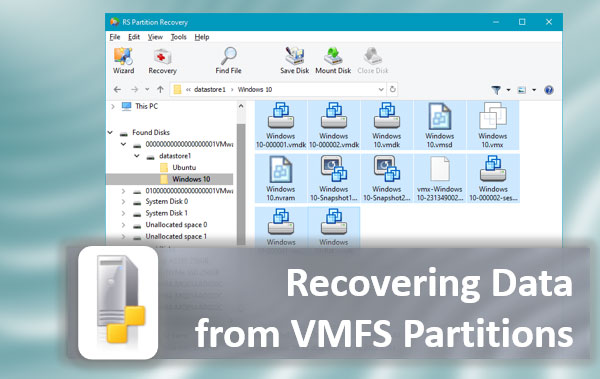The hard disk is one of the most important components of a computer since it stores information that is important to the user. But what do you have to do if the disk is damaged or unreadable? How not lose information? In this article, we will find out how to recover data from a damaged hard drive.

Contents
- Causes of hard drive damage
- How to service a hard drive correctly?
- How to recover the data from damaged drive?
Information has entered our lives tightly. So tightly that today there is no a day when a person does not use electronic devices and work with information in one way or a different – from simply surfing the Internet or watching Instagram stories to making digital purchases in online stores. All this led to the fact that the value of data began to grow dramatically and is often measured in a few thousand dollars for regular users, and hundreds of thousands of dollars for large companies. And all this valuable data is stored somewhere.
In the case of regular users, most often it is a computer hard drive. A photo from a wedding, an important report you have worked on for weeks, or a secret project of your company – all this data is stored on your computer’s hard drive.
Larger companies store their data on servers, which in turn are also built on hard drives.
That’s why it’s important to know how to correctly maintain your computer or server hard drive, and how to recover important data if it fails.
Causes of hard drive damage
A hard drive is a very reliable device, but due to its construction features, it can also break down. Let’s start by looking at the main causes of hard drive failure. It will help you better understand how to prevent failures, as well as how to prolong the life of hard drives. So, the main causes of hard drive failure are:
- Voltage fluctuations – very much affect the hard drive controller, which distributes information over the surface of magnetic disks. Most often, voltage fluctuations are caused by electrical problems or failures in the operating system. The process of replacing the controller is quite complicated and expensive since you need to find an identical model, as well as to flash it so that it knows how to read data from the surface of the disks correctly. Otherwise, the data may be irretrievably lost;
- A sudden power failure also greatly affects the controller, the reading heads, and the surface of the magnetic disks which make up the hard disk. The fact is that the read-heads “hover” over the magnetic disks at a distance of several microns. It is achieved by the airflow caused by the rotation of magnetic disks. If the power is suddenly switched off, although the read-heads start to return to their place due to the control mechanism, they do not always have time and may touch the disk’s surface. Under normal conditions, however, the read-heads are first in place before the power is turned off. Accordingly, the more often the power supply is suddenly cut off, the more bad sectors will be on the disk and the lower the lifetime of the hard disk will be;
- Hard disc overheating – most often caused by viruses and other problems with the operating system. The thing is that during failures or virus activities the hard disc may be supplied with more power than necessary which leads to hard disc overheats and premature failure;
- Accidental dropping and other mechanical damage – hard drives are less reliable than flash drives and solid-state drives due to moving parts. Manufacturers try to minimize the effect of vibration on hard drive performance, but in one way or different, shocks and hits will have an impact on the hard drive;
- A large number of bad sectors – caused both by a sudden power failure and by aging magnetic disks. Usually, the operating system tries to exclude the dead sectors from its work by marking them as faulty. But, over time, even those sectors that hold information can become bad. Operating system problems can also cause bad sectors. Accordingly, the more of them, the worse for you;
- Improper overclocking may also cause your hard drive to fail prematurely. The thing is that overclocking is often done by increasing the voltage of the needed computer components. If the overclocking is done incorrectly, you may overheat or damage the hard disk;
- Faulty hard disk components – depends on the device’s serial number and manufacturer. You are strongly advised not to use cheap hard drives for storing important data, as the price of a hard drive directly affects the quality of its materials. Thus, the lower price is the shorter lifespan of the hard drive;
- Logical problems with files and disk structure – it directly depends on the functionality of the operating system. It indirectly affects the service life of the hard disk. The point is that if there are logical problems with files or disk structure, the operating system may stop working and may cause more serious damage to the drive;
- The negligent maintenance – it is often because of the negligent attitude of the masters to their work can cause the failure of the hard drive. For example, it is not uncommon when technicians either forget to connect the hard drive or fail to press the connection cables correctly. The second option is much worse, as it can cause serious problems with the drive. The fact is that when the cable is not fully pressed – the system is constantly feeding electrical pulses, and they can break through to the case and cause short circuits and as a consequence of more serious damage to the computer;
As you can see, the causes of damage can be quite numerous. But many factors can be excluded by correctly servicing your hard drive. That is what we will talk about in the next paragraph of this article.
How to service a hard drive correctly?
In this part of the article, we will understand how to correctly service your hard drive to maximize its lifespan as well as minimize the risk of losing important information as much as possible. There are a few recommendations that will help keep you safe from many problems with your hard drive. Let’s take a closer look at them:
1) First of all, it is worth noting that if you are using a Windows operating system – it is highly recommended to periodically check your hard drive for logical errors. The fact is that over time, the number of errors can increase many times and cause problems with the functioning of the operating system. To learn how to check your hard disk read the article “CHKDSK – how to check your disk for errors and fix them“
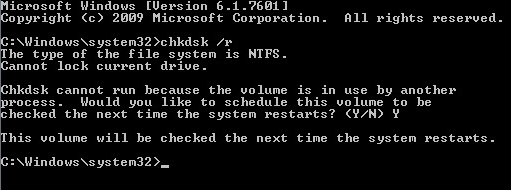
The same operation automatically finds and excludes further functioning of the broken sectors, which can also cause damage or loss of important information.
2) After the disk is checked – it is highly recommended to check the drive for malware and adware. You can use any anti-virus (both paid and free) for this purpose. Your hard drive must be free of viruses, which can damage your operating system, important files or even destroy hard drives and other computer components.
3) It is strongly recommended to have your computer periodically serviced by a service center (dusting off, checking important computer components, checking drive connection cables for damage, etc). Home service is acceptable ONLY if you are an experienced user and know 100% what you’re doing.
Regular maintenance will prevent your hard drive from overheating, avoid short circuits and prolong the life of your drive for many years. The main thing is to choose the right service center. So we strongly recommend not to apply to masters with a dubious reputation, because in this case, you put your data at risk.
4) If you use a laptop – use it on a table or get a cooling pad. It will not only increase the flow of cold air but will also reduce the vibrations and bumps that affect the life of your laptop. Luckily, you can buy a cooling pad at any computer store or online.
5) Get an uninterruptible power supply if you have a desktop PC. If it’s a laptop, don’t remove the battery. Many people say that charging the battery all the time can only hurt it, but it’s better to use special battery software than to have problems with your hard drive if the power goes out.
6) Defragment your disk periodically – it not only makes the information read faster but also reduces the load on the hard drive, because the parts of one file will not be much scattered on the disk surface and the reading heads do not have to perform additional maneuvers.
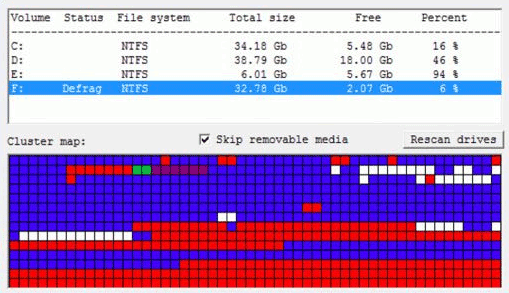
7) And to conclude we would like to say that maintaining the normal functioning of the operating system directly affects the lifetime of the hard disk and the integrity of the information. Therefore always monitor the state of your operating system and in case you find any problem, contact a specialist. It allows you to prevent any malfunctions at an early stage.
How to recover the data from damaged drive?
As soon as you notice that your hard drive is damaged, the first thing to do is to extract the important data to a safe place. Otherwise, the data may be irretrievably lost.
First, determine whether the problem is physical or software. If you are an inexperienced user, you can visually inspect your computer. If there are no visible problems, see if your disk is displayed in the “Device Manager” utility. To do this, proceed as follows:
Step 1: Open “This PC” window, click on the three dots at the top right and choose “Properties“
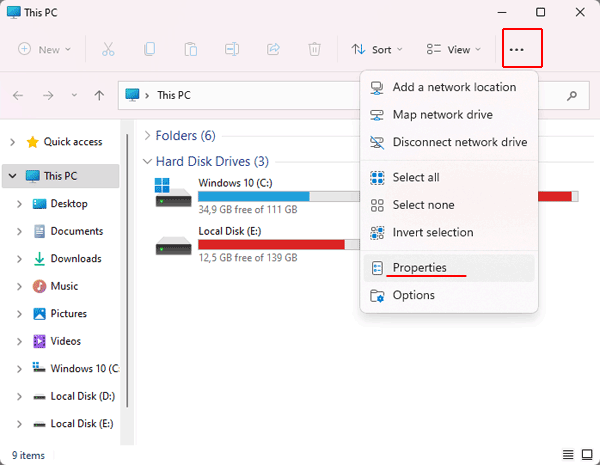
Step 2: In the window that opens, select “Device Manager” from the menu on the left
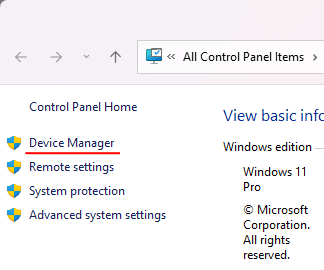
Step 3: In the Device Manager window, locate and check the “Disk Devices” section. Check to see if your drive appears in this section.
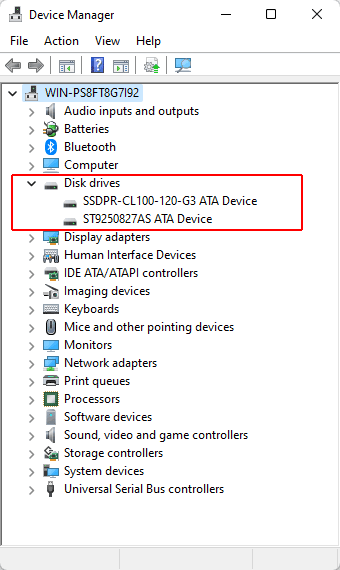
If you find your drive in the list, – use the RS Partition Recovery program. It is easy to use and allows you to recover data lost due to accidental deletion, drive formatting, damage to the logical structure of the drive, and in many other cases.
In addition, RS Partition Recovery supports ALL modern file systems, which allows you to recover important information regardless of the type of operating system the drive was used previously.
The information recovery process is as follows:
Step 1. Install and launch the RS Partition Recovery.

All-in-one data recovery software
Step 2. Select the drive or partition from which you want to recover data.
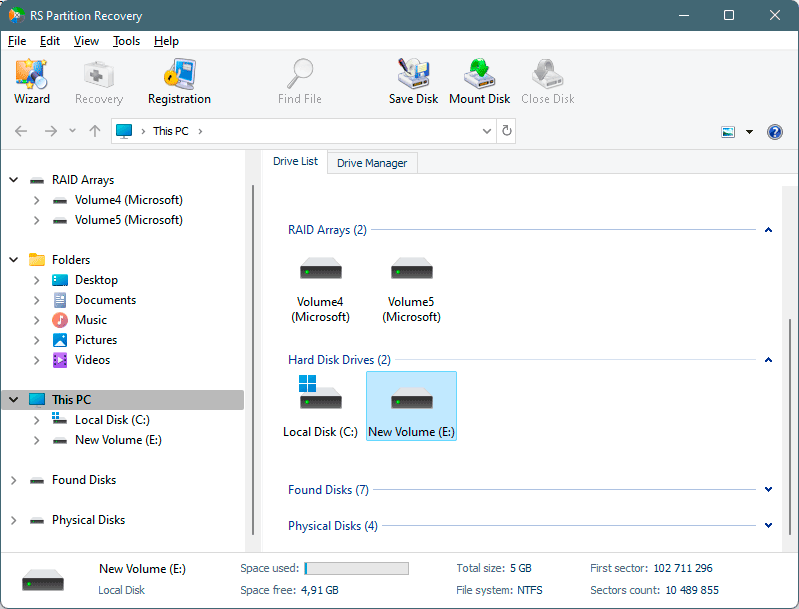
Step 3. Choose the type of analysis.
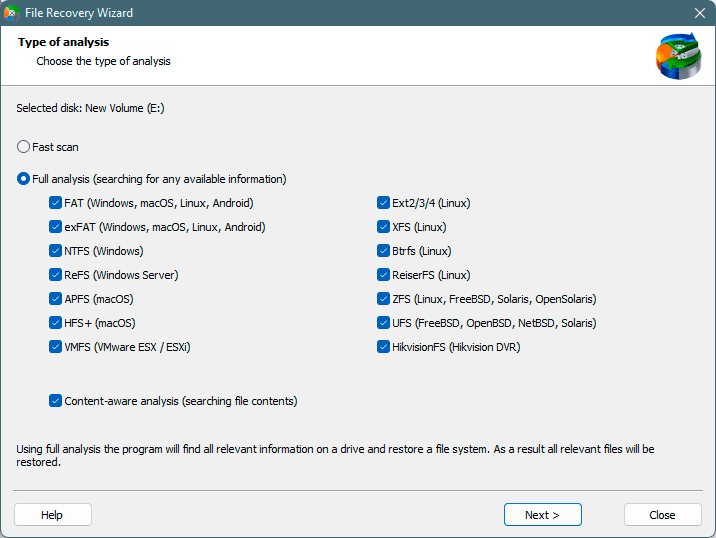
Fast scan you should use in case the file was lost recently. The program will scan the drive quickly and show the files available for recovery.
The Full analysis function allows you to find lost data, after formatting, disc resizing, or file structure corruption (RAW).
Step 4. Preview and select the files to recover it.
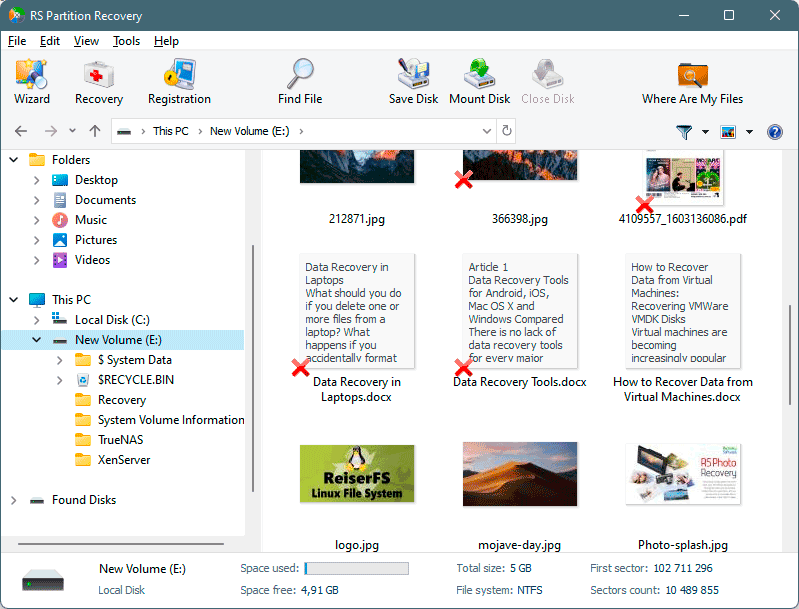
Step 5. Add the files you want to save to the "Restore list" or select the entire partition and click Recovery.
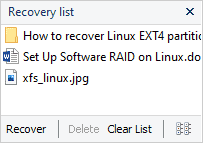
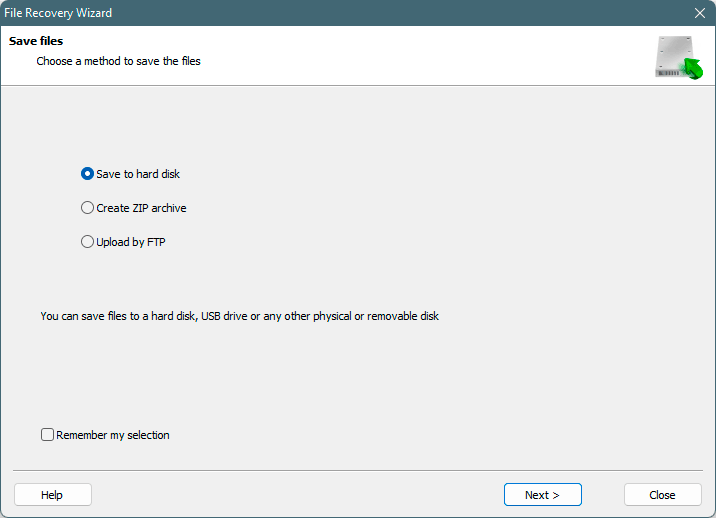
It should be noted that it is best to save the recovered file to an external hard drive or USB flash drive.
If your drive does not show up in Device Manager, then it is physically broken. First, if possible, check the connection cable. If you are still unable to determine the cause of the failure, contact a service center.
Important: tell the service agent that the drive contains valuable data so that they do not format or erase the drive.
After the physical failure is fixed – you can proceed to the important data recovery, if there is such a need.