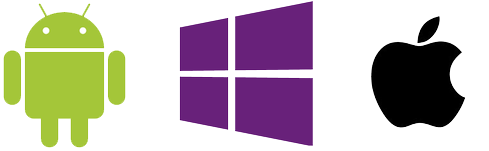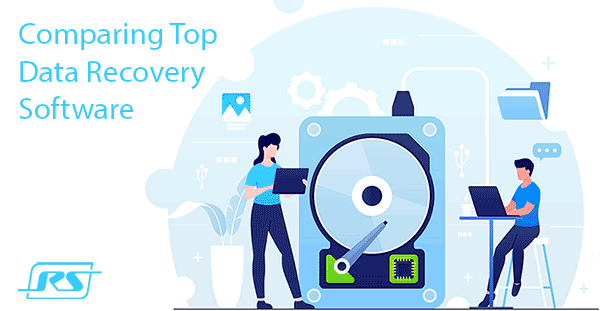Working in data recovery business, we hear all sorts of stories with one thing in common: in the end, the data is lost. What are the most common factors contributing to the loss of data, and how one can protect themselves against such a loss? Read along to find out.

Contents
Human Error
Human error is the highest contributor by a long stretch. About two of every three calls we receive are related to something the customer did, which caused the files to go “puff”.
The most common error is not keeping a proper backup scheme in place. The overwhelming majority of people believe that backups “are a good thing”, but never make one. At very best, they might have a very old backup copy sitting somewhere on some media that may or may not be even readable by the time it comes to recovering from that backup.
Situations leading to data loss vary. Accidental formatting of external media. Accidentally deleting files. Overwriting newer files when copying from external media. Installing Ubuntu (my personal favorite; sorry folks, couldn’t resist).
Fortunately, it is possible to fix the results of the human error is most cases. Ubuntu is probably the most disastrous since it physically overwrites a large portion of the disk content, including the partition table and the original file system; however, scanning the disk with a content-aware recovery such as RS Partition Recovery can still recover lots and lots of important files such as documents, pictures and archives.
Unlike security breaches, human error rarely affects cloud backups. As a result, if you were using OneDrive, Dropbox or similar service to back up your files into the cloud, there is a good chance that those backup copies are still intact.
Security Breaches
While security breaches such as virus infections, Trojans and encrypting malware can be classified as human error, we treat such situations in a special way since the root cause of the problem must be fixed before attempting the recovery. Security breaches are somewhat less frequent than pure human errors, yet their results can be truly disastrous.
Hardware Malfunction
Hardware malfunctions are also a common reason for data loss. In particular, we’re seeing higher than usual failure rates among the batches of some hard drive models manufactured during the months following the 2011 flood in Taiwan. The 3GB Seagate model seems particularly affected, yet the problem is not limited to just those models.
Sometimes, the upcoming problem can be caught early by keeping an eye (and an ear) on your hard drive. Unusual noises (loud whining or humming, unusual clicking sounds, noisy spin-up sounds etc.) as well as a mounting numbers of reallocated disk sectors according to S.M.A.R.T. monitoring tools are often signs of a coming failure. If you catch symptoms early, you’ll have a chance to safely copy your data onto another media (a reasonably sized USB drive is usually large enough to accept all of your documents and pictures) and replace the hard drive with a newer (and better) model.
Another source of hard drive failures is overheating, which is common to systems operating in crumpled space. In many cases, accumulating dust prevents proper cooling, resulting in the overheating of important components leading to a failure.
Software Errors
Errors in software account for a relatively minor amount of failures. Modern versions of Windows are extremely reliable; even a driver error causing the system to lock up will rarely cause anything but minor corruption in a few files. Even if your computer locks up or reboots while you’re saving a Word document, you’ll probably be able to recover that document automatically by opening Word after your system reboots.
That said, poorly written software (especially if operating on a low level) can still cause data corruption. The chance of that to happen is minor though.
External Events
Blackouts, brownouts and lightning strikes account only for a relatively minor percentage of all failures, yet these are among the most difficult to recover from since they tend to affect numerous computer components. For the purpose of data recovery, removing a hard drive and putting it into a known good computer for recovering is the right strategy.
Backup Media Problems
When it comes to recovering from a backup, a lot of users discover that their backups are no longer usable. The media that stores data is fragile, and has a limited lifespan. Whether you use solid-state (e.g. flash drives, memory cards, SSD), magnetic (hard drives, tape) or optical (DVD-R, Blu-Ray) storage, the media will degrade with time. Optical media can be physically damaged, degraded because of high temperatures or exposure to UV rays (e.g. light from the window). The mechanical components in a hard drive can fail after sitting unused for a long time. Solid-state (flash-based) storage was never intended to keep information for extended periods of time, losing some retention capability every time you write new data onto it.
If you store all your backup media at a single location (e.g. at home), events such as fire or flood can destroy your backups. (Hint: use cloud storage to protect against this situation, or at least store one or more copies of your data somewhere else).
It is important to realize that most backup technologies and practices used at home are likely to fail to protect data adequately. Combining redundant storage with multiple backup methods and multiple copies of your important files is essential for protecting your data.
Frequently Asked Questions
Yes, it is possible to recover deleted files if they have not been overwritten by new data.
Stop using the disk (create an image) as soon as the files have been deleted and use the professional data recovery software RS File Recovery to recover the deleted files.
This greatly depends on the capacity of your hard drive and your computer's performance. Basically, most of hard disk recovery operations can be performed in about 3-12 hours HDD 1TB in normal conditions.
If the file does not open, it means that the file was damaged or corrupted before recovery.
Use "Preview" to evaluate the quality of the recovered file.
When you try to access the drive, you get the message "Drive is not accessible" or "You need to format the partition drive"
Your disk structure is corrupted.
In most cases, the data may still remain available. Just run the data recovery software and scan the desired partition to get it back.
Please use free versions of programs with which you can analyze the storage and view the files available for recovery.
You can save them after purchasing the program - you won't need to scan it again.