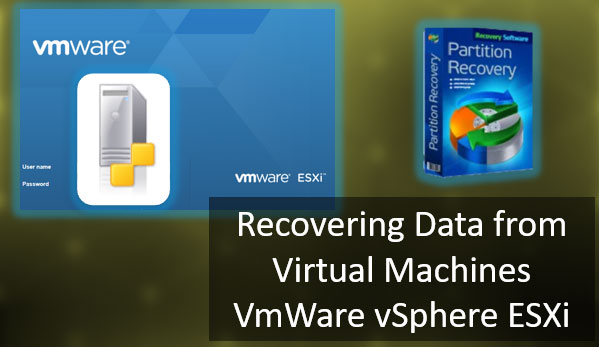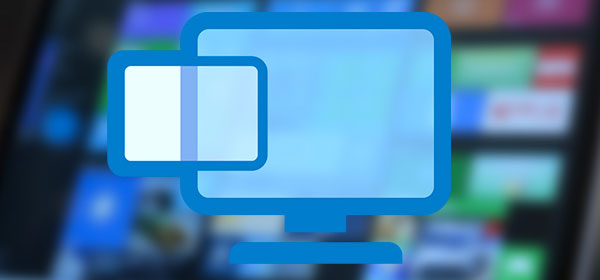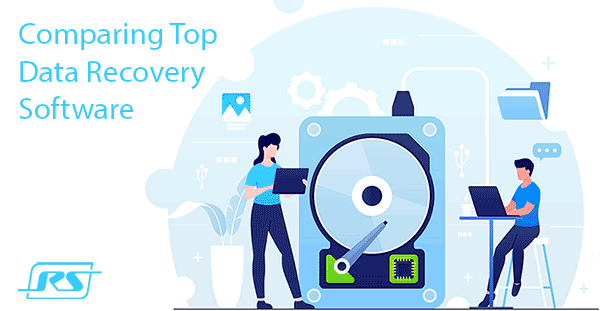Today we will review the system folders and directories “$WINDOWS.~BT” “$WINDOWS.~WS”, find out what they are for, and clear a significant amount of disk space by removing unnecessary or unused data.
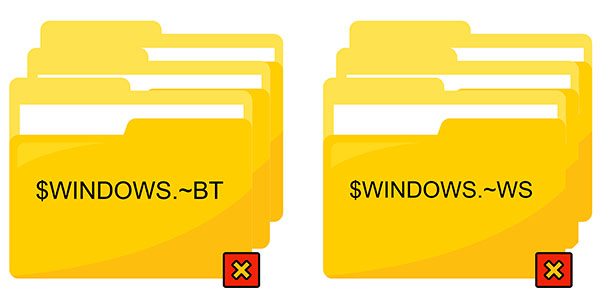
Content:
- Where are located the folders “$WINDOWS.~BT” and “$WINDOWS.~WS”?
- The “$WINDOWS.~BT” and “$WINDOWS.~WS” folders in Windows 7 and 8.
- The “$WINDOWS.~BT” and “$WINDOWS.~WS” folders in Windows 10.
- Cleaning the “$WINDOWS.~BT” and “$WINDOWS.~WS” folders.
- Hibernate Windows “hiberfil.sys”
- Cleaning the “Temp” folder.
- The “Downloaded Program Files” folder.
- What to do if an important file was accidentally deleted?
“$WINDOWS.~BT” and “$WINDOWS.~WS” are special system directories found in Windows 7/8/10 that are responsible for storing installed updates as well as current operating system installation files. The system automatically hides these folders, so you should enable the display of hidden icons to determine them.
One of these folders outstanding features is their significant size, varying according to the size of the installed update. Below you will find a detailed description and possible actions with “$WINDOWS.~BT” and “$WINDOWS.~WS” folders.
Where are located the folders “$WINDOWS.~BT” and “$WINDOWS.~WS”?
Since the system folders “$WINDOWS.~BT” and “$WINDOWS.~WS” are hidden by the system, you should enable the display of hidden icons to see them. To do this, go to the operating system disk (default is C disk), click on “View” in the upper line and check “Hidden items”.
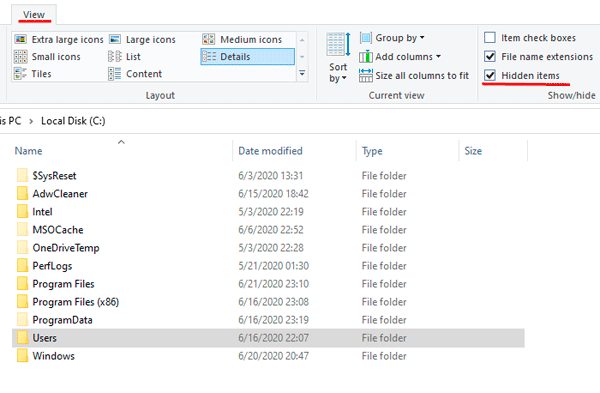
The hidden folders will appear on the system disc, where you can view their contents and see their size.
The “$WINDOWS.~BT” and “$WINDOWS.~WS” folders in Windows 7 and 8.
Windows 7 and 8 users who upgrade their operating system to version 10 automatically receive the folders “$WINDOWS.~BT” and “$WINDOWS.~WS” where they download the new operating system installation files from Microsoft websites. Once the download is complete, Windows will be updated from these folders. The free upgrade option is no longer available, so the system automatically cleans the installation data from the folders, freeing up space.
However, you should check the folders anyway, as useless data may not be deleted (you can tell by the size of these folders if they are too large).
The “$WINDOWS.~BT” and “$WINDOWS.~WS” folders in Windows 10.
Windows 10 uses the “$WINDOWS.~BT” and “$WINDOWS.~WS” folders to store installation files that may be needed to create boot disks or to return a previous version of the operating system. The files received for updates are also stored here.
These folders essentially duplicate “Windows.old”, which is used for the same functions by storing installation data from older versions of the system. With the latest Windows 10 updates, automatic tools have been added to clean these folders every 10 days.
Cleaning the “$WINDOWS.~BT” and “$WINDOWS.~WS” folders.
Cleaning the “$WINDOWS.~BT” and “$WINDOWS.~WS” folders is acceptable, but you should understand that deleting the installation data will cause the system to inability to return to the previous version. If the current version of Windows 10 is fully satisfied with the user, you can delete the folder data to free up disk space.
To do this, go to disk C, select the specified folders, and delete them with the Shift+Delete key combination.
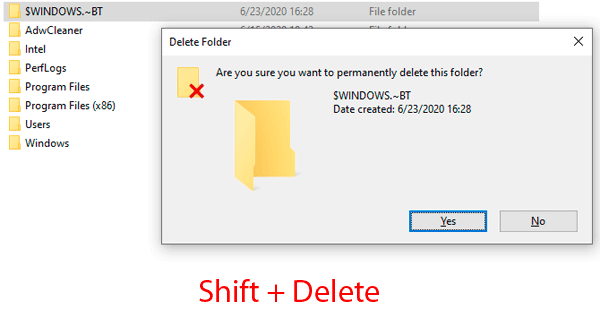
Once the deletion is confirmed, the files will disappear from the computer without the trash. You can do this with the “Windows.old” folder, which also stores files from the previous OS installation.
Another way to clean up the drive from unnecessary files is to clean up the media, through “My Computer”
You can do this by following the steps:
Step 1: Go to the “This PC” folder and right-click on the system disc (disc C by default), then click on “Properties”
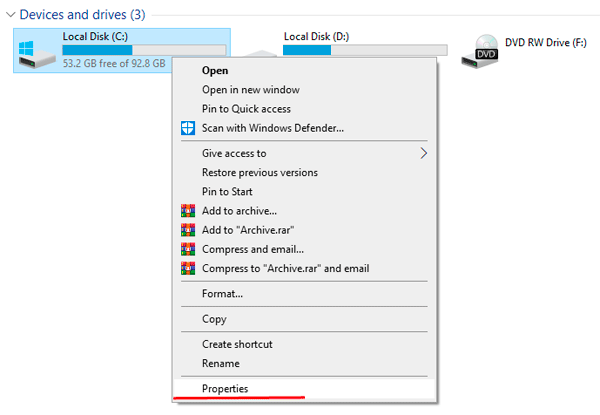
Step 2: In the “General” tab, select “Disk Cleaning”
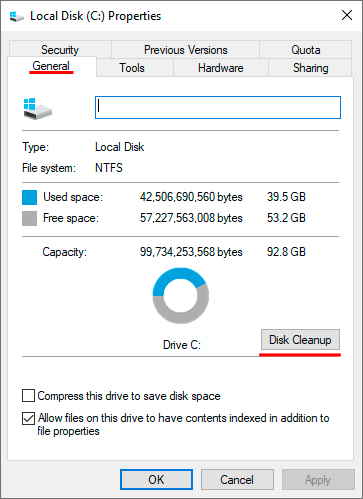
Step 3: After the analysis, choose “Cleanup system files”
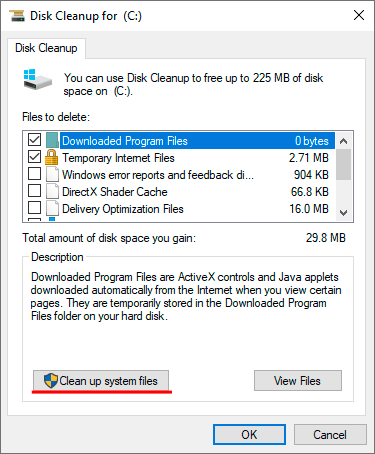
Step 4: Now, check the boxes for “Windows Update Cleanup” and “Downloaded Program Files” and confirm cleaning.
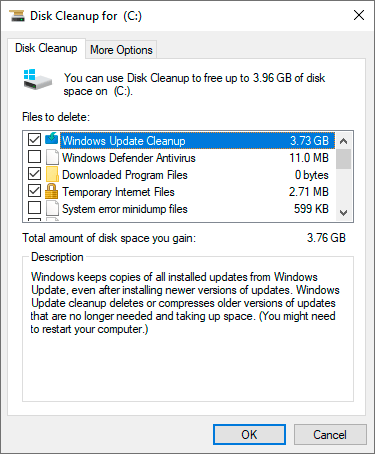
You can also select other system files from the disk cleaning menu that take up extra disk space. For example, you can clean up “Temporary files”, error logs and other irrelevant information.
Windows 10 folders that can be deleted
In addition to the system folders “$WINDOWS.~BT” and “$WINDOWS.~WS”, there are many other directories that you can delete and thereby clear some disk space. It should be understood that deleting these files will make it impossible to use some system functions.
Hibernate Windows “hiberfil.sys”
The hibernation function is a convenient alternative to the “sleep” mode, designed to save energy and time to start the system. The critical advantage of hibernation is that before entering this mode, you do not have to close programs and applications. After the system starts, they will work, and all actions can continue. Thus, you can continue working with your computer rather than waiting for the OS to boot and open all the necessary programs.
Unfortunately, hibernation is as useful as it is resource-intensive, so in some situations, you can neglect hibernation.
The hibernation function works with the system file “hiberfil.sys”, which is meaningless to delete because it will be immediately restored by Windows again.
To remove it, you must use the following method:
Step 1: Right-click on the “Start” button and select “Command Prompt (Admin)” or “Windows PowerShell (Admin)”
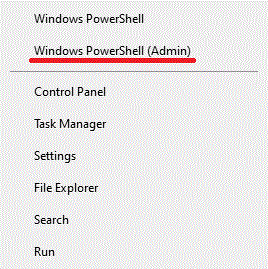
Step 2. Enter the command powercfg.exe /hibernate off and confirm the action with Enter.

Disabling hibernation should automatically delete the corresponding system files, which will free up additional space on the system disc.
Cleaning the “Temp” folder.
For the correct operation of installed programs and applications, the Windows operating system creates temporary files stored in the “Temp” folder. These files are essential for the initial installation and running of some utilities, but after that, the data become useless, taking up disk space. To free up space, you should sometimes check the “Temp” folder and clear it of unnecessary files.
To do this, you need to:
Go to C:WindowsTemp and select all files with Ctrl+A (select all objects in the folder).
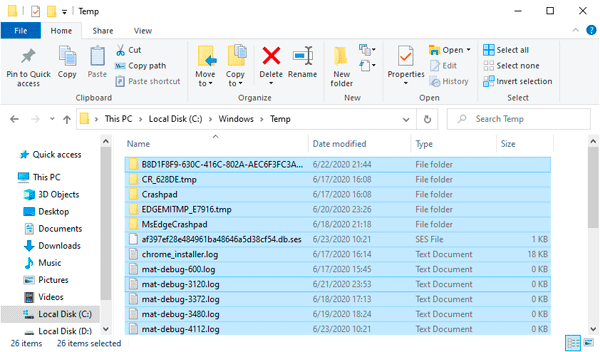
After that, you just need to press Shift+Delete to delete the files completely.
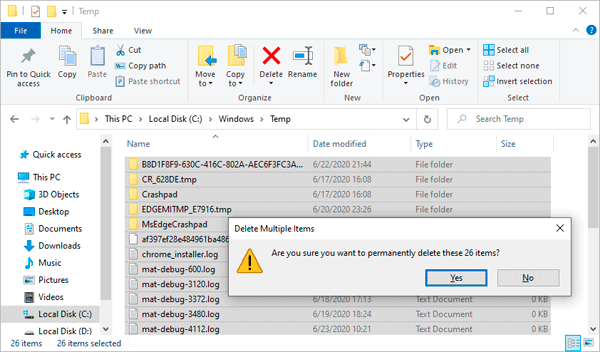
The “Downloaded Program Files” folder
The “Downloaded Program Files” folder stores highly specialized and often useless files necessary for the correct work of the built-in Internet Explorer browser. If the user prefers more advanced browsers and does not use Internet Explorer, you can quickly delete all the contents of this folder in the same way as clearing the “Temp” folder.
What to do if an important file was accidentally deleted?
It is worth noting that if you suddenly need deleted data from folders or accidentally lost important information from your computer, we recommend using a handy program to recover RS Partition Recovery files.
You can use it to recover data lost in the process:
- Formatting a drive or removable disk (flash drives, portable hard drives, etc.)
- Accidental deletes data from the drive.
- Removal by viruses.
- Lost important data from the desktop during OS reinstalling.
RS Partition Recovery has advanced functionality and several algorithms to search for traces of deleted data, which allows you to quickly check and identify recently deleted files, or perform an in-depth analysis of the media to recover files deleted up to several months ago. With RS Partition Recovery you can recover photos, media files, text documents, and other formats used in various applications. More information about RS Partition Recovery can be found on the official program webpage.