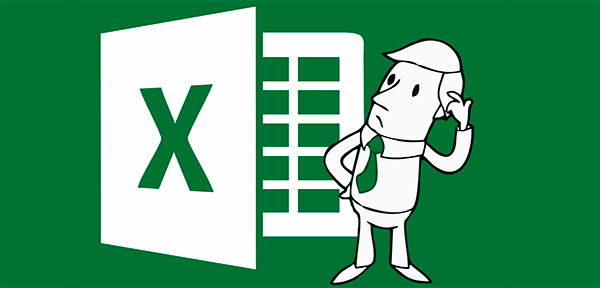Hot-swappable storage is widely popular. A wide range of memory cards in SD, Compact Flash and many other formats are used everywhere from smartphones to digital SLR cameras. USB thumb drives can be plugged instantly to any computer, providing major convenience for carrying data on the light.

Contents
The convenience and the seeming simplicity of hot-swappable storage plays a trick to its users. Pulling out a USB device or memory card pose a risk of data corruption if not done properly.
Why does that happen? First, if you remove or disconnect a storage device such as a memory card or USB flash drive at the time it was writing information, you will not only lose yet unwritten information but may also corrupt the entire flash storage. However, even if you have a write indicator LED on your flash drive and it is not on, you may still have pending data to be written on that flash drive that is stored in the write cache.
Reasons for Data Loss
As indicated, there are two major reasons for loss of data: current and pending write operations.
Terminating a write-in-progress is bad for the health of your storage device. Early memory cards (especially in CompactFlash format) could become physically damaged if you removed the card during the write; this was the reason for some camera manufacturers to terminate all write access to the memory card the very moment the user opened the card compartment door.
As a result, it’s best to avoid removing your storage device while a write operation is in progress.
However, sometimes the write LED is off. Thinking that the USB device has finished writing, you remove the flash drive, carry it on you for half a day, connect to another computer and don’t see some or all of the data you’ve written on it. What’s the problem? The problem lies with the write caching mechanism used by some systems to improve write performance. If write-back cache is active, all write operations are optimized in the computer’s memory before the system finally writes data on a memory card. Disabling write-back caching and using a proper ejection techniques go a long way preventing the loss of data.
Recovering Information from Corrupted Hot-Swappable Storage
If you discovered this article after actually losing information from a memory card or USB flash drive, you’ve come to the right place. We have Flash Recovery Software to help you extract deleted or missing data from a corrupted storage device. Completely risk free with no-obligation free evaluation download.