Have you ever accidentally deleted important files from your USB flash drive? Don’t worry – it’s a common problem that many of us face. In this article, we will show you how to recover deleted files from a USB flash drive, providing you with valuable insights and step-by-step guidance to retrieve your lost data. Whether it’s a critical document, cherished photos, or any other type of file, we’ve got you covered with the information you need to bring those files back to life.
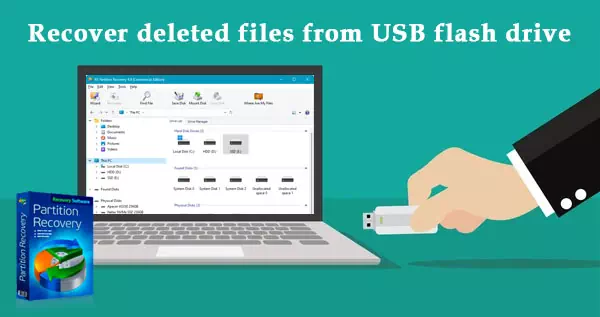
Contents
- Program for recovering files from a flash drive
- Restore files from a flash drive for free
- Restoring files from a flash drive with the program RS Partition Recovery
- Recovering files from a damaged or non-working flash drive
Program for recovering files from a flash drive
So, our files are on a flash drive. We could accidentally delete them. Someone else or a virus could have done it on purpose. Is the flash drive formatted? Appears with a RAW file system as an unknown partition or gives a “Disk not formatted” message when opening. Not detected by Windows. Has signs of failure.
These are all cases when you need to resort to the data recovery procedure.
It is completely possible to return the data, if these are cases of formatting the flash drive, the impossibility of accessing it, or the presence of signs of its failure. In such cases, you need to restore the data first. And only then deal with the issue of recovery of the flash drive itself.
A special program is required to recover our data. It is impossible to restore deleted files from a flash drive without programs. Unlike files that are stored on the partitions of the computer’s internal hard drive, files on a flash drive do not end up in the Windows Recycle Bin after deletion. By the way, can’t always be restored from the recycle bin files deleted from internal disk.
What should be the program for recovering files from a flash drive so that it definitely solves our problem? It should:
- Support directly flash drives as a type of data carrier;
- Support the specific file system in which our flash drive is formatted;
- Have effective data recovery algorithms;
- Have the ability to handle various data loss situations. For example, to restore data from a flash drive after formatting or deleting files, in case of problems with access to the flash drive, etc.
Restore files from a flash drive for free
In order to free recover files from a flash drive, you will have to use a free program. Such applications are usually inferior in efficiency to paid ones that have powerful data recovery algorithms. But they can help in mild cases.
One of these programs is Windows File Recovery. This console tool from Microsoft works through the command line in Windows 10 and 11. It supports NTFS, FAT32, ExFAT and ReFS file systems. Details about recovering files using Windows File Recovery here and here.
Restoring files from a flash drive with the program RS Partition Recovery
An effective program for recovering files from a flash drive – RS Partition Recovery. Supports many types of media, including flash drives. And supports almost all file systems. If the flash drive is somehow detected by the Windows system, with this program we have a good chance to recover the data.
How to recover files from a flash drive using RS Partition Recovery?
Downloading the program.
All-in-one data recovery software
A file recovery wizard will appear.
It is necessary to specify the flash drive as a disk where the program needs to search for deleted files.
Next we will be offered two types of scanning of deleted files – quick scan and full analysis. We can leave the default fast scan. If it doesn’t find the files we need, we can then run the file recovery wizard again and apply a full analysis with a deep scan.
At the end of the scan, press “Done”.
We get a list of files available for recovery, select the ones we need by clicking and press the “Recover” button for them.
Then we tell the program how we want to save the recovered files. When choosing to save to the hard disk, be sure to specify a path different from the original one where the data was saved. That is, we select a folder on the internal hard drive, not a flash drive.
Recovering files from a damaged or non-working flash drive
How to restore files if the flash drive is damaged? For example, the RS Partition Recovery program provides data recovery from problematic flash drives. But for this, the flash drive itself must be defined in Windows.
If the flash drive is not detected, you can try to update driver. Also try to connect it to other USB ports on the computer. On a PC – preferably to those located at the back, directly on the motherboard.
In extreme cases, you can resort to flashing the flash drive. However, this is not possible in every case.
If necessary, a qualified specialist can extract data from a completely non-working flash drive. Here you need to do the jewelry work of fitting the memory chips of the non-working flash drive to the same donor flash drive. Accordingly, data can only be recovered if the memory chips themselves are not damaged.
Ideally, it is better not to joke with flash drives, especially cheap ones. As soon as they show the first signs of impending failure, you need to extract data from them. And replace the device with a new one.