In this article, you will learn about the main ways to recover data lost after reinstalling the Windows operating system.
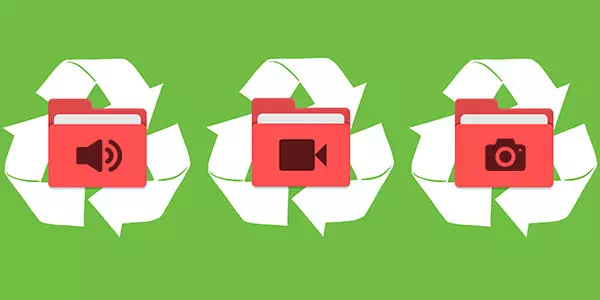
Contents
- The process of reinstalling
- Complete OS reinstallation or update
- What if the files gone?
- 3. Recovering files with built-in OS tools
- Recovering previous versions of files from archives
- 5. Data recovery using specialized software
- Specifics of recovering data from SSD disks
Reinstalling Windows is always performed with the system partition preformatted on the drive. That is why you should save your important data from your desktop and system disc to another media before installing the operating system. Unfortunately, many users will only find out about this after the reinstallation has been completed, and all data has disappeared
The process of reinstalling
The process of reinstalling Windows at first glance is a routine that an experienced user can perform at any time. It should be noted that behind its simplicity, there are quite a few actions performed on the hard disk to prepare it for installation. Formatting, creating new partitions, changing the logical structure and file system of the hard drive are just a small part of these actions. Each of them gradually erases the remaining traces of deleted files and data, so specialized programs become more difficult to find and recover the lost information.
Complete OS reinstallation or update
Windows can be installed in two ways: clean installation and updating system files. During the file update (this method is possible if the operating system is completely the same as the one installed or installed from the same disk as the first operating system), the disk structure is preserved, and files can be recovered with a very high probability.
In case of a clean installing — the system is installed on a formatted disk, which is immediately overwritten with new files. This process significantly reduces the possibility of recovering data. Besides, volume partitioning, changing operating system bits, and other factors that literally «erase» the traces of deleted important files can accompany a clean installation.
What if the files gone?
If you suddenly find that the desired files have disappeared after reinstalling the OS, the first thing to do is not to make any quick decisions. Every action that requires saving information to the hard drive will directly affect the chances of saving the information! These actions include not only downloading and installing files, but even a simple system startup. The best way out of this situation is to shut down the computer and remove the hard drive from the system unit. This procedure will not make the data lost even worse.
Once removed, you can follow two paths: either connect your hard drive to another computer as an additional hard drive or boot the operating system from a flash drive with a portable version of the OS. It will allow you to work with the drive in a passive state, increasing the chances of successful recovery.
Important: Regardless of the chosen path, a specialized RS Partition Recovery on a third-party system.
3. Recovering files with built-in OS tools
After upgrading or recovering Windows, you can recover files that have been deleted from the Recycle Bin. That is, you can recover some of the data that was in the Recycle Bin before reinstalling. To do this, you must first find the location of the Recycle Bin (in some versions of Windows, the Recycle Bin can be hidden).
Step 1: Right-click on the “Start” button and select “Settings”
Step 2: In the window that opens, select “Personalization”, then “Themes” and “Desktop icon options”
Step 3: In this window, check the box next to the Recycle Bin and confirm the action with the corresponding button.
After these actions, the Recycle Bin will be available on your desktop.
To restore the deleted data from the trash, just right-click on the deleted data and click on the “Restore” item
Recovering previous versions of files from archives
Starting with Windows 7, users can create backup versions of files that can be used to recover lost data deleted during a change. For example, you can use this feature to recover a text document that was accidentally saved blank quickly.
It should be noted that this feature is related to recovery points, so you must configure recovery points to use this feature. You can read about how you can recover data using recovery points in the article called Windows Recovery Points.
To set up archiving and recovery should:
Step 1: Right-click on the “Start” button and select “Control Panel”. In the opened window, we find the item “Backup and restore” (you can easily find it if you set the display mode “Small icons”).
Step 2: In the window that opens, select “Set up backup”
Step 3: After you have finished loading the archiving program, select the necessary disc and click the “Next” button.
Step 4. In the next window, select the lower item “Let me choose” and “Next”
In the next window, just select the necessary folders and files to create backups, from which you can restore files.
5. Data recovery using specialized software
For data recovery after Windows reinstalling with hard disk formatting, you should use specialized programs for data recovery.
The necessity to use third-party software arises because, after formatting, the file table with information about the location of files and standard tools can no longer be returned.
One such program is RS Partition Recovery, which uses unique algorithms that carry out the in-depth analysis of a hard disk surface, thus finding the remaining parts of the past file system.
This information is displayed in the corresponding window of the program, which allows the user to enter the deleted sections and recover the data using the usual method.
For detailed recovery instructions, features, and capabilities of RS Partition Recovery, please visit the official webpage of the program.
Specifics of recovering data from SSD disks
If the data disappearance after the reinstallation was detected late, it might make the recovery process impossible. Besides, reinstalling Windows to SSDs is almost guaranteed to prevent the user from recovering files from SSDs. This behavior is due to the physical characteristics and design differences of standard HDDs from high-speed SSDs. Despite this, RS Partition Recovery is capable of recovering maximum possible data even in the most challenging cases.