This article is written especially for people who care about their data security and take steps to prevent personal data, bank account data and other information from getting into the hands of third parties and attackers.
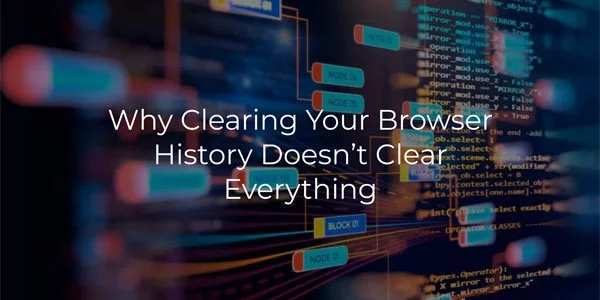
Contents
- What is browsing history?
- Why Clearing Your Browser History Doesn't Clear Everything?
- What other data can get into attackers hands?
- Does Browse in Private mode help to protect personal data from getting into the hands of third parties?
- How to clear browsing history so that no one can restore it?
When surfing the Internet, the browser collects various information about the user to answer your questions in Google as clearly as possible, to show in the YouTube line those videos that will be of interest to you, to show the weather in your area, etc. It’s undoubtedly convenient because all the content you view is tailored specifically for you and the probability that you will be interested in it increases many times over.
The flip side is that often the browser knows more information about the user than their loved ones, from their favorite color or restaurant to their address, phone number, and even their clothing size. For example, you’ve looked up the prices of things in a certain store because you know that periodically there are good discounts and that you can buy nice things there.
All of this information is recorded by the browser and based on the information gathered, we can conclude that you visit this store quite often, respectively, you can be shown ads for stores that are near you and which sell products similar to those you are looking for. The probability that you’ll go to a link from such advertising is much higher than if Google will show you advertising a store with vacuum cleaners or with something else.
That would be OK, but the other side is that there is too much information collected about the user, which can fall into the hands of intruders, and who knows how they will use it. Information such as your data (phone number, address, bank account numbers, and passwords, social security number, car model, places you often visit, etc.) is a very powerful tool that attackers can use to hack your bank account or steal your car.
That’s why it’s important to keep this information secure.
When you clear your history, your browser shows you a message that the history has been successfully cleared and after that, if you open the browsing history, it will be empty. However, it is not the case, and below we will look at why.
What is browsing history?
User browsing history consists of many elements, such as site URLs, cookies, cache files, download list, search history, passwords, sign-in data and autofill form data, site settings, etc.
The file types you should pay attention to in the first place are cache files. The thing about them is that they are easily recoverable and because they store almost all information about your online activities – they can give third parties almost all information about you.
To understand what cache files are – let’s imagine that you visited an online store page, which has a login form, a basket, lots of product cards, a logo, etc. The browser understands that this is an online store, and accordingly the products will remain in the storefront for some time without change. Therefore, to reduce the load time when you come back next time, the browser makes a copy of those files that in its opinion will remain unchanged and will be needed during the next page load, so as not to download them again from the server, but to take from a local copy on your computer.
Google Chrome cache files are stored in the following path:
C:\Users\user\AppData\Local\Google\Chrome\User Data\Default\Cache
It is a very convenient feature that greatly speeds up surfing the Internet, but you should remember that your browser saves cache files from all the sites you have visited. Accordingly, after a while, your browser becomes a digital diary of your Internet surfing. And if this information falls into the hands of third parties – they will have access to information about all the sites you have ever visited and the actions you performed on these sites
Cookies are small text pieces whose main purpose is to keep you logged in and to remember the site settings (what language has been selected, where you are, gathering statistics, etc.).
Cookies are created by the website on the server and are transferred to the client’s browser for further storage. If the login to the site is repeated, the browser sends the cookie back to the server and the user does not have to enter the login and password again.
One more example is when the user is shopping on the Internet and accidentally closes the tab with the site. When the tab with the cart is re-opened, all purchased items will be in the cart, as the browser will send cookies, which will indicate which items the client has already put in the cart.
Also, some cookies collect information about the user, to show the user information that the user was previously interested in. These are the most dangerous cookies. After all, if these cookies fall into the hands of third parties – they become available a lot of data about your person. For example, personal preferences, interests, etc.
Google Chrome stores all cookies in one file, which is called “Cookies” and located at the following folder:
C:\Users\user\AppData\Local\Google\Chrome\User Data\Default
Passwords and login data – the security of this data should be treated with particular care. Today, almost every browser has its password manager. Every user has probably answered the browser’s question about whether it is worth remembering the login data. Usually, they are used so that the user does not have to enter the username and password every time he logs in to a site, online store, bank account, PayPal, Facebook, etc. This is surely a very convenient feature, but if it gets into the hands of attackers, this information will be incredibly dangerous, because they will be able to manage your money, social activity, etc.
Google Chrome stores all passwords in a single file called “Login Data“. It is located at:
C:\Users\user\AppData\Local\Google\Chrome\User Data\Default
Why Clearing Your Browser History Doesn’t Clear Everything?
As you can understand from the title of this article, clearing your browser history does not remove anything. Let’s imagine that in Google Chrome you decided to clear the history, cookies, passwords, and data stored in the cache. You clicked the three dots in the upper right corner, selected the “Setting“, and clicked the “Clear History” button. After that, you tick the checkboxes for passwords, cookies, and autofill data and press the “Clear data” button.
Then, your browser shows that the browsing history is empty, but in fact, this is far from it.
The thing is about how the Windows operating system works. When you delete any file from your computer, the system makes it “invisible” to Explorer, and instructs it to write new data in its place. It does not matter if it is a photo, browsing history, or saved passwords – the principle is always the same. The files are not physically deleted.
But when Windows will overwrite “deleted” data does not depend on the user. It only depends on how intensively you use your computer to write files. Thus your deleted history and other data may physically remain on the disk for several years!
The conclusion – if the file after deletion is still on your computer – the third parties can get access to your data, and it does not necessarily need to be a hacker of the highest level. Basic computer skills and a program for recovering lost data are enough.
Just try for free RS Browser Forensics.
Suppose your laptop is stolen or you sell your computer, previously deleting important information. However, a new user can without much trouble restore the data about you that you erased previously.
If the buyer turns out to be dishonest, he can use the recovered information for a variety of purposes.
The process of restoring your browsing history is described in detail in this article: “Recovering Google Chrome Bookmarks and History“.
Read about how to safely clear browser history so that no one can restore it in the last paragraph of this article.
What other data can get into attackers hands?
In addition to browsing history, file cache, file cookies, passwords, and autofill data, an attacker can recover the following data:
- Photos you browsed on the web (photos of items you bought/planned to buy, etc.);
- Your photos that were stored on your hard drive;
- Thumbnails of websites you navigated to;
- Snapshots from videos you viewed on YouTube, Vimeo, and other websites;
- All of your screenshots;
- All the movies and videos you have downloaded to your computer;
- Your videos that you have stored on your hard drive;
- All audio files you’ve ever listened online (Deezer, Spotify, etc.);
- All the documents you’ve ever viewed on cloud storage (this category also includes all the documents you’ve opened with a browser. For example, people often open PDF documents in Google Chrome because it is convenient and does not require additional software installation);
- All the documents you store on your hard drive (presentations, reports, etc.);
- All documents you’ve ever worked online with (deleted business plans, financial reports, medical records, etc.);
- Headers of emails from your email inbox;
As you can see, the list of data that can be recovered is quite large so data security should not be neglected.
Does Browse in Private mode help to protect personal data from getting into the hands of third parties?
The Browse in Private mode in Google Chrome and its analogs in other browsers don’t protect your data completely either. The thing is that when you use this mode, the browser still uses cookies, cache files, and other data. Once you close a tab or browser, the data is just automatically deleted.
However, as we mentioned above – Windows just makes them invisible, rather than physically deleting the files. They remain on the disk, which means that a hacker can easily restore them and use them for their purposes. So, unfortunately, Browse in Private mode cannot protect your data in any way.
How to clear browsing history so that no one can restore it?
Fortunately, there is a way to safely delete your browsing history. First of all, you should actively use privacy software, because its direct purpose is to find and overwrite confidential information that is stored in history files.
If you use such software, even if an intruder recovers your browsing history, he won’t be able to use it, as it will be a set of incomprehensible characters and nothing more.
If you have decided, for example, to sell your computer and you want to make sure that nobody can recover your data, you can use CCleaner.
The thing is that this program has the function of overwriting the disk in several passes. For example, you delete your browser history and then turn on the “Wipe Free Space only” function that will overwrite your history files with random data. To use this function just install it on your computer (you have to download it from the official website), then run it and select “Tools“, “Drive Wiper” as shown in the screenshot below. Select “Free Space Only“, the disk where your surfing history was stored, and the number of overwrites. When everything is set up, press “Wipe“
The procedure of overwriting the remaining web browsing history files will begin, and when it is finished, you can sell your computer without worrying that someone will use your data for their purposes.