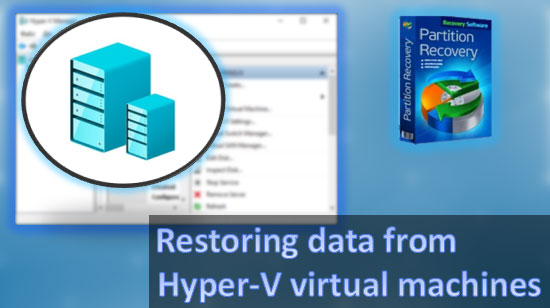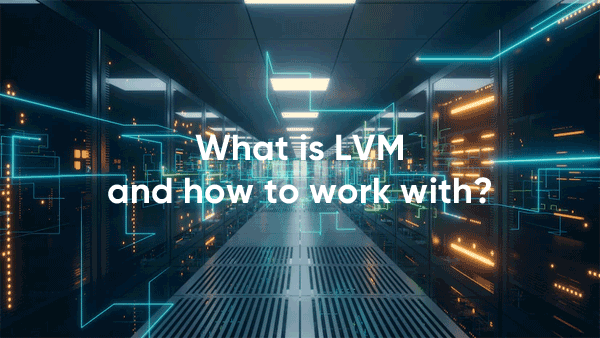Recovering information from formatted disks, USB flash drives and memory cards requires careful choice of a data recovery tool. Using tools designed to solve a different task may give unpredictable results. In this article, we’ll explain the differences between various data recovery tool in the context of fixing data from a formatted drive.

Contents
Unformat
The first thing (and the first in series of costly mistakes) many computer users do when they format their disk by an accident is finding, installing and using an “unformat” tool. There is a huge supply of those on the market; some are commercial and some are freeware. What these tools do is an attempt to reconstruct, rebuild or otherwise re-create the original, pre-format state of the disk by restoring the file system.
While this may sound as a valid approach to the inexperienced, there could be no bigger mistake. Formatting the disk empties the original file system by overwriting at least some part of it (usually, the beginning). By attempting to restore the old file system, the best you can get is a readable disk that has some of your files on it. Not all of them, and not the most valuable ones (such as documents, archives or photo albums), but just some random sample of files that were originally located on that disk. And if you’re thinking of “unformatting” a system drive, forget about it: at least some system files are deemed to be missing, so even if you manage to boot the OS, you’ll never get a stable system.
Recommendation: don’t use “unformat” tools.
Undelete
Using an undelete tool is the second thing many computer users will do. While such tools exist and tend to do their job in good faith, they are simply not designed to handle disks with erased file systems. With some of the best undelete tools such as RS File Recovery you may be able to extract some of the files… but that’ll be it. Not all of them, mind you.
How to recover important data after formatting?
When you format a drive, a new file system is created and the old data is destroyed. But, physically, the information is still on the drive. It’s just that the operating system doesn’t see them. The important thing is that if you have formatted the drive, but suddenly it turns out that there were important files on it – restore them immediately before the operating system overwrites your files with other information. In such a situation every unnecessary action can cause irretrievable loss of information.
That is why we strongly recommend you to use RS Partition Recovery immediately – it is the best tool for the lost data recovery to date.
The program allows you to recover important data after accidental deletion, disk formatting, deletion of partitions, and in case of damage to the disk logical structure. Thus RS Partition Recovery is not demanding to resources of your computer that allows you to use it even on weak office laptops.
But the most important thing that makes RS Partition Recovery stand out among the competitors is the support of ALL modern file systems. Thus you will be able to recover important information no matter what operating system the drive was used in – Windows Server, Linux, MacOS, or even Solaris. You will always be able to recover important information.
So let’s take a closer look at the data recovery process. It looks like:
Step 1. Install and launch the RS Partition Recovery.

All-in-one data recovery software
Step 2. Select the drive or partition from which you want to recover data.
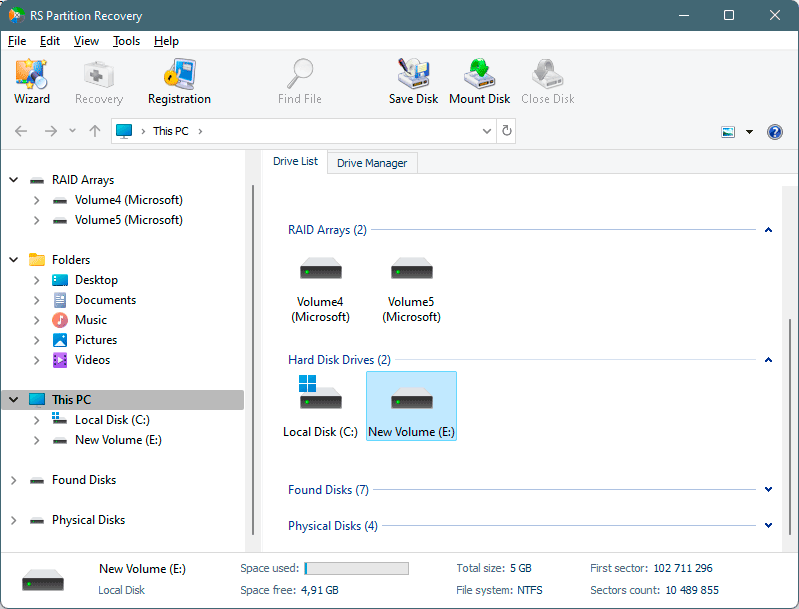
Step 3. Choose the type of analysis.
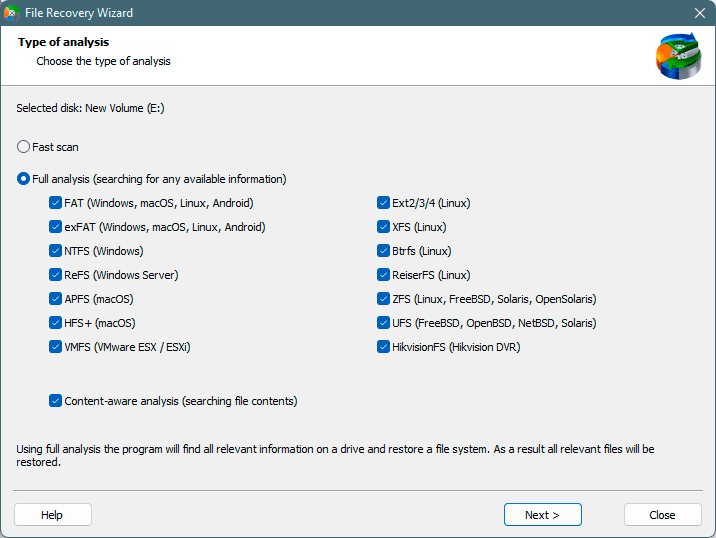
Fast scan you should use in case the file was lost recently. The program will scan the drive quickly and show the files available for recovery.
The Full analysis function allows you to find lost data, after formatting, disc resizing, or file structure corruption (RAW).
Step 4. Preview and select the files to recover it.
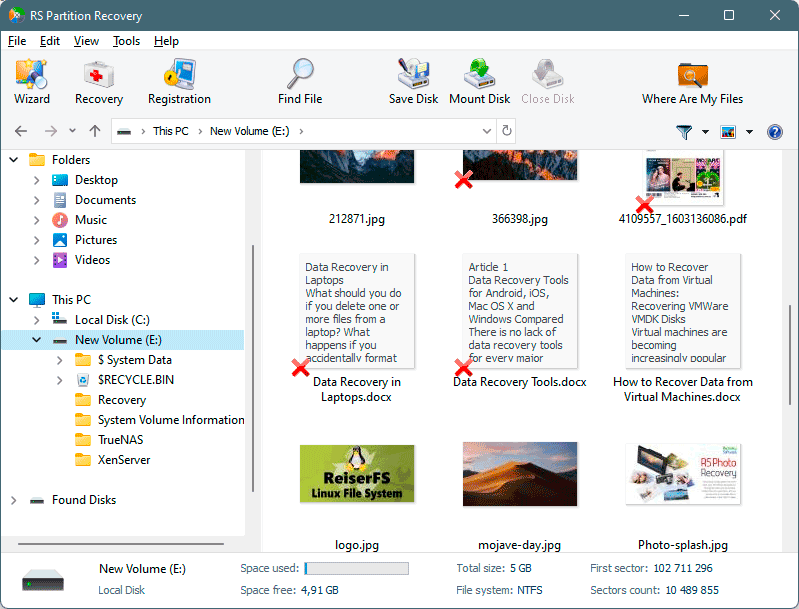
Step 5. Add the files you want to save to the "Restore list" or select the entire partition and click Recovery.
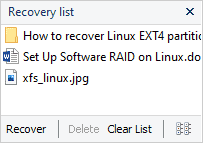
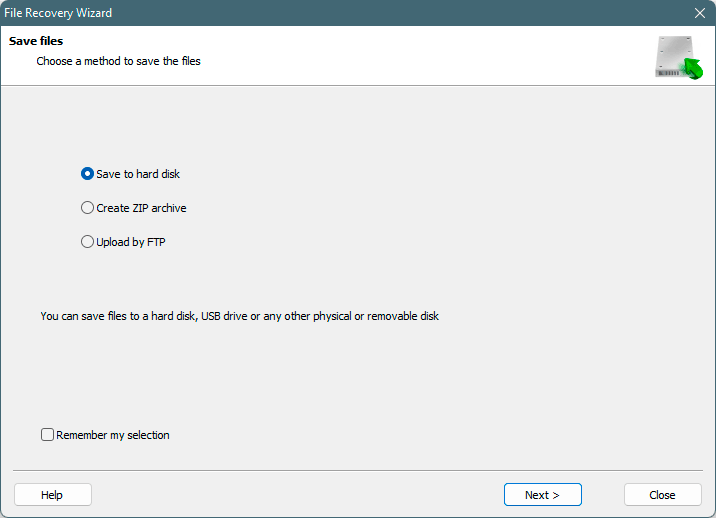
It should be noted that it is best to save the recovered file to an external hard drive or USB flash drive.
As you can see, the recovery process is done practically in a few clicks, and thanks to the built-in file recovery wizard, even inexperienced users can recover important data without any problems.
FAT and NTFS Recovery
You can save as much as 40% of the price of RS Partition Recovery by opting to a tool that can only recover disks formatted with FAT or NTFS. Note that you’ll need to buy a tool that matches the original file system, and not the one that’s been written on top. If your original drive was NTFS, get RS NTFS Recovery. If it was FAT/FAT32, get RS FAT Recovery. This way you’ll be getting exactly the same quality tool – just limited to either FAT or NTFS. A perfect choice for a one-time job.